Quick Guide to Clone Hard Drive in Windows Server 2003
Looking for cloning software still working with Windows Server 2003? Free download AOMEI Backupper Server and clone hard drive in Windows Server 2003, 2008, 2012, 2016, 2019, 2022, etc., quickly.
“Here's what I'm up against. We have a Windows 2003 server (standard 32-bit edition) and it has SQL 2005 installed. The server has only two bays for hard drives, and they're both full with 160 GB HD each. So I want to get larger disks to replace them. Is there any software out there that can clone hard drive Windows Server 2003?” – Spiceworks community
Are you still using Windows Server 2003? Looking for cloning software that still works for Windows Server 2003 to clone hard drive?
Don't worry about it much. We will introduce you to such a server 2003 cloning software - AOMEI Backupper Server, free download and clone hard drive in Windows Server 2003, 2008, 2012, 2016, 2019, 2022, etc.
Scroll down 👇 to learn more about it!
Why clone hard drive in Windows Server 2003?
If you still use Windows Server 2003, you may need to clone hard drive in Windows Server 2003. Below are some common situations:
1. Perform OS migration 💻or data transferring. You can backup the C drive in Windows Server 2003 and restore it later if you plan to transfer the C drive only. However, you’ll skip the step of restoring if you just clone the drive. All installed software, games, etc. will be cloned to target disk without reinstalling them one by one.
2. Replace old hard drive with a new one 💿. The hard drive was pretty good when you bought it, but it got slower and slower with the increasing programs and data. Now you may think about upgrading hard drive with a larger drive (HDD or SSD) to improve its capacity or performance. Cloning Windows Server 2003 to new hard drive or SSD is one of the best methods.
3. Making duplication of the disk🧾. As time goes by, high technology brings much convenience to people’s daily lives. However, it produces data loss risk at the same time. It is a must-do event to do a complete full backup by cloning hard drive. You can directly access your data on the disk.
Free Download Server Cloning Software - AOMEI Backupper Server
AOMEI Backupper Server is a powerful server cloning software still working for Windows Server 2003. So you can use it to clone Windows Server 2003 to new hard drive or SSD easily in 4 simple steps. It's also compatible with Windows Server 2008 (R2, 2012 (R2), 2016, 2019, 2022, etc.

- Disk Clone: It supports cloning the entire disk in 4 simple steps, whether it's an HDD/SSD or MBR/GPT disk., without reinstalling.
- Bootable clone: It will copy data from one hard drive to another including the items necessary to start a Windows (e.g. OS, EFI partition).
- Intelligent clone: It's the default cloning mode, which clones only the used sectors and requires less disk space, making it easy to clone large drive to smaller SSD drive.
- No unallocated space left: It allows you to manually or automatically adjust the size on the destination disk if it's larger.
- Boost SSD disk performance: It helps accelerate the reading & writing speed of the SSD disk. Try it if you need to clone Windows Server 2003 to SSD.
How to clone Windows 2003 Server hard drive step by step
Step 1. Free download server 2003 clone software to clone hard drive.
Download and install AOMEI Backupper Server on your server 2003. You will catch sight of the main interface after launching it. Choose “Clone” on the left toolbar, and then click “Disk Clone”.
Step 2. Select the source disk.
It will list all available disk on your server 2003. Select the disk you want to clone (here is Disk 0). Then, click “Next” to continue.
Step 3. Select the destination disk.
Select the new hard drive or SSD as the destination disk (here is Disk 1), and click “Next”. Note that all the data on the destination disk will be overwritten. If any important data exists, please backup files in advance.
Step 4. Set and start the cloning process.
This window is a summary of all your cloning operations. Confirm them and click “Start Clone” to clone Windows Server 2003 hard drive. Tick the "SSD Alignment" feature to accelerate the target disk if it's an SSD disk.
-
Don't check the "Sector by Sector Clone" feature. It will clone all the sectors including empty and bad sectors. As a result, it requires more disk space.
-
It's necessary to enable the "Edit Partitions" feature if you want to clone Server 2003 to new hard drive with a larger capacity. It avoids the unallocated space left after cloning issues effectively.
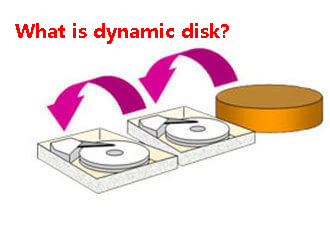
This article describes how to clone a dynamic disk in Windows 7. You can also use it to clone dynamic disk in Windows Server 2003, 2008, 2012. etc. Read more>>
Conclusion
AOMEI Backupper Server is a powerful server cloning software to help you clone hard drive in Windows Server 2003 easily and quickly. Its Disk Clone feature can migrate everything from one hard drive to another and make the coned drive bootable.
It also applies to different cloning situations, such as clone hard drive to larger drive, clone MBR disk to GPT, etc., and even to clone dynamic disk in Windows Server 2003. If it's a dynamic system disk, try "System Clone". For dynamic data disk, try "Partition Clone".
If you are looking for cloning software still working with server 2003, we strongly recommend you use AOMEI Backupper Server!
For unlimited PCs & server systems, try AOMEI Backupper TechPlus edition. Please download it to have a try! More helpful features, such as system backup, differential backup, incremental backup and schedule backup are embedded in AOMEI Backupper waiting for you to explore.
FAQs
📔 1. Does cloning a drive make it bootable?
If your disk is installed with Windows, the answer is Yes, and cloning a drive will include the operating system, system reserved partition, or EFI system partition, as well as other files required to boot a PC.
📔2. Do you need to reinstall Windows after cloning hard drive?
No, cloning a hard drive will include everything on it, such as Windows OS, installed programs, personal data, etc.
📔3. Does Windows have a built-in drive cloner?
📔4. Is it better to clone or image a hard drive?
📔5. How to clone Server 2003 to a new computer?
Direct cloning of Windows Server 2003 may have driver compatibility issues. But you still can try its Dissimilar Hardware Restore feature in the AOMEI Backupper Server. The premise is to create a disk backup in advance.
