The Easiest Windows Server Data Backup and Disaster Recovery Solution for Business
- 1-Click smart Windows Server backup solution
- Continuous data protection for business
- Trusted by over 80 million users around 180+ countries
New Microsoft Outlook Backup: Backup emails, contacts, calendars, tasks and notes in Outlook. Learn more
AOMEI Backupper Server is designed for small and mid-sized enterprises especially, which not only provides instant backup and recovery solutions but also delivers multiple professional tools to protect valuable data.
Flexible backup options for your systems/disks/partitions/files/Microsoft Outlook emails. Regularly perform scheduled backup tasks and let them run without supervision. Multiple destinations can be selected for backup images.
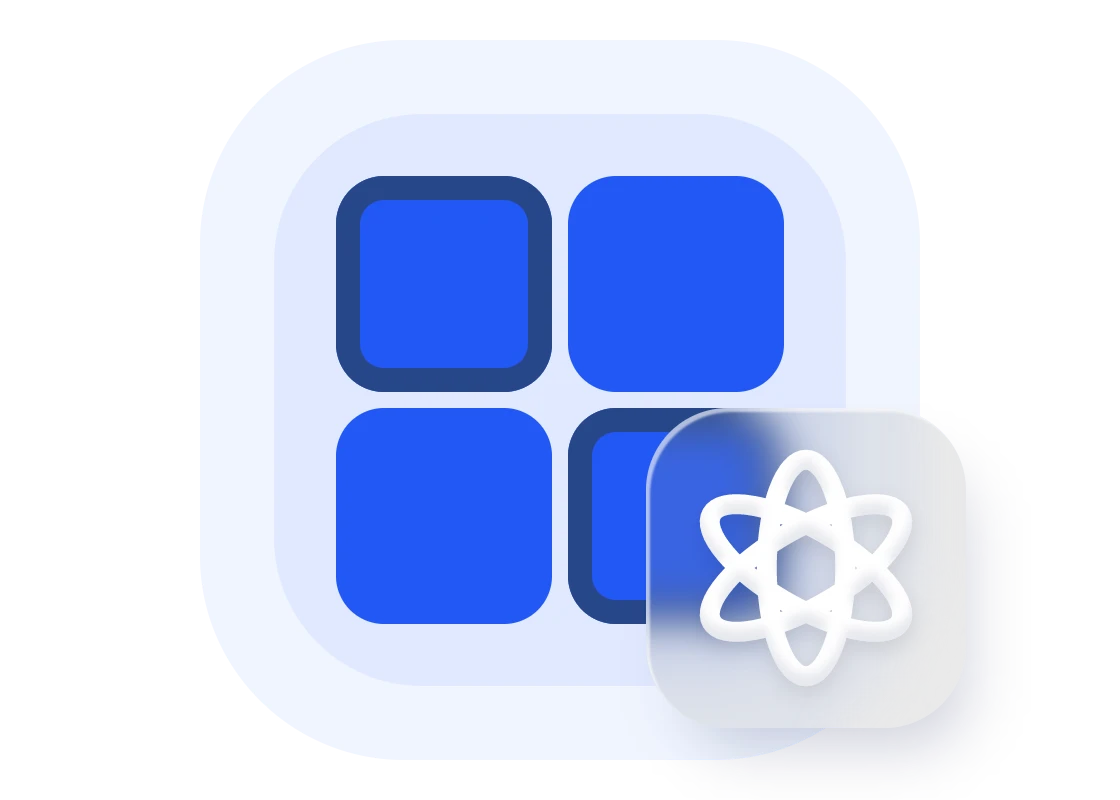
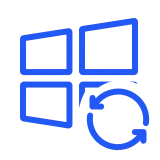
Create a system image backup to back up a full server, the system state, selected storage volumes or specific files or folders.
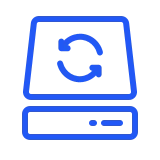
Back up all partitions including the system partition, boot partition, and data partitions on a specific disk you select to an image file. Or backup certain partitions or volumes to a compressed image.
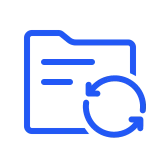
Create Windows file server backup in all Windows systems/Windows Server systems.
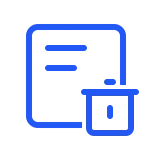
Automatically delete old backup images based on different types of backup cleanup methods and and intelligently manage disk space.
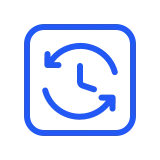
Set up various backup schedules to execute tasks automatically. Five modes are available: “Daily”, “Weekly”, “Monthly”, “Event Triggers”, “USB plug in”.
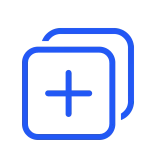
Save time and disk space based on full backup by backing up only changed data.
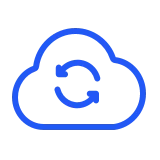
Backup files to secure and reliable cloud storage to save local space, and add an extra layer of protection to data.
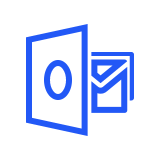
1-click backup all emails data via email address and passwords authorization to local or cloud. Also supports backup all emails that logged in Microsoft Outlook desktop client.
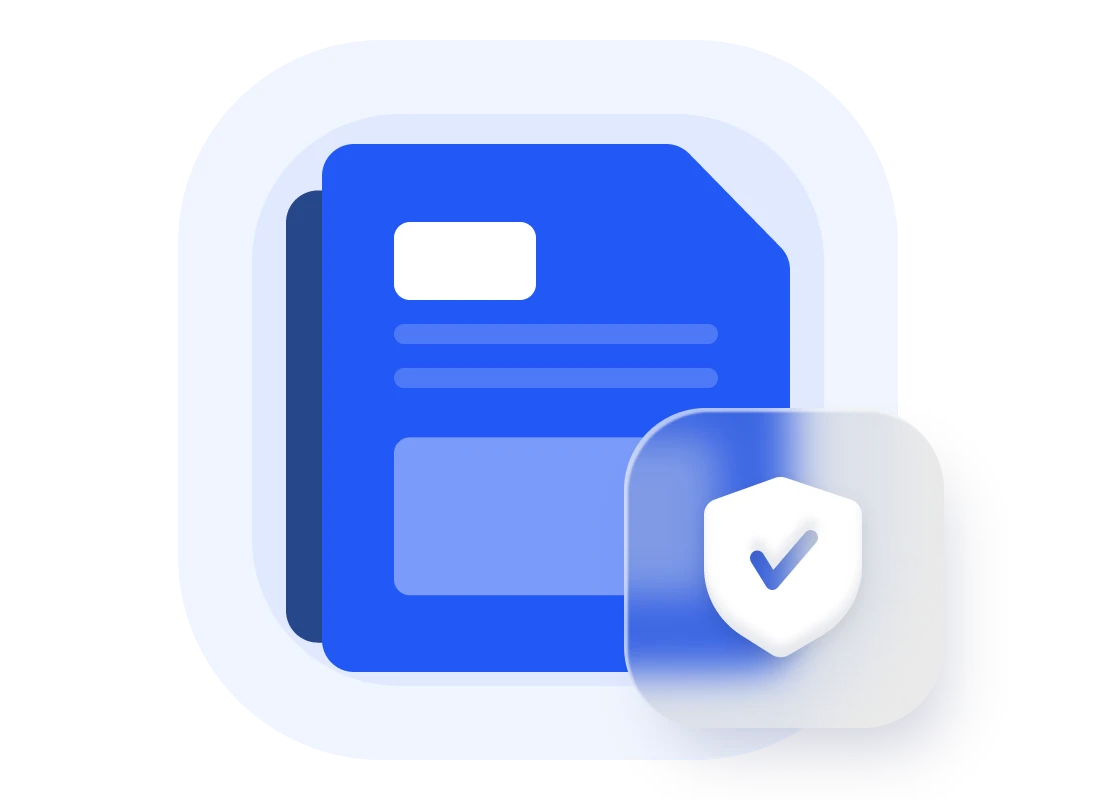
Restore a server or a computer system after a catastrophic failure within a few minutes, which helps to minimize server downtime and keep business continuity.
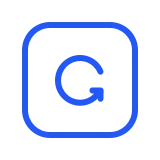
Restore a backup image to another computer with different hardware, or migrate OS from a physical machine to a virtual machine (P2V).
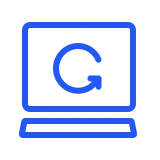
Restore a Windows System/Server Backup image to a completely blank hard disk, even if it has different hardware, using a bootable disc or USB device.
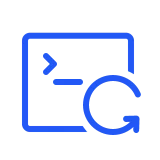
Using the command line to perform restore tasks without operating the software.
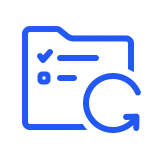
Restore certain files and folders you need from the system/disk/partition backup image without restoring the entire backup.
Upgrade OS to SSD, replace HDD with SSD, clone partitions/volumes in Windows Server. Easily conduct data migration when in need of migrating operating systems, upgrading hard drives, or transferring a large number of files.
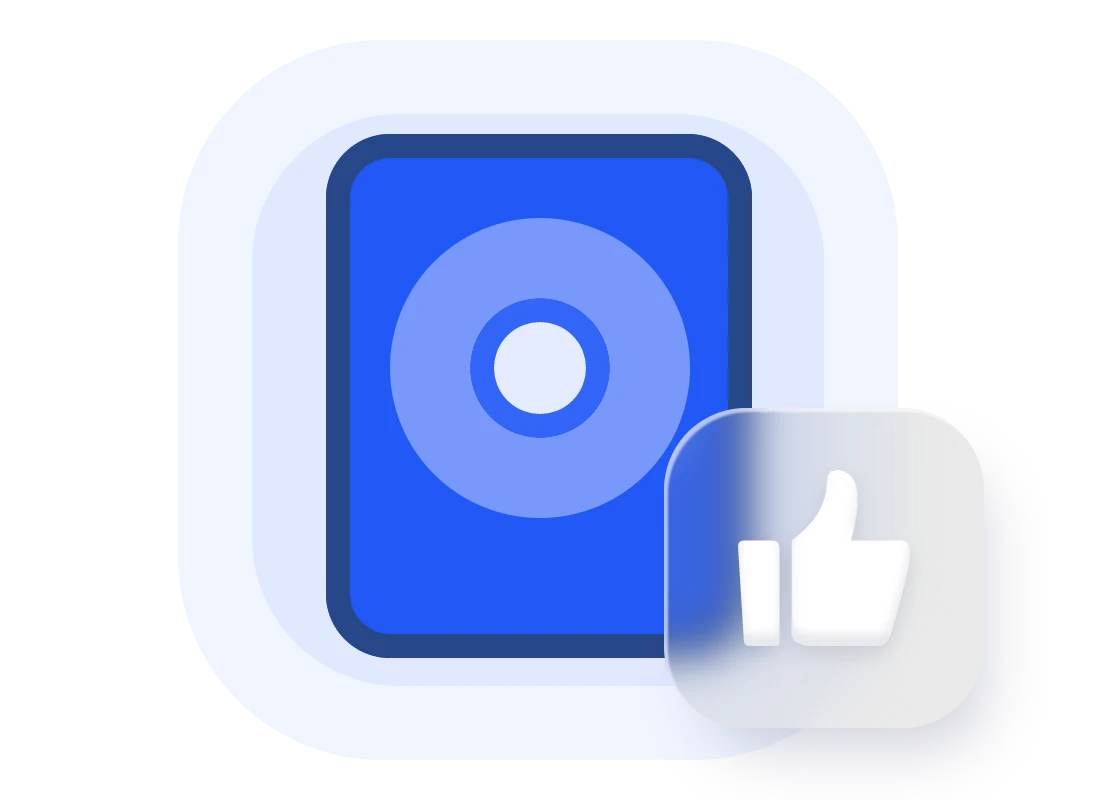
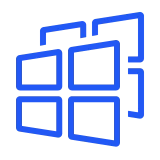
Migrate operating system (OS) and all applications in system drive to the faster SSD or a larger hard disk drive without re-installing Windows.

Make a copy of disk and quickly transfer to another hard drive for disk upgrade or data backup.
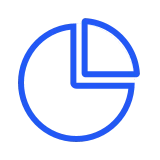
Create an exact duplication of your partition or volume, and deploy the copy to another partition or hard drive.
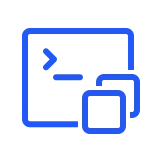
Using the command line, perform a system clone, a disk clone, and a partition clone.
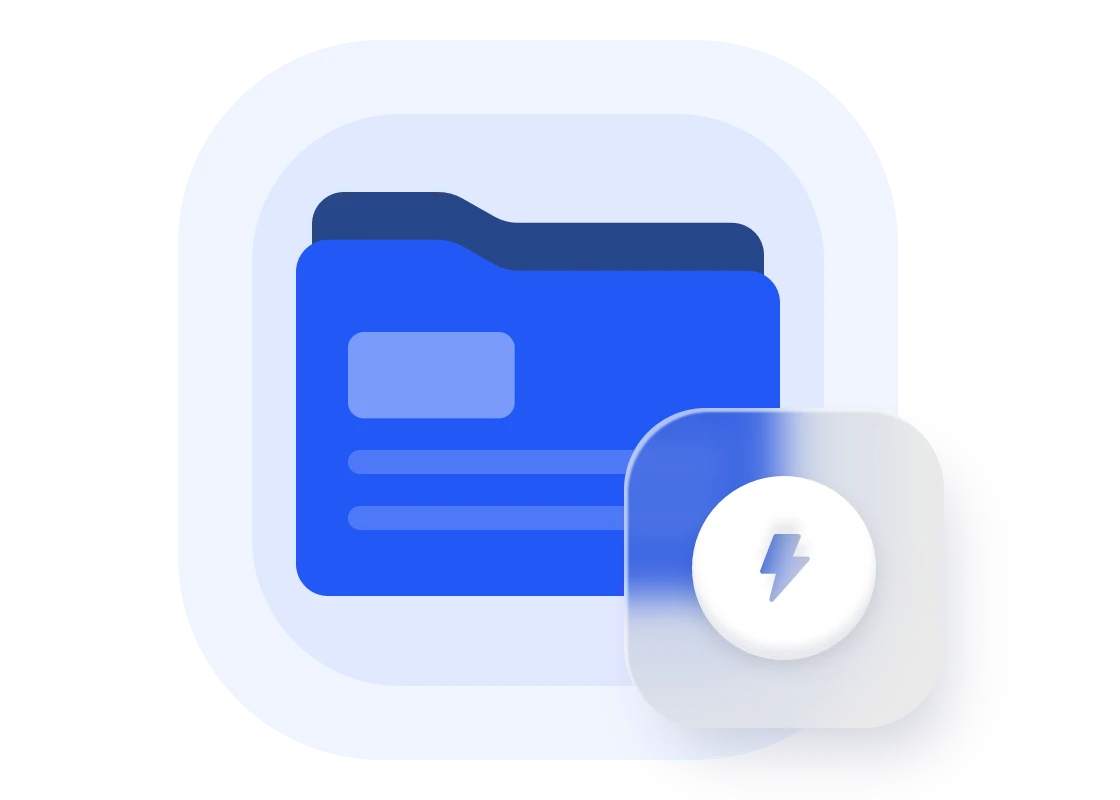
Provides different file sync methods. Support real-time and automated data replication for one-way or two-way synchronization across multiple destinations and platforms.
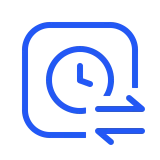
Monitor for changes in files and sync newly added, modified, or deleted files from the source directory to the destination directory as soon as the change occurs.
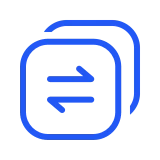
Any changed files, newly created folders, or deletions that occur in the source or destination directory will be replicated on the other side.
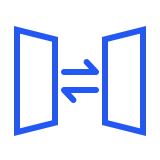
Always keep the files in the destination folder exactly the same as the source folder. All additional files in the destination will be deleted.
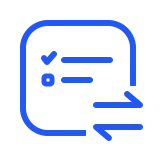
Set up a schedule to automatically run files synchronization tasks. It is especially useful for users who have multiple synchronization schedules (e.g. daily, weekly, and monthly).



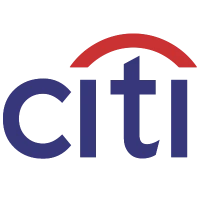
By recovering all of our order data in Windows Server 2016, AOMEI Backupper practically saved our business! It works quickly and perfectly with just a few clicks. It’s an excellent backup program with a reasonable price compared to other server backup solutions.

I manage a Windows server that receives an increasing number of files and applications from clients, and I need to make sure everything is backed up and recoverable. AOMEI Backupper is a great program for both IT professionals and interns, as it is as easy as setting up automatic tasks!

Using the Real-time file sync feature, this tool is useful for performing continuous backups as well as automatically backing up any changed files on the computer. We backup all workloads with AOMEI Backupper Server once a week. To be honest, it saved us a significant amount of time that we could have used for other purposes.
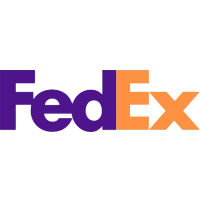
We can easily backup our entire server volume, selected volumes, financing applications, or specific files and folders on a regular basis with AOMEI Backupper. The greatest convenience is that we can recover the server for bare metal at any time. Totally satisfied.
The highlighted features of AOMEI Backupper Server are Backup features including system backup, file backup, disk/partition backup; Sync features including basic sync, two-way sync, mirror sync, real-time sync; Clone features including system clone, disk clone, partition/volume clone; Helpful Tools including create bootable media, email notification, NAS management; as well as command line operations, bare metal recovery and universal restore.
There are 3 types of licenses now - Yearly License, Yearly License with 1 TB Cloud and Lifetime License. For the first two types, you pay annually with automatic renewal and can get any new upgrades for free until you cancel the subscription. For Lifetime License, it’s one-time purchase with “Lifetime Upgrade” service, and you’re entitled to upgrade to any later version for free for life.
LICENSEE is not allowed to lease, sell, rent out or pass the Software to another person in any way. Such license is non-transferable and non-assignable, except in limited circumstances. The limited circumstances include where the original computer the Software license was deployed on: (i) becomes non-functioning; and (ii) falls into disuse. In such cases, the license is transferable to a replacement computer.