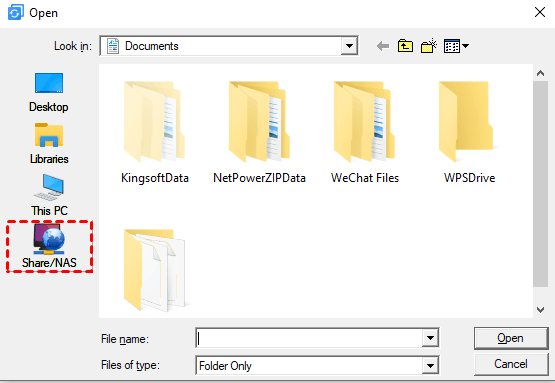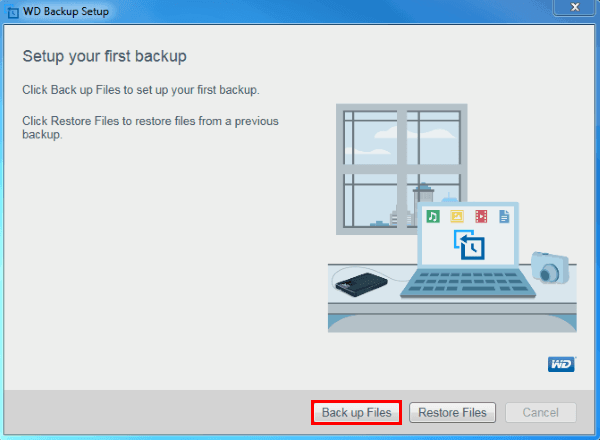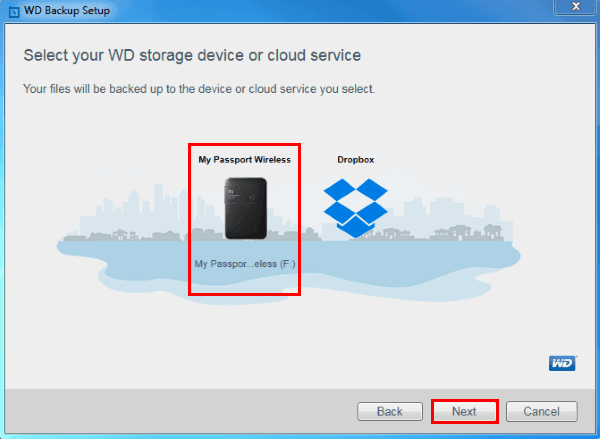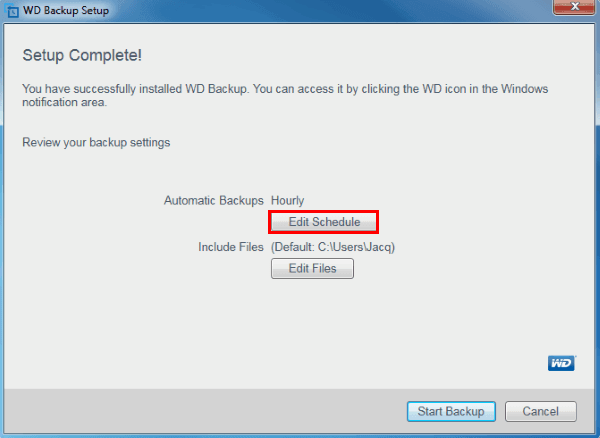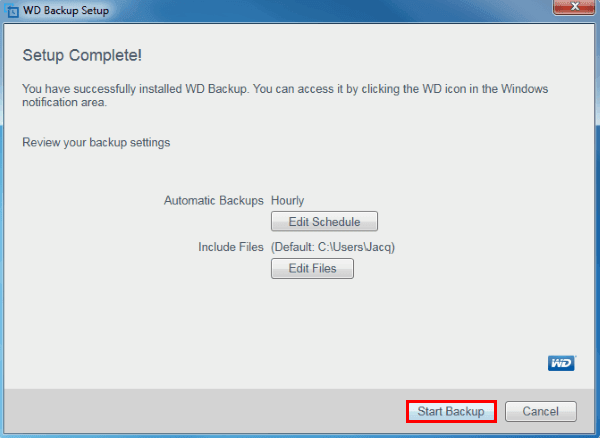Perform WD My Passport Backup with 2 Easy Ways
WD My Passport comes with WD Backup software to auto-backup PC files to WD Passport drive. We cover essential steps, troubleshooting tips, and advanced techniques to ensure your data remains secure.
Overview of WD My Passport backup software
WD My Passport drive is a trusted portable device to store, organize, and share your computer data. It comes with a stylish design, high capacity, and software to perform premise backup or off-premise cloud backup.
More specifically, WD My Passport backup is usually accomplished by the integrated application WD Backup software, which is easy to use and capable of protecting your photos, videos, music, documents, etc. You could set up a schedule to automatically back them up from your system to your My Passport drive, like hourly, daily, or monthly. However, due to some known limitations, you can also try other WD backup tools.
How to do WD My Passport backup with AOMEI Backupper👍
Can you still use WD Backup for My Passport drive?
WD Backup End of Support: The WD Backup software will no longer be available for download, and technical support will no longer be provided effective August 22, 2022. You can continue to use your product and the application, but no software updates will be provided in the future.
Assuming you've downloaded WD Backup before, then you can continue using it. Generally, there are two common scenarios for WD Passport backup:
🚩Back up files to My Passport drive in case of data loss.
🚩Back up My Passport drive as double insurance.
Both cases involve different storages. However, WD Bacup software only supports limited devices. According to the user manual, you can set the internal hard drive/supported external storage drive/Dropbox as the source and the supported external storage drive/Dropbox as a target. The supported drives here include only My Passport Family, My Passport Wireless Family, and My Book Family.
⛔ WD Backup won’t work if you want to backup the computer to other brands of external drives, or backup WD My Passport to local drive, etc.
What other WD My Passport backup software can you use?
If you want a WD Passport backup software with higher compatibility and more professional backup options, there are two recommended options for you:
1️⃣AOMEI Backupper Standard is a considerable choice. It works on all Windows PCs and supports various locations as a backup source or target - internal/external hard drive, USB drive, NAS, network share, and cloud. It's not limited to WD products, so you can continue using it even after you've replaced the device. Meanwhile, the schedule options are more comprehensive than WD Backup, which helps you plan automatic backup better.
Best Backup Software for WD Drives and More
Free backup files and OS between local drive, external drive, network folder, cloud, etc., automatically and flexibly. No brand and model restrictions. More »
2️⃣Windows Backup and Restore could be another alternative to WD Backup in Windows 11/10/8/7, but the speed is not satisfactory, and there are even more possible errors during the backup. So in the following content, I'll focus on how to back up My Passport drive with WD Backup and AOMEI Backupper.
Part 1. How to do WD My Passport backup with AOMEI Backupper - FREE
AOMEI Backupper Standard is a free and specialized backup tool for Windows 11/10/8/7/Vista. It allows you to effortlessly back up files from your PC and other devices to WD My Passport or the other way around. This program is designed to ensure data security and easy recovery.

- Optimized Data Protection: Allows scheduled automated backups and incremental backup mode for backing up only changed files.
- Customizable Settings: Manage backup compression, image splitting, operation priority, comments, email notifications, etc.
- Various backup locations: Backup data to different locations, like external hard drives, cloud drives, NAS, CD/DVD, internal hard drives, etc.
- Backup Encryption: You can set a password for the backup task to avoid any unwanted access.
Steps to perform WD My Passport backup with AOMEI Backupper
1. Connect your WD My Passport drive and make sure it can be detected by Windows. Then, launch the disk backup software, go to the Backup tab, and choose File Backup to back up specific files & folders.
▶Besides on-site backup, this software comes with a cloud drive AOMEI Cloud as well as 1TB of free storage, and you have 15 days of free access after registration.
2. To back up PC files to WD My Passport, click on Select Source > choose Add Folder or Add File to specify the data you want to protect, then select the connected WD drive as the target.
If you want to back up files on NAS or network, choose Share/NAS > Add NAS or Add Network Share to add the path when selecting the source. As for files on the cloud drive, just select the local folder of the corresponding cloud service.
3. To perform My Passport auto backup, click Schedule to choose daily/weekly/monthly, and do further settings like specific time points or intervals. By default, it will run a scheduled Incremental Backup. Afterward, click Start Backup and wait for it to complete.
This is how you can backup computer files to WD My Passport drive. If you need to backup WD Passport to PC or other external drives or cloud drives, just select the backup source and target accordingly.
Other advanced features you may need
✍Once you set up a scheduled backup, the accumulated backup files may fill up your storage space. To avoid such a situation, you can Enable Automatic Backup Cleanup in the Backup Scheme to automatically delete old backups.
✍If you want the backup task to auto-execute based on specific events instead of a certain frequency, you can choose Event triggers, including USB plug in/log on/log out, startup/shutdown.
✍You can also perform differential backup. Compared with incremental backup, it uses more backup time and disk space but takes shorter recovery time as it requires only one full backup plus one differential backup. For more differences between them, check Incremental or Differential Backup.
✍If you want to clean up the WD My Passport to free up space, or prevent data from falling into the wrong hands, you can use the Disk Wipe feature in the Tools tab to remove everything on the drive.
Way 2. How to back files to My Passport drive with WD Backup software
WD Backup is an effective tool to schedule incremental backup for important files from PC to WD My Passport. Every time you disconnect and reconnect a backup target or source device, the WD Backup software will rescan the source device for new or changed files and resume the automatic backup.
Steps to set up WD My Passport backup with schedule
1. To use WD Backup in Windows 10, you can either download the application from its official site or install it from the WD software installer included in the drive.
2. Remember to connect the WD My Passport drive, then click Back up Files in the main interface.
3. Select your WD storage device or cloud service as the backup target and click Next.
4. Click Edit Schedule to set up My Passport auto backup, like Hourly, Daily or Monthly. Then you can click Edit Files to include files you want to backup from your PC or Dropbox.
5. After finishing, click Start Backup and wait for it to complete.
What if WD My Passport backup not working?
There are times that WD Backup can't detect your device or prompt you "WD Backup has stopped working."
For the first case, check if your connected drive is supported. If yes, the reason might be the process "WD Backup Drive Helper" isn't started with WD Backup. To fix it, you can try the following operations:
📌Check anti-virus and end-point protection software on your PC to ensure WD Backup is allowed.
📌Ensure the status of WD Backup Drive Helper services is Running when WD Backup is started.
📌Ensure the WD Drive is connected directly to the computer instead of a USB Hub.
📌Ensure the drive firmware is up-to-date
📌Download and install the latest version of WD Backup.
📌Download and Install WD Drive Utilities.
And if your WD Backup has stopped working, you could try:
📌Run a disk check and fix the fragmented disk
📌Ensure the computer system is Virus and Malware
📌Ensure the owner and system have permission to access the files.
📌Shorten the source folder path if it’s too long.
📌Make sure the files you want to back up are not in use. Otherwise, please stop them first.
These are some possible fixes when WD My Passport backup not working. If your problem can still not be solved, try the alternative below.
💡Bonus tip: Best enterprise data backup solution
If you are an enterprise user who wants to protect data on multiple computers, you can try the best enterprise backup software - AOMEI Cyber Backup. It offers you all-around enterprise data backup solutions:
- It enables you to create system/disk/partition backup for a bunch of Windows PCs and Servers from one central console.
- You are allowed to save backup images on a local disk, external hard drive, network share or NAS device, etc.
- You can set up a backup schedule to backup changed data automatically.
- It offers full/incremental/differential backup methods to cater to your different needs.
Don’t hesitate to download this powerful enterprise backup software and try it yourself!
Conclusion
WD My Passport drive is paired with WD Backup software to perform automatic file backup, but if you are not satisfied with its compatibility and features, or find it not working on your computer, you can also use AOMEI Backupper as an alternative to do WD My Passport backup in Windows 11/10/8/7.
In addition to backup and restore, AOMEI Backupper could also be used for disk migration with the Clone feature. It enables you to clone the HDD to a smaller SSD, SSD to another SSD, or even move only OS to the new hard drive.
WD My Passport backup FAQ
- Can I recover files from WD My Passport backup if my computer crashes?
Yes, if your computer crashes or you need to recover files from your backups, you can launch the software you used for backup to restore your files to a new or repaired computer. The software should provide a restore function that allows you to select the files and folders you want to recover.
- How do I password-protect my WD My Passport?
You can password-protect your WD My Passport by using the WD Security software that comes with the drive. You can set a password for the drive and then use it to unlock it when you want to access your data. If you want to password-protect the WD My Passport backup image, you can turn to the encrypt option of AOMEI Backupper.
- Can I back up multiple computers to a single WD My Passport drive?
Yes, you can back up multiple computers to a single WD My Passport drive as long as it has enough capacity for the backup files. With WD backup software like AOMEI Backupper, you can also compress the backup to save space or perform incremental backup to save only changed files.