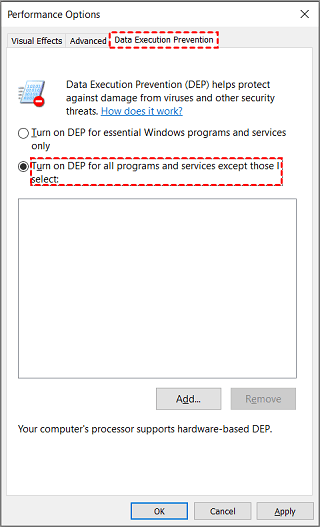7 Fixes to 0xc0000005 Error in Windows 11/10 (Verified)
Get stuck on the 0xc0000005 error when installing Windows updates or running an application? Don’t worry! Follow the solutions below to fix it easily.
An error occurs: 0xc0000005
Stable as it is, Windows malfunctions sometimes and interrupts our work with an error code. The error 0xc0000005 is one of the common computer errors. Following are two user cases reported in the forum:
Case 1: Unable to update to Windows 11 - error 0xc0000005
“Hey everyone, I've been trying to update to Windows 11 for the past couple of hours, but I keep getting the 0xc0000005 around the 40% installation.
I tried clean installing the AMD and Nvidia drivers - no luck there...”
Case 2: Application Error (0xc0000005)
“Hi, when I’m on my laptop & whatever I’m going on, it keeps popping up Application Error (0xc0000005). It has stopped my sound so I can't watch videos.
On here I can't even go into the Control Panel. I’m lucky to be able to get on the Internet, but for how long who knows. Has anybody else had this problem?”
Such problems are annoying! How comes Windows update error 0xc0000005 or application error 0xc0000005 (access violation)? Possible causes are as follows:
- Faulty RAM
- Incompatible drivers
- Corrupted registry
- Invalid or unsigned DLL files
- Malware and viruses
- Windows security features…
How to fix the error code 0xc0000005 efficiently in Windows 11/10
In this part, I’ll show you how to fix error 0xc0000005 in 7 different ways. You may choose one according to your own situation.
👉 # Fix 1. Check if your PC can run Windows 11
👉 # Fix 2. Check RAM
👉 # Fix 3. Check for general updates/driver updates
👉 # Fix 4. Run SFC
👉 # Fix 5. Turn off DEP
👉 # Fix 6. Fix Registry
👉 # Fix 7. Restore System
👉 Bonus tip: safe and reliable backup software for Windows 11/10/8/7
# Fix 1. Check if your PC can run Windows 11
If you encounter the 0xc0000005 error when installing Windows 11 or upgrading Windows 10 to Windows 11, you should first check if your computer meets the minimum requirements to run Windows 11. Here is a checklist:
- Processor: 1 GHz or faster with 2 or more cores on a compatible 64-bit processor or System on a Chip (SoC)
- RAM: 4 GB or higher
- Storage: 64 GB or larger storage device
- System firmware: UEFI, Secure Boot capable
- TPM: Trusted Platform Module (TPM) version 2.0
- Graphics card: Compatible with DirectX 12 or later with WDDM 2.0 driver
- Display: High definition (720p) display that is greater than 9” diagonally, 8 bits per color channel
- Internet connection and Microsoft account
# Fix 2. Check RAM
As mentioned above, a faulty RAM can lead to the 0xc0000005 error. In this case, you may turn off your computer and replace the RAM with other RAM. You may also swap RAM slots and then boot the system to check if the error still exists.
# Fix 3. Check for general updates/driver updates
For any OS-related issues, installing available Windows updates can be an effective solution. What’s more, you may also check for driver updates to fix the error 0xc0000005. Follow the steps below:
1. Navigate to Start > Settings > Windows Update.
2. Click on the Check for updates button to check if there are general Windows updates available.
3. To check for driver updates, click Advanced options > Optional updates.
4. If any driver update is available, select it and click on the Download & install button.
# Fix 4. Run SFC
SFC (System File Checker) can help fix Windows system file corruption that might be causing the error 0xc0000005. Run SFC commands as follows:
1. Type “cmd” in the search box, and select Run as administrator for the best match Command Prompt.
2. In the Command Prompt window, type sfc /scannow and press Enter. This command will scan all protected system files and replace corrupted files with a cached copy.
3. Wait until the verification process is done. Check if the error is solved now.
# Fix 5. Turn off DEP
DEP (Data Execution Prevention) is a Windows security feature that protects your system from damage caused by viruses and other security threats, such as, the Windows Mark of the Web Security Features Bypass public vulnerability - CVE-2022-4109 on Patch Tuesday, November 2022. However, some programs are not compatible with DEP feature and cause a 0xc0000005 error. To turn off DEP, follow the instructions below:
1. Press the Win + R keys to open the Run window. Then, type “sysdm.cpl” and press Enter.
2. In the System Properties window, click the Advanced tab and select Settings at the Performance section.
3. In the pop-up window, click the Data Execution Protection tab and select Turn on DEP for all programs and services except those I select.
4. Click the Add button. Then browse and add the .exe file of the problematic program.
5. Click on Apply and then OK. Restart your computer and try running the program again.
# Fix 6. Fix Registry
Corrupted registry files can lead to serious system issues including error 0xc0000005. If you have a backup of your registry files, you can restore your system’s registry to fix the problem. If not, perform the following steps to modify registry files:
Note:Modifying registry files can be dangerous for the system, so backup your current registry files before making any change.
1. Press the Win + R keys, type “regedit” and press Enter.
2. When the Registry Editor opens, navigate to the following path:
HKEY_LOCAL_MACHINE\SOFTWARE\Microsoft\Windows NT\CurrentVersion\Windows
3. Double-click LoadAppInit_DLLs and modify the value from 1 to 0. Click OK to save the changes.
4. Exit Registry Editor and restart your computer. Check if the error still pops up when you try to launch an application.
# Fix 7. Restore System
System Restore is the last option to fix the error code 0xc0000005. However, it works only if you have created a restore point before the error occurred. Follow the guidance below:
1. Press the Win + R keys to open the Run window. Then, type “sysdm.cpl” and press Enter.
2. In the System Properties window, click the System Protection tab and then click on the System Restore button.
3. In the System Restore window, click Next. Then, select the restore point you want to go back and follow the wizard to complete the restoration process.
Bonus tip: safe and reliable backup software for Windows 11/10/8/7
Computer errors happen now and then. To protect your OS and data from unexpected errors, it is always necessary to make backups. How to create backups in Windows 11/10/8/7 simply? The best free backup software – AOMEI Backupper Standard is the answer.
Download and install this freeware on your PC, and you’ll be attracted by its modern and clean interface.
There are four different backup types available:
- System Backup: create a system image so that you can restore your computer to a normal state in case of a system crash.
- Disk/Partition Backup: backup data on an entire disk or a specified partition/volume.
- File Backup: backup files that matter to you, such as documents, pictures, and videos.
Conclusion
There are 7 effective solutions offered in this article to help you fix 0xc0000005 error in Windows 11/10. You may choose an appropriate method based on your situation. To strengthen your computer system and data security, you can turn to a free backup program - AOMEI Backupper.
Apart from the backup feature, AOMEI Backupper enables you to copy data from one hard drive to another using the clone and sync features. Try it now to discover more!