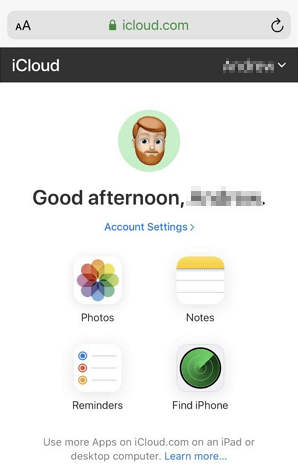How to Get Photos from iCloud to iPhone: 4 Free Ways🔥
There are 4 ways to help you get photos from iCloud to iPhone 16/15: sync photos via iCloud Photos, restore photos from iCloud backup, download photos from iCloud.com and download photos from iCloud via the professional iCloud manager.
Download my iCloud photos to my iPhone.
Hi all. I want to know how to download my photos onto my new iPhone 16. I have more than enough storage on my phone and I’m going to be canceling the extra storage I purchased from apple. I am not too tech-savvy, and I know it gives you 30 days to download pics/messages I’m just not sure how to do that. Could you guys maybe give me instructions? Thanks!
- Question from Reddit
iPhone has a lot of fans all over the world. Every year Apple would release a new series of products. It’s time to get your favorite new iPhone and enjoy the latest creative design but your beautiful photos should not be neglected when you start to use your new iPhone.
iCloud provides us with an easy way to help us transfer data from old iPhone to new iPhone. You can get photos from iCloud to iPhone in 3 ways. Please make sure that you have a good Internet connection, otherwise, you may meet the iCloud photos not downloading issue.
-
If there are lots of high-quality photos or you don't have enough free iCloud storage (Only 5GB of free storage), you can try to transfer photos from iPhone to iPhone without iCloud via the free iCloud alternative.
Preparation: Upload Photos to iCloud
Before you download photos from iCloud to new iPhone 16/15, you should save photos to iCloud from old iPhone. You could upload photos to iCloud in 3 ways, via iPhone or computer.
-
If you don't need to upload photos, you can skip to the next part to directly download your photos from iCloud.
#1 Via iPhone: Connect to Wi-Fi network > Go to Settings > [your name] > iCloud > Photos, and turn on iCloud Photos.
#2 Using AOMEI FoneBackup on computer: The professional AOMEI FoneBackup can help you easily transfer photos from iPhone to PC and then upload photos to iCloud for free.
- Just connect your iPhone to PC via a USB cable > Launch AOMEI FoneBackup > Go to Phone Transfer > Choose iPhone to PC > Click Photos to choose files.
- Then you can go to My iCloud > Log in with your Apple ID > Choose Manage iCloud > Tap on Photos and click Upload to upload your iPhone photos to iCloud.
#3 Via iCloud on computer: Or you can download iCloud client for Windows to upload photos > check Photos and enable Download photos, Upload photos, or Create new folders in Options > go to Windows Explorer > Select iCloud Photos > Enter the folder named Upload. You could directly copy the wanted photos to the folder.
Recently, some users have reported seeing strange photos and videos that don't belong to them when browsing through iCloud for Windows. Here’s one MacRumors reader sleeping_ghost explains:
- “iCloud for Windows is corrupting videos recorded from an iPhone 16 Pro Max resulting in black videos with scan lines. On rare occasions, it is inserting stills into videos from unknown sources, possibly other's iCloud accounts...”
If you are concerned about your privacy, then iCloud may not be a good choice for photos backup.You can choose to backup iPhone photos to computer, USB flash drive or external hard drive.
Method 1. How to get Photos from iCloud to iPhone via iCloud Photos
To get photos from iCloud to new iPhone 16, you can simply go to Settings to enable iCloud Photos option. It will download all photos saved in iCloud to your iPhone. Here are detailed steps:
1. Make sure that you have signed in to the right iCloud account.
2. Go to Settings > Tap your account > Tap iCloud > Tap Photos > Turn on iCloud Photos > Choose Download and Keep Originals.
3. It will download photos automatically when your iPhone is connected to Wi-Fi. You can plug in your iPhone and let it work all night.
Method 2. How to restore photos from iCloud to new iPhone via iCloud backup
If you have a full iPhone backup in iCloud, you could choose to restore iPhone from iCloud backup when setting up iPhone. It's a good choice to get photos from iCloud to new iPhone 16 because it will restore photos as well as other backup files.
1. Erase your iPhone: Go to Settings > Tap General > Tap Reset > Choose Erase All Content and Settings.
2. Set up your iPhone until you see the App & Data screen > Choose Restore from iCloud Backup to make it.
Method 3. How to download Photos from iCloud to iPhone via iCloud.com
If you want to selectively download photos from iCloud to iPhone, you can visit iCloud.com to choose the photos you need. The downloaded photos will be saved as a ZIP file and you can open it via the Files app.
1. Open Safari > Go to iCloud.com > Sign in with your Apple ID and passcode.
-
When you have a large number of photos waiting to download, this method may not be very effective. The iCloud web interface can be unstable and often crashes, and poor network quality can significantly affect the download speed.
-
If necessary, you can choose the professional iCloud manager mentioned in Method 4 to download photos from iCloud at a super-fast speed.
2. Choose Photos > Select the photos you want to download to iPhone > Tap More button > Tap Download > Tap Download again to confirm.
3. Go to Files app > Find the ZIP archive and tap it > A folder is created containing the files > Tap to open the folder.
Method 4. The best free way to transfer photos from iCloud to iPhone🔥
When it comes to downloading photos from iCloud to your new iPhone, the professional iCloud manager - AOMEI FoneBackup can be the most useful and fastest way to make it.
Now you can download AOMEI FoneBackup on your Windows PC and learn from the steps below to know how to easily sync photos from iCloud to iPhone.
Step 1. Launch AOMEI FoneBackup > Go to My iCloud > Log in with your Apple ID > Choose Manage iCloud. (If need, you can also choose iCloud Sync to transfer notes from iCloud to iCloud.)
Step 2. Select the photos you need under the Photos option > Click the Download button from the top of the page.
Step 3. Change the download settings from the pop-up window > Click Download to start.
Step 4. Once the photos were downloaded, you can connect your new iPhone to the computer via a USB cable > Go to Phone Transfer > Choose PC to iPhone to transfer photos from PC to iPhone.
Conclusion
That's all about how to get photos from iCloud to iPhone 16/15. You can sync photos via iCloud Photos, restore photos from iCloud backup or download photos from iCloud.com. If there are too many large photos need to be downloaded, you can also use AOMEI FoneBackup to easily make it.
If you like this passage, you could share it to help more people.