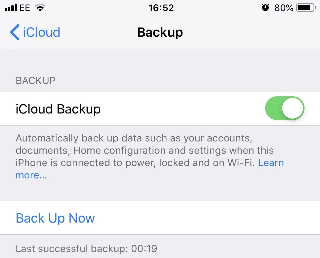Top & Free iTunes Alternative for iPhone Backup/Transfer
Need an iTunes free alternative to back up, restore and transfer your iPhone data? Find ways in this passage and you can get the most useful tools!
Free iTunes alternative for Windows.
I'm sure this has probably already been asked hundreds of times, but other than iTunes on Windows is there any better alternatives I can use for organizing my library? I need the ability to sync music to my phone for listening and stuff.
- Question from Reddit
Why need a replacement for iTunes on Windows?
iTunes is the most known iPhone backup, sync, and management software on Windows. However, it has faced criticism for its unintuitive interface. Its shortcomings make it inadequate in meeting user demands. For example, it does not provide an option to backup data to external disk, and sync data may overwrite content on your device. Sometimes, you may encounter iTunes Windows problems.
Has anything replaced iTunes to back up, restore or transfer iPhone data? Just keep on reading to get the best way!
Best free iTunes alternative for iPhone backup, restore and transfer
AOMEI FoneBackup is an easy-to-use but feature-riched iPhone data backup and transfer software enabling you to easily customize your backup and transfer plan.
Function 1. Handy & professional iPhone backup alternative
With Aomei FoneBackup, you can flexibly back up your iPhone data to PC, external HDD, SSD, flash drive, NAS drive and other storage devices. Or restore the iPhone backups to any iOS device as you like.

- Fully back up all iPhone data in one click, including all apps and settings.
- Or selectively backup photos, videos, music, contacts, WhatsApp, etc.
- Efficiently back up dozens of GBs of data within minutes.
- Flexibly change backup storage to back up data anywhere you need.
- Stable USB connections contribute to a hassle-free backup process.
- Restore backup to any iOS device without any Apple ID restriction.
Now you can selectively back up iPhone data or fully back up iPhone as you like.
>> Best iTunes alternative for Windows 10/11 on iPhone backup
1. Run AOMEI FoneBackup.
2. Click Phone Backupon AOMEI FoneBackup. Move the mouse to Selective Backup and click Get Started.
3. Click the icon you need to choose data to back up > If necessary, you can change the Backup Storage Path to backup iPhone to an external hard drive > Confirm the data you need and click Start Backup to begin the task.
>> iTunes alternative for iPhone restore
Once the backup process is finished, you can go to My Backups page and choose the targeted iPhone backup to view, delete or restore it to iPhone, iPad or iPod Touch as you like.
-
Restoring a selective backup will not erase any data on your target device, while restoring a full backup will wipe all your device data.
Function 2. iTunes free alternative for iPhone transfer
If you need a handy tool to transfer data between iPhone and Windows PC, Aomei FoneBackup can also help you a lot.
· 1000 + high-quality songs can be transferred from iPhone to PC and vice versa in 10 minutes.
· Preview and select to transfer photos, videos, music, contacts and ringtones as you like.
· Unlike iTunes, you can move non-purchased music on iPhone to other devices.
· Various iPhone models and iOS versions can be supported, including iPhone 16 and iOS 18.
Step 1. Launch AOMEI FoneBackup > Connect iPhone to computer with USB cable.
Step 2. Choose Phone Transfer on the left pane. Move the mouse to PC to iPhone or iPhone to PC. And click Get Started.
Step 3. Click the Music or other icons you need in this window. And click folder icon to add music and other files from your computer.
Step 4. Click the Start Transfer button.
iTunes Alternative for iPhone - Cloud Tool
If you don’t want to back up iPhone to computer, you could find a cloud tool as an iTunes alternative to back up your iPhone. There are many cloud tools on the Internet, and let’s introduce the two proper ones.
Apple’s Official Tool - iCloud
iCloud is an official tool released by Apple allowing users to directly upload files to the cloud with network. It could be used as an iTunes alternative for iPhone, while it also has shortcomings that you can just select the whole folder like whole pictures or messages. You can’t select any single one. The storage is also limited. Every user is just allocated with 5GB of free storage or you need to pay for additional storage. The following steps are how to use it.
1. Go to Settings, tap your name, select iCloud and then iCloud Backup.
2. Toggle on iCloud Backup.
3. Tap Back Up Now to back up your iPhone to iCloud.
To view your iCloud backups, you need to enter iCloud with step1, tap Manage Storage and then Backups. You can just view how much storage has been covered, not the files.
Cloud Tool with Large storage - Google Drive
Feel 5GB is not enough for your iPhone? Try Google Drive with 15GB free storage. Except for large storage, there is another advantage for Google Drive to be iTunes alternative that you could view the backed-up files with it. Follow these steps to use Google Drive.
1. You need to download Google Drive in App store. Make sure you already have a Google account or you need to sign in first.
2. Tap the horizontal icon in the upper left > Tap the Settings icon > Select Backup.
3. Select Start Backup. In this step, you can select whether to backup contacts, calendar events or photos &videos.
If you want to upload files to Google Drive, tap the blue circle button in the lower-right corner and then select Upload to upload the files.
Tips: Google Drive shares GB of storage with other Google products. Mind your storage if you are using other Google products like Gmail and Google Photos.
Conclusion
AOMEI FoneBackup is one free iTunes alternative for iPhone to easily backup & restore your iPhone to the computer. If you prefer a cloud tool, you could use the built-in tool iCloud. If more storage is needed, you could go to Google Drive for larger storage.
By contrast, AOMEI FoneBackup is more powerful in most conditions. It helps backup and transfer features to meet different needs.