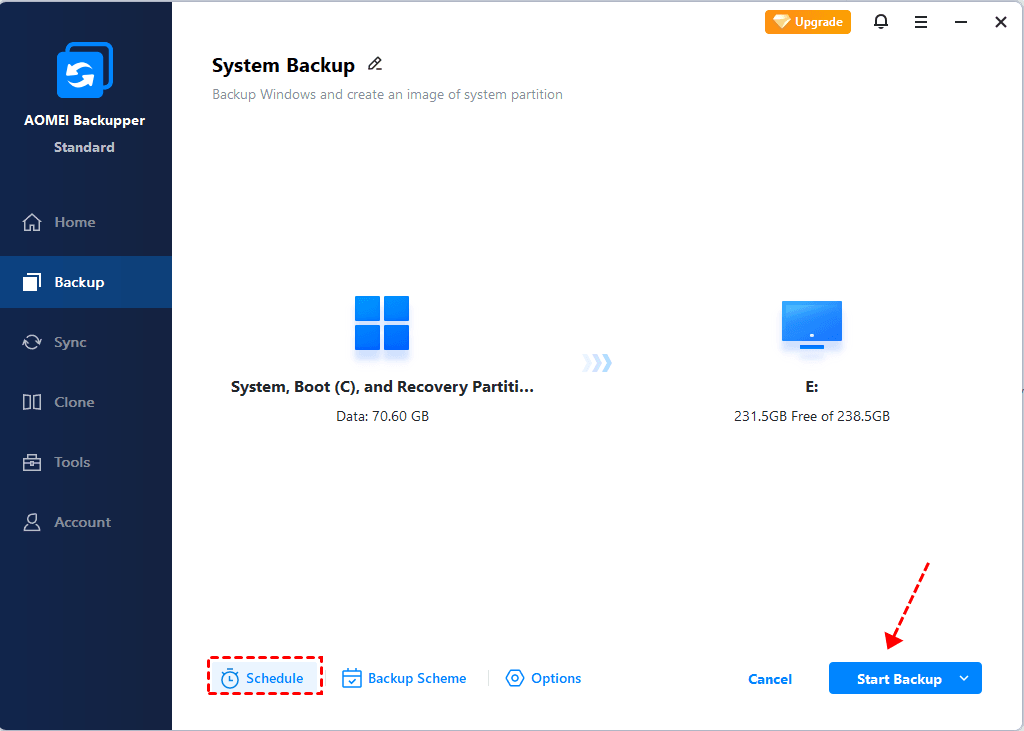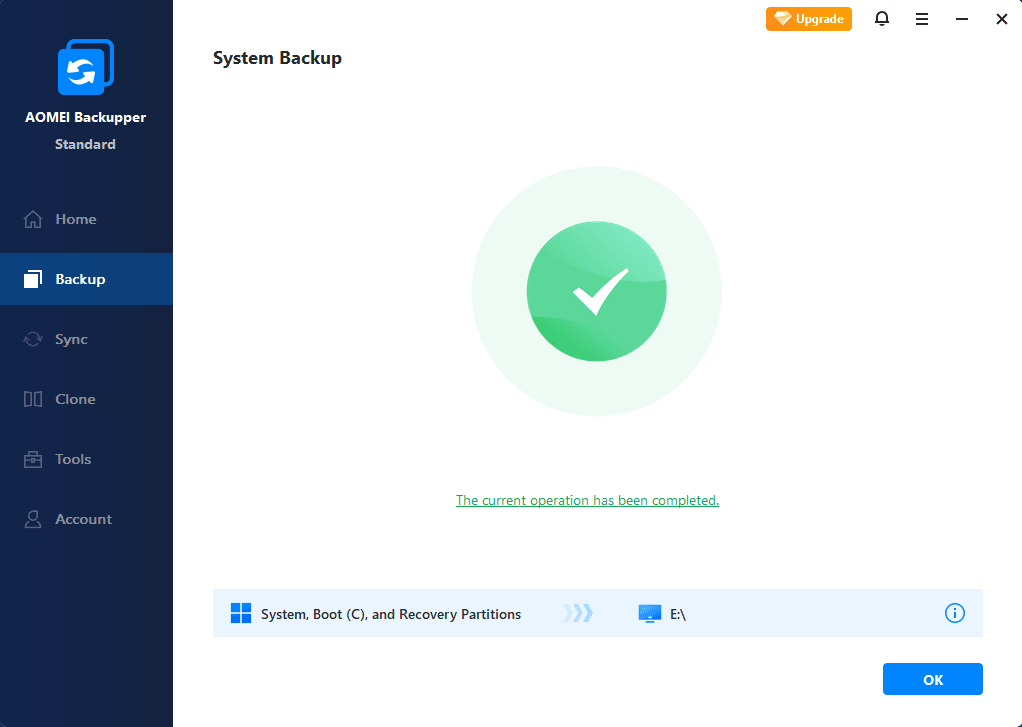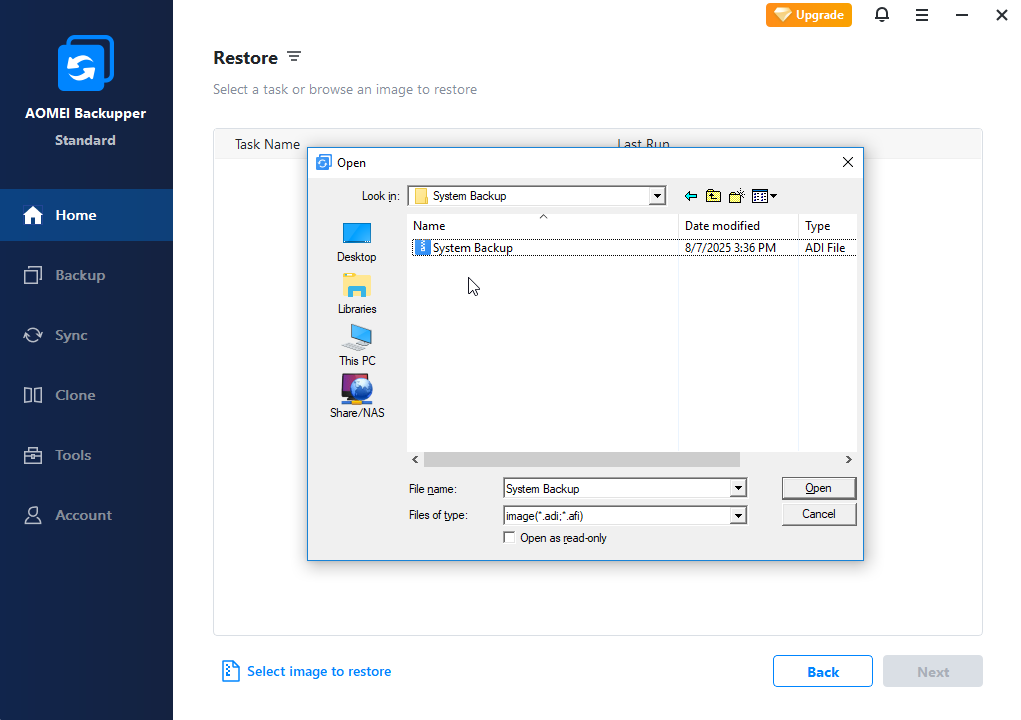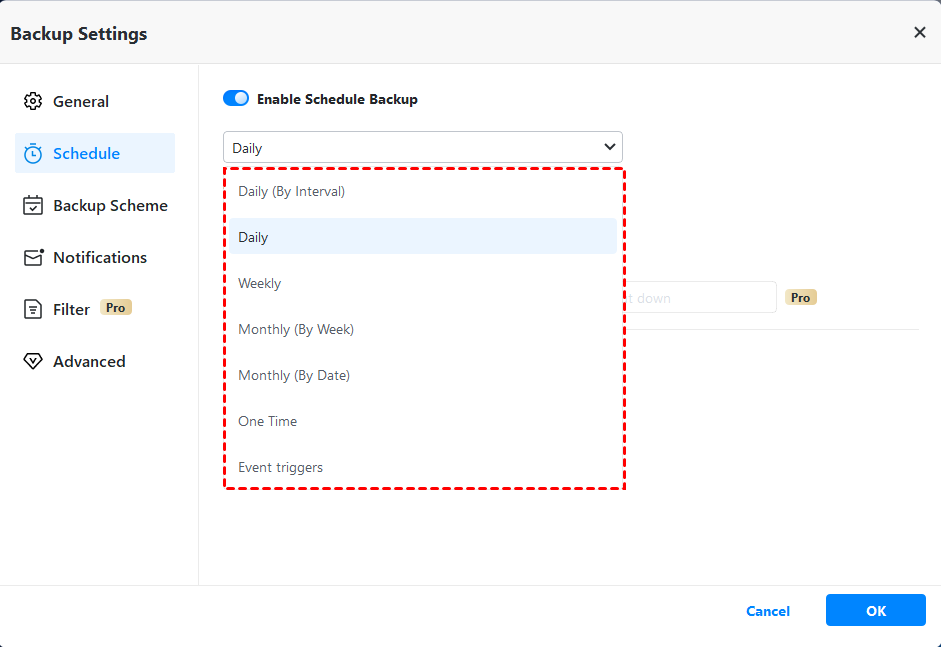What is NTBackup and How to Use It in Windows 10/8/7?
NTBackup is no longer a built-in utility of Windows, can you still use it in newer system? Is it possible to restore BKF files in Windows 10 or Windows 7?
What is NTBackup?
NTBackup is a built-in utility of early Windows allowing you to restore backups made on Windows XP and Windows Server 2003 to computers running Windows Vista and Windows Server 2008. But in later OS like Windows 10/8/7, it has been replaced by Windows Backup and Restore, which should be more familiar to today's Windows users.
Simply put, you cannot use NTBackup directly in recent OS, but it's not impossible - I'll provide the steps later, and also an alternative with more complete features. But before that, let's have a look at the functions of NTBackup.
The advantages of NTBackup
NTBackup uses a proprietary backup format (BKF) to back up files to tape, ZIP drives, floppy disks, and hard drives. Though it was firstly introduced in Windows NT around 1998, it has some notable advantages even in today's view:
• Automated System Recovery (ASR)
ASR consists of an automated backup and an automated restore, which simplifies the recovery and allows you to restore system automatically in an emergence situation.
• Volume Shadow Copy Service (VSS)
VSS allows files and folders to be recorded at a moment in time.
• Scheduling Automatic Backups
It permits you to perform automatic backup according to schedule.
• Open File Backup
It can back up the files which are currently running or being changed.
How can you use NTBackup in Windows 10/8/7?
NTBackup used to be a common backup tool, but as mentioned before, it has long been replaced by Windows Backup and Restore. In my opinion, there’s no point to use it specifically if your computer is already running Windows 10, Windows 8 or Windows 7, because there are many alternatives that are better suited to newer hardware and systems.
However, if you’ve got some NTBackup files (.BKF) and want to restore them in Windows 10/8/7, you can try following steps.
How to use NTBackup in Windows 10/8/7:
1. NTBackup has been removed from Windows 10/8/7, so you should install it along with the supporting DLLs manually. Just download nt5backup.cab and all you need is contained.
2. Use compression software to unpack it, you’ll find ntbackup.exe, ntmsapi.dll and vssapi.dll in files folder. Right-click ntbackup.exe and choose Run as administrator to install it.
3. Click OK on the popping up Removable Storage Not Running prompt, and then Next.
4. Choose Restore Files and Settings and Browse to locate the .BKF file you want to restore.
5. Then you can follow the wizard to select destination and other advanced options.
6. Click Finish when the restoring is complete.
The approaches to restore NTBackup BKF files in Windows 10, Windows 8 and Windows 7 are all the same.
Free alternative to NTBackup in Windows 10/8/7
With continuous technological innovation, a utility that was developed a long time ago can hardly meet your current needs of data protection. Therefore, it's recommended to pick an effective yet free alternative rather than using NTBackup in Windows 10/8/7.
For your better use experience, this alternative should cover all the existing advantages of NTBackup as well as Windows Backup and Restore, and provides more flexible backup & restore options. Furthermore, the running speed is also a crucial factor to consider if you have a lot of data to backup.
After trying some third-party tools on the market, AOMEI Backupper Standard is one of the best choices to meet above conditions.
-
It’s a freeware comes with complete backup and restore features for Windows 11/10/8.1/8/7.
-
Just like NTBackup, it allows you to backup selected files or system states to various destinations such as local disk, external drive, USB, NAS or cloud drive.
-
If you want to create automatic backup, there are also different schedule options.
To show you the basic operation, I’d like to introduce the approach to backup system automatically on a regular basis. You can download and install the software on your computer to get started.
How to backup OS with AOMEI Backupper Standard
- Launch the software, switch to Backup tab and choose System Backup.
- Your system partitions will be automatically selected as the backup source, you just need to specify a destination.
- Set up an automatic backup Schedule according to your needs, like daily, weekly, monthly, etc.
Optionally, you can edit Task Name to make the task easy to distinguish, manage more settings in Options, or auto delete older backups with Scheme (advanced editions only).
- Tap Start Backup button, and click Finish when the process is complete.
- To perform system restore, go to Restore tab, choose Select Image File to locate the image, and click Start Restore.
If you upgrade to AOMEI Backupper Professional or higher editions, you can even restore system image to different hardware with the Universal Restore option.
Related tips:
◉ Various schedule options: if you don’t want to set up the schedule based on time period, there are two more Schedule options in advanced editions - Event triggers and USB plug in.
◉ Auto delete older backups: you can set up a Scheme to delete older backups automatically. It’s an advanced feature suitable for users who have limited storage space.
This is just a quick view of system backup, which is the core function of NTBakcup. In fact, AOMEI Backupper Standard contains several functional modules and can do much more than this. For example, you can use it to clone HDD to SSD, transfer data from older PC to a new PC, do incremental backup or differential backup, sync files between two paths and so on.
★ One key system backup and recovery solution for Windows PC & Server
AOMEI OneKey Recovery, powerful onekey recovery software for Windows 11/10/8/7 and Windows Server 2022/2019/2016/2012, etc., offers you the easiest way to backup and restore Windows OS. You are allowed to create AOMEI OneKey Recovery Partition to hold the system image and restore system either within Windows or under Windows PE.
Verdict
NTBackup used to be a built-in backup tool in early versions of Windows, but it has been superseded for a long time. If you still want to restore NTBackup BKF files in a computer running Windows 11/10/8/7, you can download nt5backup.cab manually and install it for further restoring. Otherwise it’s better to find an applicable NTBackup alternative in Windows 10/8/7, such as the freeware AOMEI Backupper Standard.
As for Windows Server users, you can use AOMEI Backupper Server instead of NTBackup either. It provides complete data backup & disaster recovery solution for Windows Server machines, and covers all versions including those not supported by NTBackup, like Server 2012, 2016, etc.