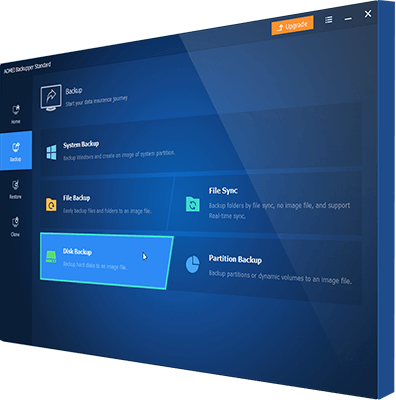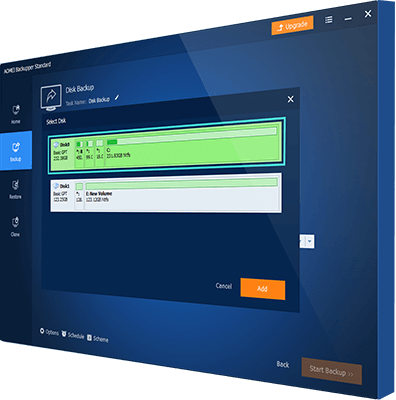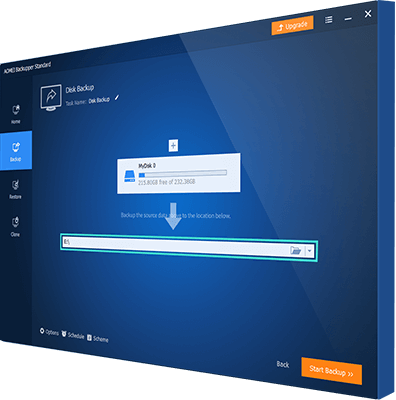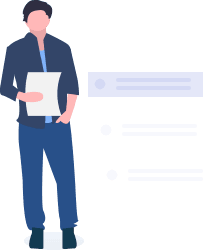
What Is Disk Image?
Disk image is a backup file which contains the content and structure of a hard disk. Sometimes it can also refer to the action of creating a backup image for entire storage device in case of recovery needs. To image a disk like interal hard drive (HDD/SSD), external hard drive, USB flash drive, etc. effectively, you need disk image software with fast speed and simple operation.
AOMEI Backupper, the best free disk image tool for Windows 11/10/8/7/XP/Vista, enables you create disk images easily and perform disk recovery when needed. Optionally, you can add a schedule to image disk on regular basis, thus when a disk error or data loss occurs, you could restore the disk to the latest normal state.
Not only hard disk, you can also create system image, partition image, and file image in Windows to meet your different needs. To check out more useful features, please go to the Functions Overview page of the disk image software.