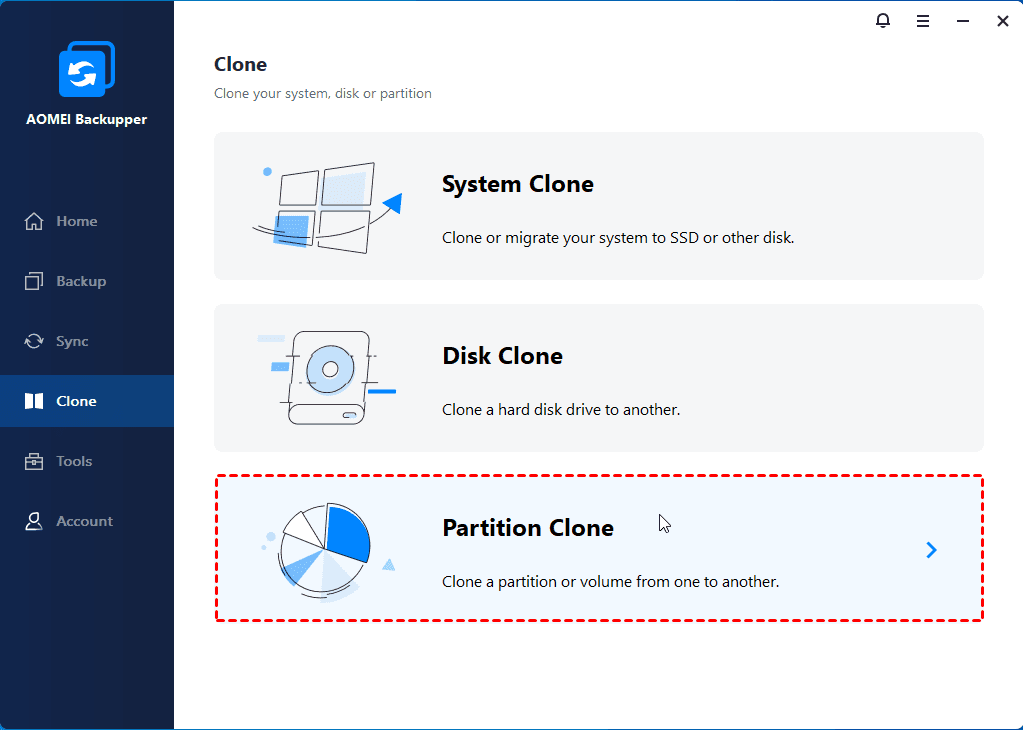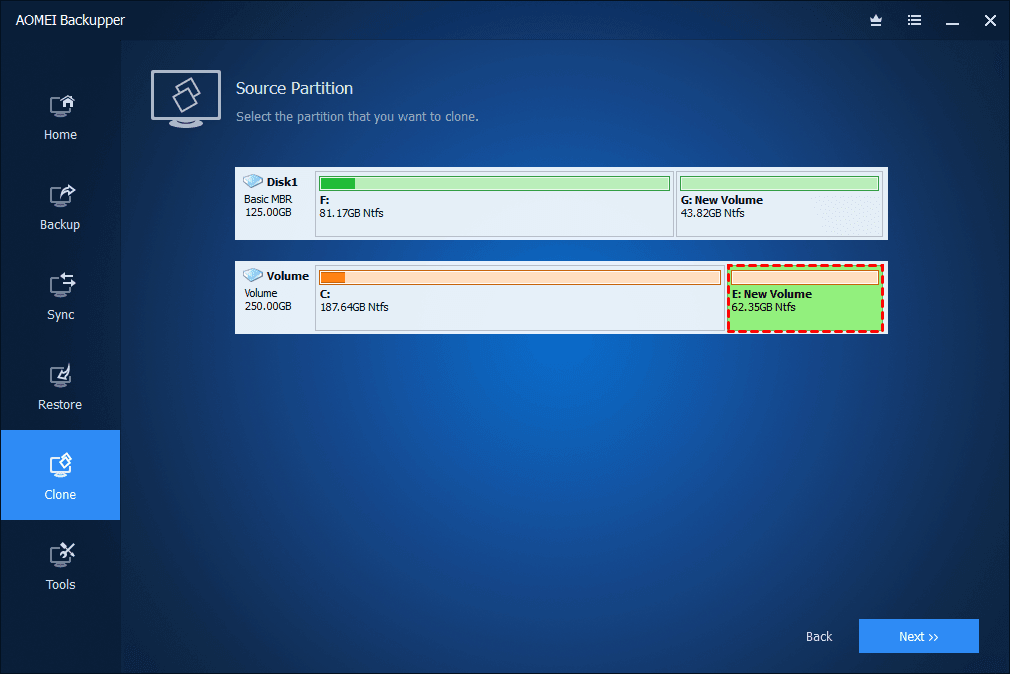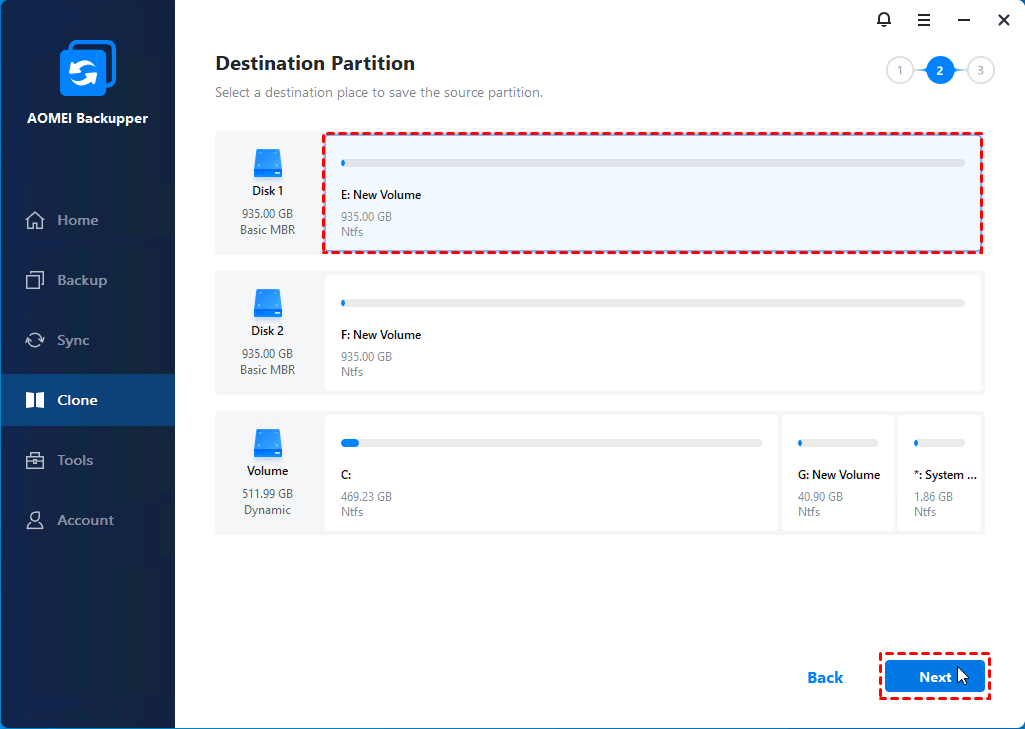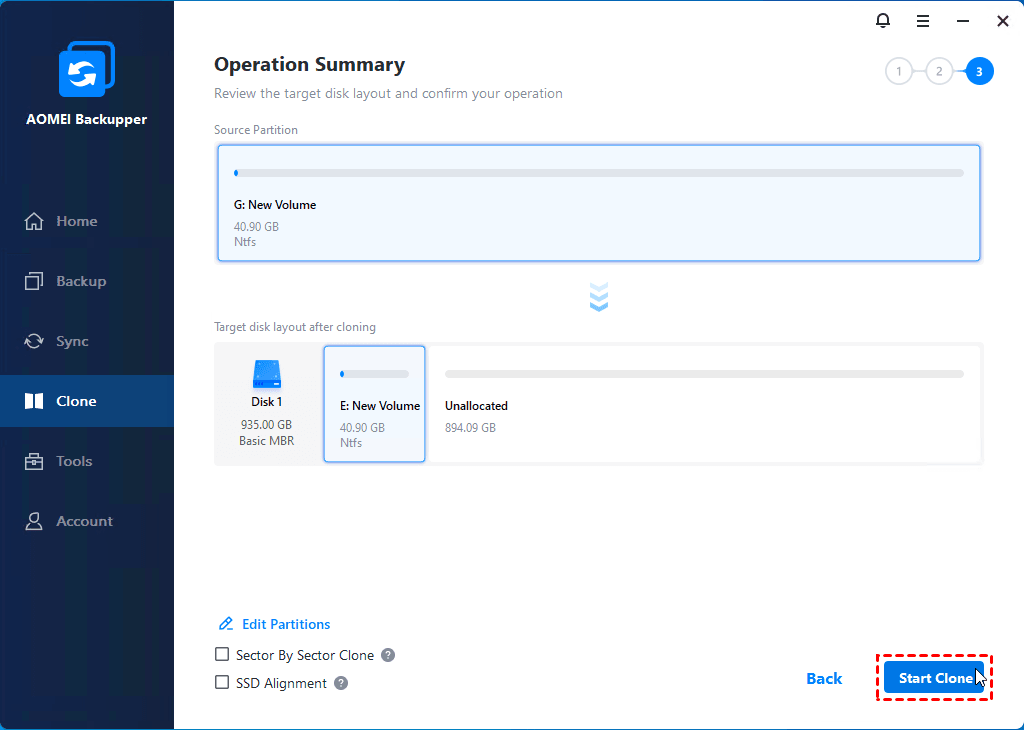How to Clone RAID 0, 1, 5 to a Single Drive (2 Ways)
This article will introduce you to free RAID array clone software - AOMEI Backupper Standard and guide you step by step to clone RAID 0, 1, 5, etc., to a single drive without losing data.
“I'm getting two 4TB drives and putting them in RAID 1. I might put them in a 4 drive NAS in the future. I'd like a good free RAID software that supports both Intel and AMD CPUs without any subscriptions or annoying limitations. What free RAID Array clone software would you recommend?” – Reddit
We will show you free RAID array clone software - AOMEI Backupper Standard and how to clone RAID 0, 1, or 5 to a single drive step by step.
Scroll down to the introduction and "How to" guide for quick access.
Why Need to Clone RAID to a Single Drive?
RAID cloning is important for computer users, especially for server users. To understand this well, you need to learn more about RAID above. Also, it greatly saves time and simplifies the process. You can directly clone RAID 0, 1, or 5 to a single drive and replace the old one with free RAID array clone software
The traditional method to migrate data is too complex and time-consuming. If your RAID disk runs out of space, you need to backup RAID 0, 1, 5 drive to another location, which helps avoid any unwanted accidents. Then, rebuild the RAID disk and restore the data.
🌈💕You may also be interested in:
About RAID Array
RAID (Redundant Array of Independent Disks) is a technology that combines multiple physical disk drives (two or more) into a single logical drive to improve data storage performance, capacity, and reliability. By distributing data across multiple disks, RAID enhances read and write speeds and provides redundancy to protect against data loss in case of a disk failure.
It has been divided into different levels, such as RAID 0, RAID 1, RAID 2, RAID 3, RAID 4, RAID 5, RAID 6, and RAID 10, which offer different balances of performance and redundancy, making RAID an essential component in server environments and business enterprises where data integrity and speed are critical.
Although less common in personal computers, RAID remains a valuable solution for ensuring data security and optimizing storage performance in more demanding applications. The most commonly used RAID arrays are RAID 0, 1, and 5.
What Do You Need?
Before cloning RAID 0, 1, 5 to a single drive, you need to learn the RAID disk types and confirm it.
🔗About RAID disk types: In general, there are two RAID disk types: Hardware RAID and Software RAID.
- Hardware RAID consists of a RAID card designed to combine hard disks into virtual volumes, a special I/O processor chip, and a special array buffer.
- Software RAID, as the name suggests, is connected using software. The best-known example is Dynamic Disk in Disk Management.
🔗How to check RAID disk types: The RAID virtual drive is displayed as Disk (X), which is the same as a physical hard disk drive. You can easily check RAID disk types in Disk Management:
- If all of your disks show Basic, you either don't have RAID arrays or have hardware RAID.
- If your disks are displayed as Dynamic and have the same drive letter on multiple drives, it's Software RAID.
How to Safely Clone RAID 0, 1, 5 to a Single Drive
Here, we will introduce you to one free RAID clone software to clone RAID disks, such as RAID 0, 1, 5, etc. AOMEI Backupper Standard, embedded with three clone methods: Disk Clone, System Clone, and Partition Clone, can clone a RAID disk successfully with all of the data on it.
Case 1: Clone Hardware RAID Disk Step-by-Step
Step 1. Connect your hardware RAID and check it in the Disk Management tool. Open AOMEI Backupper Standard and click Disk Clone under the Clone tab.
Step 2. Select the RAID disk as the source disk and click Next.
Step 3. Select a single drive (HDD or SSD) as the destination disk and click Next.
Step 4. By default, this free RAID array clone software will clone only used sectors to save time and disk space if you don't check Sector by Sector Clone below. Then, click Start Clone to clone RAID disk in Windows 10 or 11. You can also check SSD Alignment to improve SSD disk performance.
If you clone RAID disk to a larger disk, please remember to check the Edit Partitions feature. It has three options in the following and is available in the advanced edition.
- Copy without resizing partitions: It will not resize the partition size.
- Add unused space to all partitions: It will reallocate the unallocated space to each partition of the target disk, appropriate for the disk size.
- Manually adjust partition size: It allows you to extend unallocated space to any partition on the destination disk you want.
In addition, you can also enjoy one more useful feature: Convert the destination disk from MBR to GPT, or vice versa, especially useful when the source disk and destination disk have different disk partition styles. For example, you can use it to clone MBR disk to GPT.
Case 2: Clone Software RAID Disk Volume Step by Step
If you want to create an exact copy of software RAID disk volumes, the Partition Clone feature will be the easiest solution. With AOMEI Backupper, you don't need to convert the dynamic disk to a basic disk at first, just follow these steps:
Step 1. Connect your dynamic disk volume and be sure it's recognized. Launch the software, go to the Clone tab, and select Partition Clone.
Step 2. Select the volumes on the dynamic disk that you want to clone, then click Next.
Step 3. Choose the destination disk to save the dynamic volumes. It can be an unallocated space, a basic disk, or a dynamic disk. Click Next.
Step 4. Confirm the operation and click Start Clone to clone RAID disk to HDD/SSD. You can also set the cloning options among SSD Alignment, Sector By Sector Clone, and Edit Partitions.
Q & A: More about RAID Disk
Except for the best free RAID Array clone software, you may have a lot of unanswered questions about raid disks. Here we summarize the most common ones.
The End
AOMEI Backkupper Standard is a free RAID array clone software, which can help you clone RAID 0, 1, 5, etc., to a single drive or SSD within a few steps. It's worth noting that RAID has two disk types and cloning methods are slightly different.
Best free RAID array clone software for personal use
Either way, if your disk contains the system partition, try to upgrade this free RAID array clone software! You could consider using its Professional or Server edition, depending on the operating system you are using. For details, check the edition comparison page.