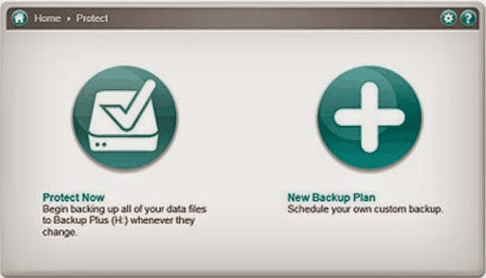Seagate Dashboard Alternative for Not Working Problems
Read this post to learn about Seagate Dashboard and fix its problems. You should try one of the easy-to-use and free Seagate Dashboard alternatives if it's not working. It helps you find the best way to perform backup, restore and disk cloning.
About Seagate Dashboard
Seagate Dashboard is a free automatic backup software that pre-loads on every Seagate Backup Plus and Seagate Central hard drive. You can protect, share, and save files, software, and backup systems as you want. Seagate Dashboard is compatible with both Mac OS X and Windows OS, and it will reformat itself automatically to better apply to Mac built-in applications, like Time Machine.
This software provides one Protect option for Windows PCs only. From the Home screen, you can choose Protect to view all the backup functionality for your drive. Two options, Protect Now and New Backup Plan, will come into your sight when you first open Protect. The installation packages of Seagate Dashboard for different OS have different file extensions: the .exe file is for Windows and the .dmg file is for Mac machines.
What if the Seagate Dashboard not working?
If your Seagate Dashboard is not working, there could be several reasons behind this issue. These might include software compatibility issues, outdated software, or corrupt installation files. Additionally, driver issues or insufficient permissions could be causing the problem. Here are some common causes and potential solutions to help you get Seagate Dashboard up and running again:
Software Compatibility Issues: Seagate Dashboard may not be compatible with your current OS version or other installed software.
Corrupt Installation: Corruption in the installation files can prevent the software from functioning correctly.
Driver Issues: Outdated or missing drivers for your Seagate hard drive can cause the software to malfunction.
Configuration Errors: Incorrect settings within the Seagate Dashboard can lead to issues.
Troubleshooting Methods
📌 Method 1: Create A Task in Task Scheduler
First, try hitting the refresh button. If the backup job still doesn’t start, you can create a task manually in Task Scheduler.
1. Verify that a .nji file was created in the following location:
C:\Users\UserName\AppData\Roaming\Seagate\Seagate Dashboard 2.0\Files\
You should see a file named after your username with the .nji extension (e.g., UserName.nji). If it wasn't created, uninstall and reinstall the software.
2. Once the .nji file is verified, create a task in Task Scheduler. Open Computer Manager, locate Task Scheduler, and select "Create Task."
In the Actions tab, click "New" and enter "C:\Program Files (x86)\Seagate\Seagate Dashboard 2.0\NBCore.exe" (include quotes) in the Program/Script field. In the Add Arguments field, enter the location of the .nji file: C:\Users\UserName\AppData\Roaming\Seagate\Seagate Dashboard 2.0\Files\UserName.nji.
📌Method 2: Restart Your Computer
If the Seagate Dashboard freezes after starting your first backup, it means the backup process is stuck. Follow these steps to resolve the issue:
1. Reboot your computer, then open the Seagate Dashboard and restart the backup.
2. Close the program right-click the Dashboard icon in the bottom-right corner of the screen and click ‘Quit’.
3. Reopen the Dashboard program and restart the backup.
📌Method 3: Temporarily Disable Antivirus Software
Sometimes, your PC's antivirus might mistakenly flag the Seagate Dashboard app as a threat, preventing it from opening. To see if this is the issue, temporarily disable your antivirus:
1. Search for "Windows Security" on your computer and open the app.
2. Go to "Virus and threat protection" in the options.
3. Scroll down and click on "Manage settings".
4. Turn off the toggle button under "Real-time protection" to temporarily disable the Windows Defender Antivirus.
If none of the above solutions help you get the Seagate Dashboard enabled again, perhaps an alternative is a better choice in this situation.
One of the best Seagate Dashboard alternatives – AOMEI Backupper
AOMEI Backupper as a reliable and handy backup software could be a good Seagate Dashboard replacement for Windows OS versions like Windows 10 and Windows 8. It makes up for the limitations of the Seagate Dashboard. AOMEI Backupper can assist you in backing up files, systems, and even the entire hard disk to NAS, network drive, and shared folders.
On the contrary, you can backup NAS to PC for extra layer protection. AOMEI Backupper Standard is free for commercial and non-commercial use in Windows 11/10 and its previous operating systems. For Server users, you can turn to the AOMEI Backupper Server edition which is specially designed for. The other basic backup functions in AOMEI Backupper make no difference to the Seagate Dashboard, such as automatic backup and schedule backup.
Simply download the free Standard edition to have a try:
Image Restore
As for restoring images, AOMEI Backupper allows you to restore backup images to an external hard drive virtual machine system, etc. Moreover, you are able to restore only selective files instead of the backup image entirely.
Disk Cloning Features
Other than backup and restore features, AOMEI Backupper gives a cloning feature as well to its users. Partition clones, disk clones, sector-by-sector clones,s, and intelligent clones are available. It is OK if the hard disk is damaged a little because you can clone hard drives with bad sectors using this alternative.
It is OK even when your Windows refuses to boot since you can back up the hard drive without booting Windows. AOMEI Backupper is an easy-to-use solution for upgrading a hard drive to an SSD. Just within one click, the System Drive and its related drive System Reserved Partition will be selected automatically.
AOMEI Backupper is a powerful backup and clone software. It is not only an alternative to Seagate Dashboard but also the Backup4all alternative.
Why need a Seagate Dashboard alternative
While Seagate Dashboard offers basic backup and file management features, it might not meet all your needs. Here are a few reasons why you might consider using an alternative:
🔧Limited Functionality: Seagate Dashboard provides basic backup options, but it may lack advanced features like incremental backups, encryption, and cloud integration which are offered by other software.
🔧Compatibility Issues: Some users report compatibility problems with newer operating systems or non-Seagate drives. An alternative tool might offer broader compatibility and better support for different hardware and OS versions.
🔧Performance Concerns: Seagate Dashboard can be slower compared to other backup solutions, particularly when handling large volumes of data. Alternatives may offer faster backup speeds and more efficient resource usage.
🔧User Interface: The user interface of Seagate Dashboard may not be intuitive for everyone. Many alternatives provide a more user-friendly experience with easier navigation and better customer support.
🔧Additional Features: If you need features like real-time backup, system image creation, or advanced scheduling options, you might find Seagate Dashboard lacking. Alternatives often include these advanced functionalities, providing a more comprehensive backup solution.
What’s more, the Seagate Dashboard software that comes with the drive will not access network drives confirmed by their support. It is inconvenient when you try to backup the system or crucial files to a network drive, shared folders, or other NAS drives.
FAQs about the Seagate Dashboard
1. Why is my Seagate not being detected?
Your Seagate drive might not be detected due to various reasons, including incompatible software or a recent system update. To resolve this, try basic troubleshooting steps like using a different USB port, cable, or computer.
2. Is the Seagate Dashboard compatible with Windows 11?
The Seagate Dashboard is not updated for Windows 11. Note that some features of the Dashboard were removed in 2018. For more information, refer to the Seagate Dashboard Feature Removal FAQ.
3. Why can't I see my files on my Seagate external hard drive?
To see hidden files on your Seagate external hard drive, connect the device to your computer via USB. Open the Start Menu, type "folder options" into the search bar, and press Enter. Select the View tab, then check the "Show hidden files, folders, and drives" option under Hidden files and folders.
Bottom Line
In general, AOMEI Backupper is one suitable Seagate Dashboard alternative when Seagate backup software is not useful in your Windows PC. And it is more than backup software in fact. Creating bootable rescue media and disk clones are fairly helpful features in our daily PC management. Download the free version of AOMEI Backupper to have a try.