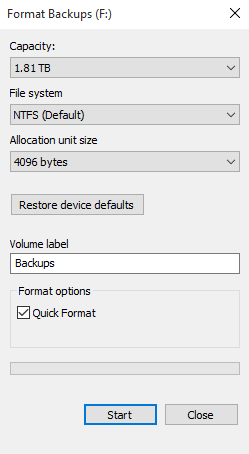Top Guide to Reset Toshiba External Hard Drive – Secure & Easy
If you are seeking methods to reset Toshiba external hard drive, you can refer to this post. From here, you will learn various ways to reset it in different security levels.
Need to reset Toshiba external hard drive
Toshiba external hard drives are popular storage devices that allow you to store and transfer large amounts of data. They are portable, convenient, and easy to use. However, there may be times when you need to reset your Toshiba external hard drive, especially if it's malfunctioning or you want to wipe all the data from it.
There are several reasons why you may need to wipe your Toshiba external hard drive.
- One common reason is that you want to sell or dispose of it, which ensures that all your personal and sensitive data are removed from it, preventing them from falling into the wrong hands.
- Another reason is when your Toshiba hard drive not working or malfunctioning correctly, resetting it can get it back to healthy state.
In such cases, resetting the hard drive can help fix the problem. Resetting an external HD can be in the form of formatting (formatted data can be recovered with professional help) or a more thorough disc wipe to permanently erase data (data is not recoverable). In this tutorial, you will learn how to factory reset Toshiba external hard drive with various methods.
How to reset Toshiba external hard drive
There are different ways to reset a Toshiba external hard drive. Keep reading if you are interested in and follow these steps to reset your Toshiba external hard drive.
#1. Reformat Toshiba external hard drive from Windows
If you choose format instead of wipe, here are the steps. Please remember do not overwrite data after formatting if you want to recover data in the future. Before you follow the steps, please backup file before formatting if there are essential data on it.
1. Connect Toshiba external hard drive to the computer via a USB cable. Then File Explorer can detect it.
2. Right-click the Toshiba external hard drive and click Format from the result.
3. Choose the File system you want, and decide whether to do a Quick Format or not, then hit Start.
4. When the format process is completed, click OK and then securely remove it.
🌟 Notes:
- You can’t format a drive larger than 32GB to FAT32. This file system is usually used on the USB drive.
- You can’t format a system drive (the partition with system installed like C:).
#2. Wipe Toshiba external hard drive with best disk eraser
If you want to wipe your Toshiba external hard drive more thoroughly and make the data unrecoverable, you can use disk wipe software. I recommend using a secure disk wipe software call AOMEI Backupper Professional, which is easy to use and offers several security options to ensure your drive is wiped clean.
It helps you to securely erase all data on the Toshiba external hard drive, USB drive, SD card, etc. You can choose to wipe free space, an entire disk, or a selected partition using this software, and the data will be unrecoverable after wiping. This software can run under Windows 11/ 10/8.1/8/7/Vista/XP systems.
Learn reset Toshiba external hard drive via AOMEI Backupper in the following illustrated tutorial.
Step 1. Download this software and install it on your computer.
Step 2. Launch AOMEI Backupper, click "Tools" in the left tab. Then select the "Disk Wipe" tool under "Common Tools".
Step 3. Then you will be asked to select your desired wiping type. You will be given the options: Wipe partitions or unallocated space or Wipe disk. Choose the latter one and then click “Next”.
Step 4. Select the Toshiba external hard drive you want to erase and click Next to continue.
✍ Note: If you are choosing to wipe the system drive, a popup window will prompt you that wipe boot drive will run in reboot mode, press OK to confirm.
Step 5. Next, choose Fill sectors with Zero (Safe, Quick) wiping method and hit Start to begin the wiping process. You can also choose safer wiping methods come with more passes and lower wiping speed according to your own situation.
Step 6. Then you will enter the erasing process page. You can click "Cancel" to stop the process in the right corner.
To conclude
Reset your Toshiba external hard drive can be a simple process if you follow the steps shown in this page. If you want to wipe your hard drive more thoroughly, you can use disk wiping software like AOMEI Backupper. You can guarantee that all the data on your Toshiba external hard drive is completely wiped out.
As an all-around data protection software, AOMEI Backupper offers you comprehensive features to safeguard your data. You can use it to backup Windows 11 to Synology NAS regularly to protect the OS from any system crash. And as the best Windows 11 USB creator, you can use it to boot your PC to troubleshoot or to reinstall Windows.