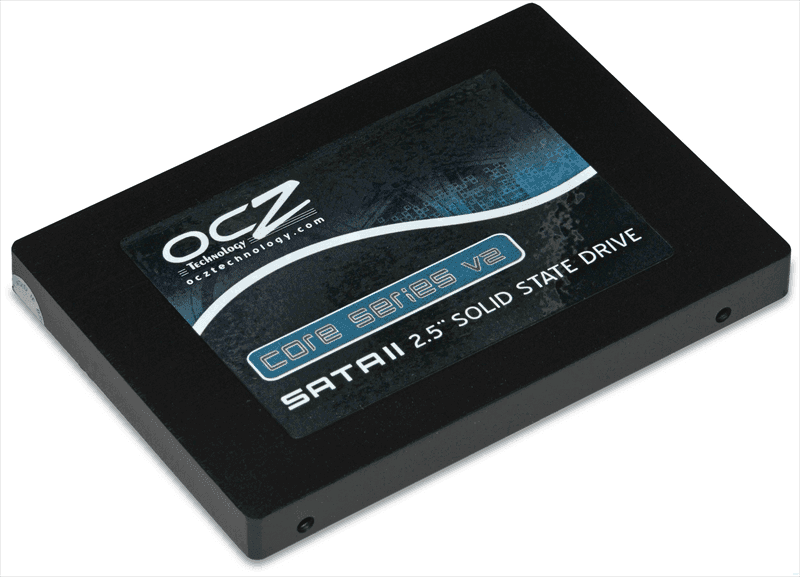[FREE] How to Perform OCZ Data Migration Quickly and Safely
Do you still have an OCZ SSD and want to migrate the data on it? OCZ data migration is a hard job if you do it manually. But with this free cloning tool, things get much easier...
Do you want to migrate your OCZ SSD data
OCZ was an SSD brand founded in 2000, offering high performance PC components for gamers and enthusiasts. You probably know it was dissolved in 2016 and absorbed into Toshiba's memory group (later became Kioxia). But back in that time, OCZ did produce some impressive SSDs you might have owned or even still use today - and that brings up the problem of OCZ data migration.
With the rapid development of modern technology, it is not uncommon to replace hardware on PC. What really matters is not the ageing SSD or HDD, but the precious data stored on it.
No matter you want to migrate OCZ SSD to another SSD, or clone data from HDD to an OCZ SSD, the approach calls for careful consideration. Because indiscreet operation may not only fail, but also cause the computer down.
To avoid this dilemma, it’s better to pick a reliable OCZ data migration software.
What’s the best free OCZ data migration software
So let's discuss what conditions should a good SSD migration software meet.
♦ First, it has to be credible so as to be able to smoothly accomplish the task of data migration. And because an SSD contains the operating system as well as personal data, applications, media files, etc., this tool has to be fast in order to clone so much data efficiently.
♦ Second, if you want to migrate OCZ SSD data selectively, such as only a few partitions, only specified folders...it should have flexible optional clone and backup modes.
♦ What’s more, everyone likes free and effective tool, but not every freeware can actually complete these jobs. So I’d like to share my solution, the backup and clone software AOMEI Backupper Standard.
It’s a Windows freeware with complete and easy-to-use features supporting you to migrate files, partitions, or entire data disk.
You can use it to migrate HDD to SSD, migrate SSD to a smaller SSD or larger SSD, etc. Whether you want to replace hardware to, or from an OCZ, the data migration can be done easily and rapidly.
✎The free Standard edition supports cloning for data disks. If you want to migrate operating system, please turn to system backup & restore, or upgrade to Professional edition for system disk clone.
How to migrate data from OCZ SSD/HDD
After downloading and installing this software, you’ll see an intuitive interface with several functional modules. The features you need to use here are mainly under Backup and Clone tab.
For example, you can use Disk Clone to migrate the entire OCZ SSD to another disk, use Partition Clone to migrate a selected partition, or use System Backup to migrate only the operation system (create a copy of your Windows OS and then restore it to the new disk).
If you want to transfer the entire system disk, or migrate only the system of OCZ SSD in an easier way, you can also upgrade to Professional edition to enjoy advanced cloning features. It can directly transfer the system to your new disk without the process of backup & restore.
Here I’ll introduce the way to clone the entire OCZ SSD as an example.
Preparations:
-
OCZ SSD and another HDD or SSD.
-
Connect the second HDD or SSD. For computer with more than one drive bay, you can install it without extra connection devices. For laptop with only one drive bay, you need to connect it as an external drive via SATA-to-USB adapter.
-
Effective OCZ data migration software.
Steps to perform OCZ SSD migration for free:
1. Launch the OCZ data migration tool, navigate to Clone tab and choose Disk Clone.
2. Select the disk you want to clone. If you are currently using an OCZ SSD and want to migrate the data to another disk, then choose the OCZ SSD as the source. Click Next to continue.
3. Select another HDD or SSD as the destination disk, then click Next.
4. Now in Operation Summary, you can confirm all the settings and customize the cloning by ticking options on the bottom.
-
SSD Alignment will accelerate the reading and writing speed for solid state drive. It’s recommended to tick when your destination disk is a SSD.
-
Sector by Sector Clone will clone all the sectors, no matter used or not. But it also takes longer time to clone.
-
Edit Partition is an advanced feature, with it you can adjust partition size and drive letter.
5. Click Start Clone and wait for it to complete.
The cloned disk will be overwritten after cloning, so you’d better backup it in advance if there’s any important data on it.
Related tips:
-
AOMEI Backupper will perform cloning in intelligent mode by default, which means only used sectors will be copied. It’s also the reason that you can clone OCZ SSD to a smaller SSD.
-
Compared with cloning, data backup requires you to create an image file at first and then restore it to the destination. Either way, you can fulfill OCZ data migration successfully. But if you want to migrate data for direct use and simplify the process, data clone works better for you. For more details, you can refer to this differences between backup and clone.
Verdict
Now you’ve known how to perform OCZ data migration with the backup & clone software AOMEI Backupper. It comes with multiple practical modes to clone partitions, or the entire SSD.
Besides, the OCZ data migration tool provides rich functionality to protect your data and save you from system disaster. For example, you can create bootable USB or disc to start crashed computer, backup Windows to NAS for recovery when needed, sync folders between computers or network locations and so on.