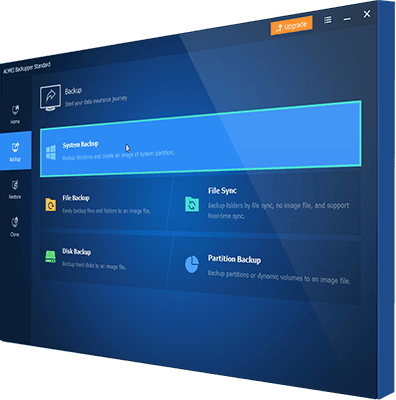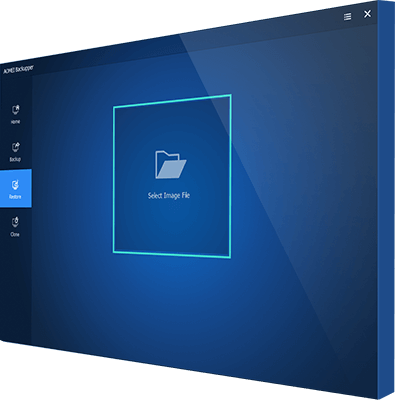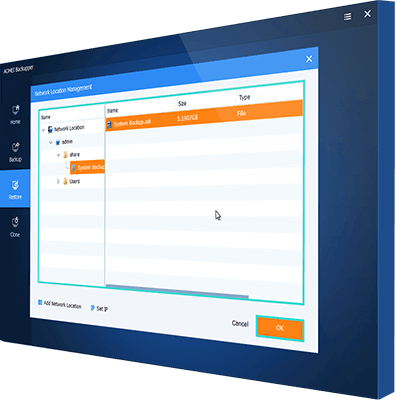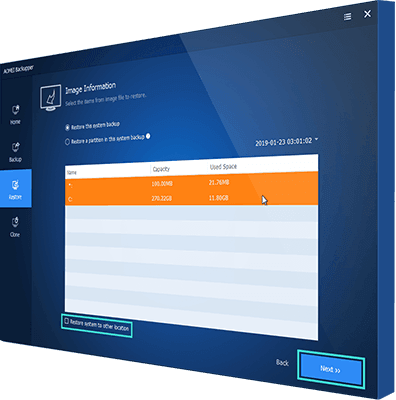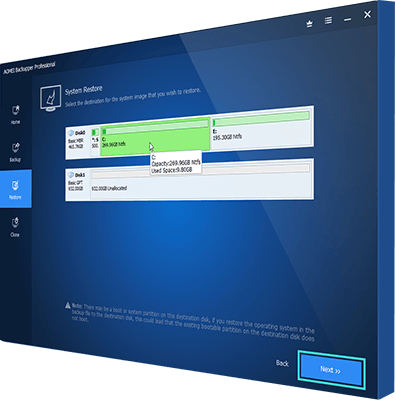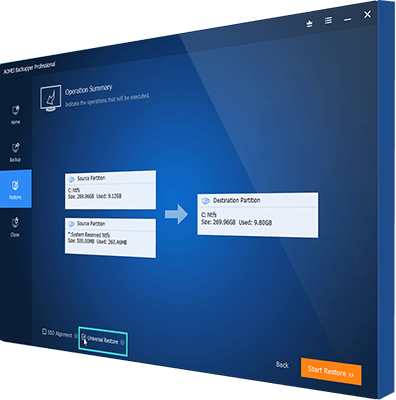About Hardware Independent Imaging Software
If you are a system administrator of multiple computers, it may be challenging for you to maintain different images based on different hardware configurations. With hardware independent imaging software, you can create a single system image that can then be deployed to multiple machines easily. It will save you much time, because you don’t need to backup system manually one by one, or configure a large number of new clients.
AOMEI Backupper Professional is reliable hardware independent imaging software. You are allowed to perform hardware independent imaging in Windows with the System Backup or Disk Backup functions. And you can restore the image files to different computers using the Universal Restore feature. If you want to get a duplicate of a hard drive, it offers you the clone feature.