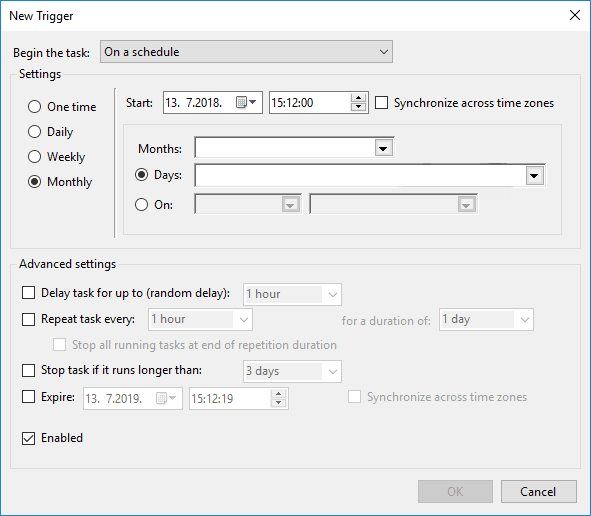How to Perform schedule a weekly backup to Microsoft OneDrive Easily (2 Ways)
You can learn 2 ways in this article, both the Windows built-in tool and free third-party software can help you. Keep reading for more details.
Why Perform Schedule a Weekly Backup to Microsoft OneDrive?
Many users are accustomed to storing files in OneDrive for the purpose of protecting data security. But with the accumulation of time, the files stored in OneDrive will become more and more so that the space used is insufficient, and many users do not want to back up their files to OneDrive at any time. Instead, they want OneDrive to be able to set up scheduled backups so their files will be automatically backed up to OneDrive on a regular basis or only at specific times.
How to Perform Schedule a Weekly Backup to Microsoft OneDrive
Next, this article will introduce 2 methods to perform schedule a weekly backup to Microsoft OneDrive in turn, one is to set OneDrive schedule by using Windows Task Scheduler, and the other is to perform schedule a weekly backup to Microsoft OneDrive directly by free and reliable third-party software. You can choose either method according to your own needs.
Use Built-in Tool - Windows Task Scheduler
The first method is to use the built-in tool to perform automatic file backups. But it doesn't have the feature of scheduled backup, so you need to set up a scheduled backup for OneDrive with the Windows built-in tool - Task Scheduler.
Step 1. Click the start button on the desktop, search for Task Scheduler and click it to open the program.
Step 2. Run Task Scheduler, click Action on the taskbar, and select Create Task.
Step 3. At the top of the window, click General and type your task name, then click OK.
Step 4. Then select Triggers and click New, and select Weekly under Settings. If you want to set other automatic backup cycles, you can also select Daily/Monthly.
Step 5. Return to the Create Task window, you can view the details of the action, and then click OK to start schedule a weekly backup to Microsoft OneDrive.
Use Free Third-party Software (Easier)
An easier way to perform schedule a weekly backup to Microsoft OneDrive is to use the free third-party software - AOMEI Backupper Standard. This software does not need the help of other tools to achieve automatic weekly backup of files to OneDrive directly. You can also choose other three backup solutions (Partition Backup, System Backup and Disk Backup) if you need.
- Schedule backup: It allows you to set fixed intervals such as Daily, Weekly and Monthly to run your backup task automatically. So, it can perform schedule a weekly backup to Microsoft OneDrive easily.
- Incremental backup: It supports incremental backup method that will only backup the changed parts to save time and storage space. Especially when you want to run schedule a weekly backup to Microsoft OneDrive with lots of files, this feature will be very helpful.
- Multiple paths: You can backup your files to multiple paths, including cloud (Google Drive, OneDrive, Dropbox, etc), HDD, SSD, USB drive, network, etc.
- Different systems: It supports different Windows operating systems, such as Windows 7, 8, 8.1, 10, 11, XP, Vista, etc.
Then you can follow the graphic tutorial below to perform schedule a weekly backup to Microsoft OneDrive with just a few clicks.
Step 1. Download AOMEI Backupper Standard, install and launch the software. Select Backup > File Backup.
Step 2. Click Add File or Add Folder, then select the files or folders that you want to backup.
Step 3. Click the inverted triangle at the right edge of the second bar and choose Select a cloud drive.
Step 4. Choose OneDrive and click OK.
Step 5. Click Schedule Backup at the bottom. In the General tab, you can select Weekly to perform schedule a weekly backup to Microsoft OneDrive.
Step 6. Confirm all your operations and click Start Backup to automatically backup files to OneDrive.
Notes:
- Options: It allows you to compress or split an image file and enable email notification.
- Schedule: It supports setting a backup task to run automatically at fixed intervals, such as Daily, Weekly, Monthly, Event trigger and USB plug in. The last two are available in the Pro version.
- Scheme: You can choose different backup methods to run your backup tasks, including Full Backup, Incremental Backup and Differential Backup. The last two methods can delete older backups automatically to save target location space. And you can upgrade to AOMEI Backupper Professional or higher versions to enjoy them.
Summary
This article shows you 2 ways to perform a schedule of weekly backups to Microsoft OneDrive. Windows built-in tool Task Scheduler and free backup software AOMEI Backupper Standard can help you. But the latter is the simpler method that automatically backs up your files to OneDrive at regular intervals like daily, weekly, monthly. It also provides incremental backup methods when you perform scheduled backups, helping you save backup time and storage space.
In addition to file backup, this freeware also provides system backup, disk backup and partition backup functions to meet your various backup needs. You can download this software to explore more functions.