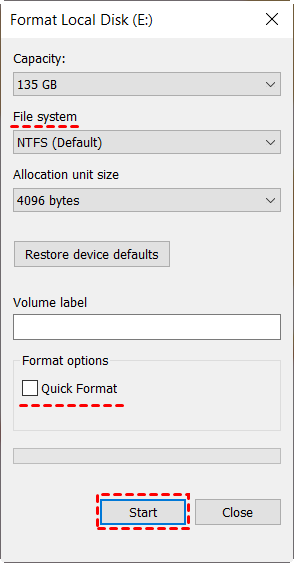Write Zeros to Toshiba Hard Drive with Powerful Software
Writing zeros to Toshiba hard drive is very easy as long as you find a reliable zero fill hard drive utility. Also, you still can try other methods.
Need Toshiba HDD utility to write zeros to Toshiba hard drive
“I have a big problem in my Toshiba HDD and I need a Toshiba HDD utility but is not. I'm sure a zero fill can solve my problem.
Other branded hard drive manufacturer Seagate or Western Digital provides us with DOS software to solve problems, but I can't find a similar software for Toshiba HDD.
Can anyone help me?”
All you need to know before writing zeros to hard drive free space
Before writing zeros to hard drive, there are some common questions you may want to know. Please stay for while and check them.
What does writing zeros to a hard drive means?
Writing zeros to hard drive means deleting all the data on a hard drive and then filling every sectors of a hard drive with zeros. Only in this way, the data on it is unrecoverable, even using a professional data recovery software.
Does Windows format write zeros?
Quick format and full format are types of Windows format, but there are different. Quick format only deletes the data and changes the file system while full format will erase data and scan for bad sectors. Thus, if you want to zero out a hard drive, it’s suggested to perform full format by unchecking the quick format option.
Does zero fill fix bad sectors?
Writing zeros to a hard drive only mean overwriting every sectors with zeros, not repairing bad sectors. Usually, if the disk has bad sectors, the disk controller will relocate them and they cannot be used to store data. The same is true for other zero-filling methods.
How do I easily write zeros to Toshiba hard drive in Windows 11/10/8/7?
This may be the content you care about most, you will learn 3 methods to write zeros to Toshiba hard drive, namely using zero fill hard drive utility - AOMEI Backupper, format tool or command prompt. Note that zero fill a hard drive will delete all the data on it, please be sure you backup files ahead of time. If not, they will lost forever.
Method 1: Write zeros to Toshiba hard drive with AOMEI Backupper
Step 1. Download zero fill hard drive utility AOMEI Backupper Professional and install it on your computer. Then, launch this software, go to Tools > Disk Wipe and click it.
Step 2. Then, you will see two disk wiping types, select Wipe disk. If you want to overwrite specific partitions or unallocated space, select Wipe selected partitions or unallocated space on the disk.
Step 3. Select the Toshiba hard drive to be erased and click Next.
Step 4. After that, you will see 4 disk wiping methods. Select Fill sectors with zero and click Start.
- Fill sectors with random data: This method will delete data on the hard drive and fill every sector with random data, instead of zeros. It will be more difficult to recover.
- DoD 52220.22-M: This method allows you to specific the rewrite time, up to 7 passes. It’s safer but requires more time.
- Gutmann: This method will overwrite hard drive 35 passes by default. It’s safest but takes a lot of times.
Notes:
- If you are wiping system disk of the current computer, this software will restart your computer automatically and complete this process under the Windows PE environment. Thus, don’t stop it if your computer restarts.
- This software is also suitable to wipe a USB drive, zero fill hard drive bootable USB, wipe Seagate external hard drive, etc.
- If you have any further question, you could click the Help button at the left-bottom corner or contact us via [email protected].
Method 2: Write zeros to hard drive free space with format tool
Step 1. Right-click the Toshiba hard drive and select Format... option.
Step 2. Select NTFS or FAT32 File system and then uncheck Quick Format.
Step 3. Then, click Start to perform the Toshiba hard drive full format.
Method 3: Write zeros to hard drive using command prompt
Step 1. Type cmd in the search box, right-click it and select Run as administrator.
Step 2. Type format f: /fs: NTFS /p:2 and hit Enter. This command will format the F drive with the NTFS file system and write all zeros to every sectors of the hard drive twice.
Note: One single passes only prevents all-software based file recovery program from extracting information. Thus, you’d better rewrite hard drive 2 passes.
Step 3. Type the volume label of the drive you are formatting when asked, and press Enter. The volume label is not case sensitive.
Note: If the drive you are formatting does not have a volume label, you will not be asked to enter it. Thus, it’s fine if you do not see this message.
Step 4. Type Y and press Enter when you are asked to confirm you want to perform this operation. Then, wait patiently and the process will be very slow if the drive is very large or you format it with several write-zero passes.
That's all for how to write zeros to Toshiba hard drive, 3 methods in total, namly using AOMEI Backupper Professional, format tool and command line. Then, which one should you use?
>> If you want an easy but feature-rich method, AOMEI Backupper is the most valuable. It supports 4 disk wiping methods, including fill sector with zero or ransom data, DoD 52220.22-M, Gutmann. Also, it allows you to create bootable USB or CD/DVD to perform bootable disk wipe without booting into Windows.
>> If your computer works properly and just want to zero out hard drive, format tool or command line can be a great choice. Note that command line is not suitable for novices.
The way forward
Writing zeros to Toshiba hard drive is a necessary step to fix disk issues or ensure data security, so you can reuse it or sell out, donate to others, etc. To make it, you need a zero fill hard drive utility. For Windows built-in tool, you can use Format tool. For all-in-one software, you can use AOMEI Backupper. For IT technician, you can try command prompt.
Among them, AOMEI Backupper is the most valuable, it not only helps you erase hard drive, but also be a great assistant to protect your data by its powerful features, such as, backup files, create complete system backup, schedule backup, clone hard drive with different size, and so on. For more features, please download it and explore yourself.