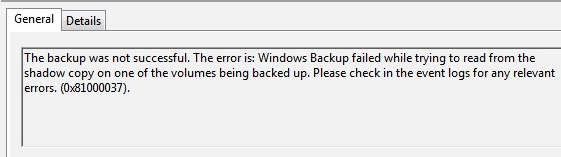Solved: Windows Backup Failed to Read from the Shadow Copy
Learn how to fix the error: Windows backup failed while trying to read from the Shadow Copy on one of the volumes being backed up when you backup using Windows tool.
Case: Windows Backup failed to read from the shadow copy
I always back up my PC using Windows Backup and Restore utility, and it works fine all long. However, a couple of days ago, when I backup PC to external hard drive, a window pops up says ‘Windows backup did not complete successfully’.
I click ‘options’ to learn more, only to find another error message appears. The error is: ‘Windows Backup failed while trying to read from the shadow copy on one of the volumes being backed up. Please check in the event logs for any relevant errors. (0x81000037).’ What should I do to fix this error? Any help would be much appreciated.
Possible causes and coping solutions
When searching on the Internet, you’ll find a lot of users are facing the same problem: Windows backup failed to read from the Shadow Copy. Sometimes, it says cannot read from the recovery volume of the computer.
Volume Shadow Copy is built in System Image. When you run a system backup, it will create a snap for that partition. So even if there are programs running during the backup process, they won’t be affected.
In general, there are three causes that might be the main factors. Before starting, please make sure there is no malware or virus issue on your computer.
Cause 1. The Volume Shadow Copy service and SPP services are not started
Since the Shadow Copy is mentioned in the error, this could be the first cause we may think about.
Fix: Enable these services in Administrator Tools.
1. Go Start > Control Panel > System and Maintenance > Administrator Tools.
2. Double-click Services. If you are prompted for an administrator password or confirmation, type the password or provide confirmation.
3. If the SPP service is disabled, double-click it to open the service properties.
4. If Volume Shadow Copy service is double-click it to open the service properties.
5. Click the Startup type list, click Automatic (Delayed Start), and then click Apply.
6. Under Service status, click Start.
Cause 2. Microsoft Security Essential prevents the backup process
One of the Windows programs, Microsoft Security Essential, thinks the backup action is dangerous, so it prevents the backup process.
Fix: If go to the Microsoft Security Essential, you’ll find it suggests you remove the dangerous software. You can still access the files that these programs use without removing them yet it is not recommended by the Essential.
To access these files, select the “Allow” action and click “Apply” actions. If this option is not available, log on as administrator or ask the security administrator for help.
Cause 3. The backup device uses 4k sectors
The destination device (external hard drive) you used as backup storage uses 4K sectors while Windows backup needs 512 sectors.
Fix: Reformat the target device to 512 cluster size using WD quick format tool or the like.
If you still cannot fix the error: Windows backup failed while trying to read from the Shadow Copy, it is not a bad choice to turn to third-party backup software like AOMEI Backupper Professional. These backup utilities provide more advanced backup functions that can help you avoid the aforementioned error.
Solve “Windows backup failed due to Shadow Copy error” via backup tool
AOMEI Backupper provides VSS backup in System Backup, Disk Backup, and Partition Backup. In the VSS tab of “Backup Options”, two options are given: Use Microsoft VSS and Use AOMEI Backup Service to backup without interrupting.
Therefore, even if Windows' built-in VSS does not work, you have a second option. What’s more, this backup tool can fix the “The drive is not a valid backup location” error when you backup system to USB drive. Download the free trial to have a try.
Step 1. Connect the external drive, if any, to your computer. Install and launch AOMEI Backupper.
Step 2. Click Backup > System Backup.
Step 3. The system drive is selected automatically. Click the destination box to select the destination backup storage.
Step 4. Then, click Options. By default, this software uses Windows built-in VSS. But you can switch to the other one.
Step 5. Click Start Backup to start.
✍️Tips:
-
Schedule: you can set it to backup in Daily, Weekly, Monthly, Event-trigger modes, and many other settings here.
-
Backup Scheme: A great backup storage manager which allows you to delete old backups automatically.
Conclusion
The way to solve “Windows backup failed to read from the Shadow Copy” error is not limited. You can fix this error and continue use Windows backup utility, or you can find another reliable backup tool as well. The ultimate goal is to solve the backup problem. By the way, AOMEI Backupper also supports clone hard drive. For instance, you can clone Windows 7 OEM partition to SSD in a few clicks.
If you want to protect unlimited computers within your company, you can pick AOMEI Backupper Technician. With the inbuilt AOMEI Image Deploy tool, you are also allowed to deploy/restore system image file on server-side computer to multiple client-side computers over network.