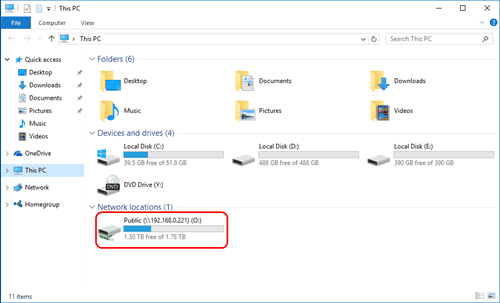How to Backup QNAP NAS to An External Hard Drive
Learn how to full backup QNAP NAS to external storage device, like external hard disk drive (HDD), USB flash drive and other devices with freeware AOMEI Backupper.
Why backup QNAP NAS to external hard drive?
QNAP stands for “Quality Network Appliance Provider”, which aims to deliver comprehensive offerings of cutting edge network attached storage (NAS) and network video recorder (NVR) solutions. QNAP has different types of NAS devices in allusion to different purposes. For example, they have TS-451+ for Home & SOHO and TVS-EC1680U-SAS-RP for Enterprise. Lots of company administrators and some personal users would like to backup files to NAS or backup massive confidential data of company to NAS.
QNAP NAS, like other brands of NAS, is widely used among vast users. To backup QNAP to external hard drive actually is another layer protection for the data stored on NAS. However, QNAP NAS, as a storage device, is about to fail out of various reasons, such as hardware failure, virus intrusion, hacker attack, physical damage, etc. Making QNAP NAS backup to external hard drive or USB drive could reduce the risk of losing crucial data. What’s more, creating QNAP backup to external device is also a way to share or transfer files to others.
Best freeware to backup QNAP NAS to an external hard drive
To backup QNAP NAS, you need to find reliable backup software that could make real backup image instead of cloning them for your NAS. AOMEI Backupper Standard is all-around Backup & Restore software that could help you backup NAS to external storage device.
- You can either backup certain files in NAS, backup only one partition, or create QNAP full backup to external drive.
- This software supports automatically incremental backup to external hard drive, which helps to protect your crucial data continuously.
- Besides QNAP NAS, you can use it to backup Synology NAS, WD My Cloud and other branded NAS devices.
Download and install AOMEI Backupper now to have a try.
Backup NAS drive to external with AOMEI Backupper
There are two paths to realize QNAP NAS backup.
- One is adding NAS location directly during the file backup process.
- The other one is mapping QNAP to your PC.
★ How to map a network drive?
You can type map network drive in Start search box to set. Then give a drive letter for the NAS drive, and navigate to the NAS location and the folder’s name. Finally, if everything is done successfully, your router will show up like a local drive under Network locations as follows.
★ How to backup QNAP to external hard drive?
Step 1. Connect external drive to your computer and make sure it can be detected by Windows. Launch AOMEI Backupper Standard. Click File Backup under Backup tab.
Step 2. Click Add File or Add Folder based on your needs.
Then go This PC/Computer -> mapped drive -> Open -> OK, or go Share/NAS -> Add Share or NAS Devices -> edit Display Name and Network Path -> OK.
Step 3. Click to select the external hard drive as the destination path.
Step 4. Click Start Backup.
Tips:
- You can regularly backup NAS to external hard drive by clicking Schedule Backup.
- The advanced edition AOMEI Backupper Professional supports password encrypt backup image. Click Options to learn more.
- If you create an AOMEI account, you can also backup local files to AOMEI Cloud with the Cloud Backup feature.
The professional backup software AOMEI Backupper makes backing up QNAP NAS to external drive easier than you think. It is also a good alternative to Windows 7 Backup and Restore. Another outstanding feature of this software is cloning. You can clone disk, clone partition, even clone hard drive with bad sectors to other locations. Download it to experience more.
If you upgrade to the advanced editions of this freeware, you can use command lines to backup NAS to external hard drive and configure differential backup. Also, you can try AOMEI Centralized Backupper to backup multiple computers over network on one central management console, which makes batch processing tasks easier.