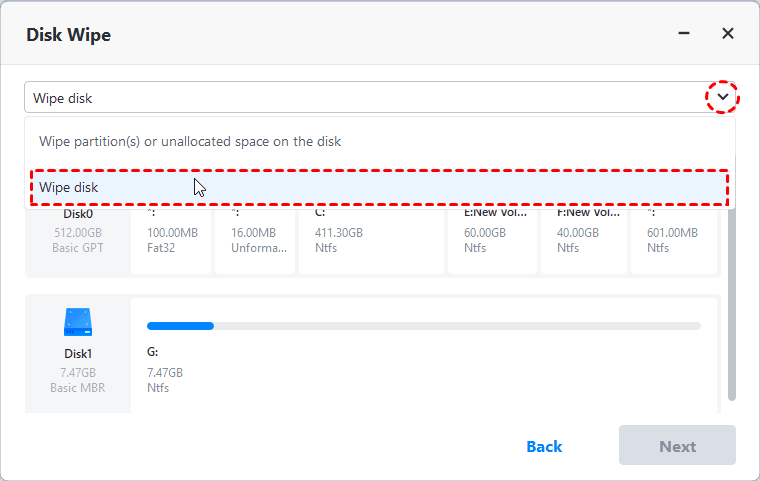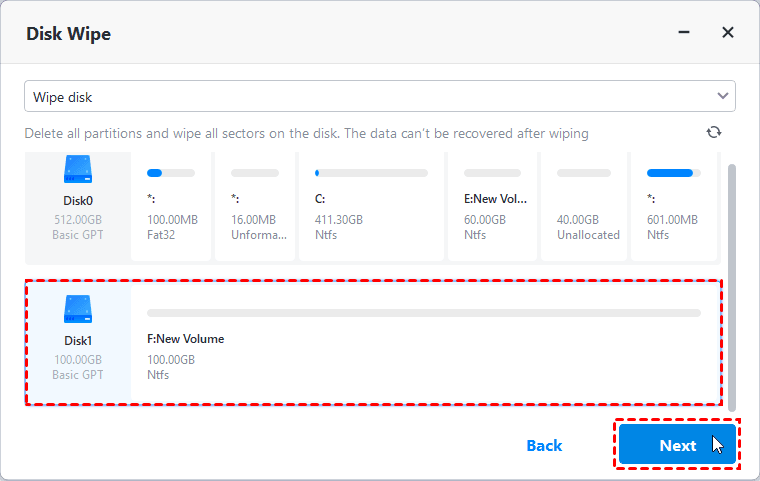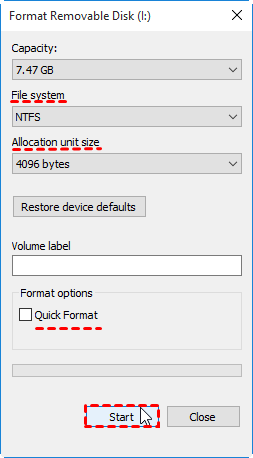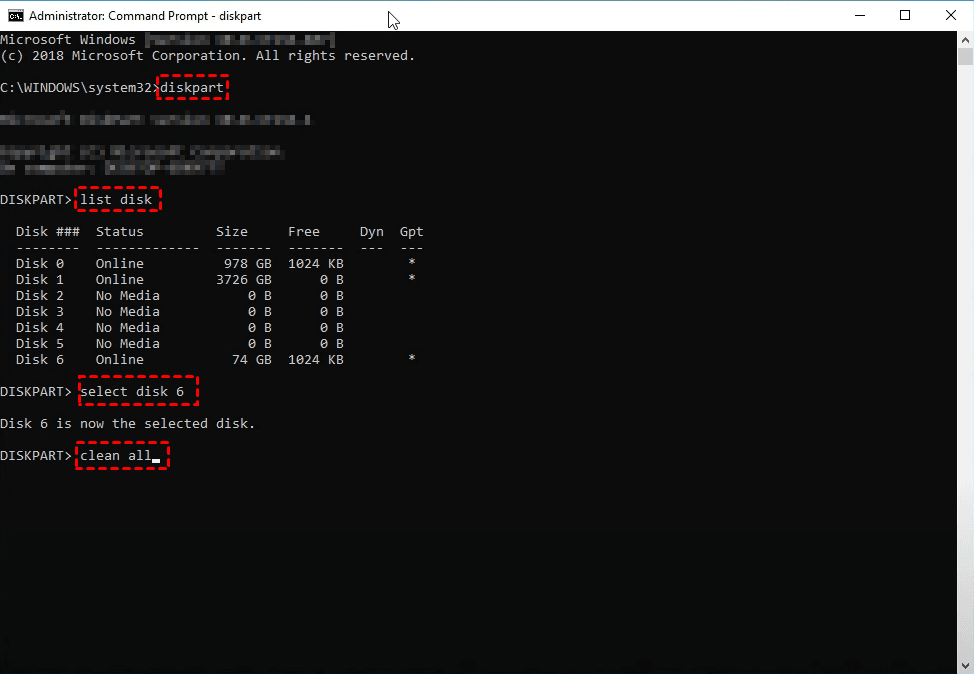How to Wipe a USB Drive Completely | 3 Secure Methods
In this article, we’ll cover everything from basic formatting to more advanced techniques like secure erase methods to ensure your data is irretrievable. Whether you're looking to pass on a USB drive or repurpose it, this guide will walk you through the process of completely wiping it clean.
The necessity to wipe a USB drive
Want to discard, resell, or give away a USB drive? Then you must be extra careful with the data issue. According to a study from Comparitech, a significant percentage of people do not properly erase all the data before throwing away their USB drives, and a small percentage do not even make an attempt.
As a result, the leftover files including business documents, job applications, private photos, ID scans, receipts, etc. might be transparent to deliberate snoopers. It’s not hard to imagine how catastrophic this would be. Even worse, the data that has been manually deleted can be retrieved with recovery tools easily.
On the other hand, when you reuse a USB drive or purchase a second-hand device, you may also be concerned about legacy data, viruses, or even surveillance software. If you really want to avoid such worries, it’s a must-do to completely wipe your USB flash drive or hard drive.
How to wipe a USB stick in Windows 11/10/8/7
Since the ordinary means of deletion cannot erase all the files on USB permanently, what’s the best way to wipe a USB drive on Windows 11/10/8/7? Here are several ways that you can use to clean a flash drive or an external hard drive. Disk wiping is not complicated, but the tools that come with Windows don’t give you many options. They are usually not as secure as specialist data-erasing tools, either. So among them, Method 1 is the most secure one.
Method 1. Wipe a USB drive with specialist software safely🔥
If you are particularly concerned about privacy, or if you have stored some very important data on the USB drive, then the Disk Wipe feature of AOMEI Backupper Professional can help you a lot.

-
You can easily wipe any USB flash drive or internal/external hard drive. It offers options to erase specific partitions or wipe all partitions along with their sectors on the drive.
-
The tool provides four methods with varying speeds and security levels, such as filling sectors with zeros or using the Gutmann method for enhanced data security.
-
If you have a USB drive that’s not regularly used, you can use AOMEI Backupper to create a bootable USB. This can be a lifesaver in the event of a system crash.
You can download this software and explore all wiping methods.
Notes:
👉This feature doesn’t support wiping dynamic disks currently.
👉The erased data is unrecoverable. Please backup files on your USB drive before erasing it, ensuring important files aren’t lost.
How to wipe a USB drive in Windows 11/10/8/7 safely:
1. Launch the software, go to Tools, and select Disk Wipe.
2. In the Disk Wipe window, select Wipe disk from the drop-down menu.
3. Select the USB drive you want to erase. Then click Next.
4. Choose the wiping method according to the safety level and wipe speed, and click Start to start disk wiping.
Method 2. Erase a USB drive with Format
Before getting started, it’s important to understand that formatting or deleting data is different from wiping it completely. When you format a USB drive, the data isn’t removed; it’s just made inaccessible to the operating system. The data can still be recovered unless the sectors are overwritten. However, if you don’t have sensitive information on your USB drive, formatting may be enough.
How to erase a thumb drive or hard drive via format:
1. Connect the USB drive to your computer and ensure it appears in File Explorer. Right-click on the drive and select "Format."
2. Choose the file system you want and uncheck the "Quick Format" option. Quick format only removes the file directory, not the actual data, making it easier to recover.
3. Click Start to begin the formatting process and wait for it to finish. This will remove the current data but won’t fully wipe the drive unless the sectors are overwritten.
Tips:
-
You can format a drive in Disk Management with similar steps. Just right-click it and choose Format to proceed.
-
If there’s any important data in USB you don’t want to lose, remember to backup files before reformatting.
Method 3. Clean a USB drive with DiskPart
DiskPart gives you options to format or clean a drive, here I’ll introduce the clean command since it’s a safer way to erase data. But please note, if you use the “clean” command in the last line, it won’t wipe the USB drive thoroughly, and the data is still recoverable.
To remove sensitive information securely, please use “clean all” instead, though it will take a longer time.
How to clean a flash drive or hard drive with the command:
1. Search for “CMD” to find the Command Prompt, and choose Run as administrator.
2. Enter the following commands and press Enter after finishing each line.
Diskpart
List disk
Select disk x
Clean all
*x refers to the disk you want to select
After completion, all the partitions on the USB drive will be wiped out. If you want to keep it for reuse, you can initialize the disk then.
FAQs on wiping your USB drive
1. How do I wipe a USB drive securely?
Answer: Securely wiping a USB drive involves completely erasing all data so it cannot be recovered. You can use specialized software like AOMEI Backupper to securely wipe the drive so as unrecoverable.
2. Can I just delete files from my USB drive to wipe it?
Answer: Simply deleting files from a USB drive doesn't completely erase them; they can still be recovered using data recovery software. To properly wipe the drive, you need to use a formatting or wiping tool that overwrites the data with random characters or zeroes.
3. What's the difference between formatting and wiping a USB drive?
Answer: Formatting a USB drive prepares it for use by creating a file system and directory structure. Wiping, on the other hand, completely erases all data from the drive, making it unrecoverable. While formatting is a quick process, wiping takes longer but ensures data cannot be recovered.
4. Can a flash drive be erased and reused?
Answer: Yes, you can erase and reuse a flash drive as many times as needed. To erase it, simply format the drive using your computer's built-in tools or specialized software. Once cleared, the flash drive is ready to store new files. Flash drives are designed to be written, erased, and reused multiple times as long as they remain in working condition.
Further reading
Quick Format vs. Full Format
|
|
Quick Format |
Full Format |
|
Speed |
Fast |
Slow |
|
Data Removal |
Marks files as deleted but doesn’t erase data |
Completely erases data |
|
Bad Sector Check |
No |
Yes |
|
Data Recovery Possible? |
Yes |
Harder, but possible with advanced tools |
|
Best For |
Fast reformatting for reuse |
Securely wiping and fixing drive issues |
Clean vs. Clean all
|
|
Clean |
Clean All |
|
Speed |
Fast |
Very slow |
|
Data Removal |
Removes partitions but data is recoverable |
Overwrites all data with zeros |
|
Data Recovery Possible? |
Yes |
No |
|
Best For |
Removing partitions for reformatting |
Securely erasing before disposal |
Conclusion
The importance of privacy security needs no further elaboration today. The question is, how to wipe a USB drive safely and completely? You should know that manually deleted data can be easily recovered - the same goes for a formatted drive. If you really want to prevent privacy breaches or use a second-hand USB drive without worry, the Disk Wipe feature provided by AOMEI Backupper is worth trying.
It offers multiple wiping methods with different security levels, even the DoD 52220.22-M or Gutmann. Moreover, as a comprehensive program, it also helps you with daily data protection, like backup Windows 10 to USB, backup files to USB based on schedule, or auto backup USB drive when plugged in.