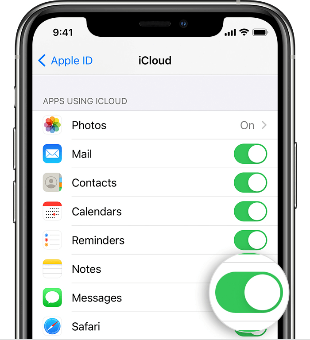How to Backup Text Messages on iPhone [3 Easiest Ways]
Do you know how to backup text messages on iPhone? Read this post to learn the top 3 effective ways to discover how to back up messages on iPhone easily.
Text messaging carries a lot of important information and is one of the most important ways people communicate. It may be difficult for you to avoid iPhone being stolen, lost, or even accidentally damaged, and once these tragedies happen, your messages will be lost permanently. Like this:
I just want to backup text messages on my new iPhone and save them to my computer. Because these messages contain many good memories, events worthy of joy or record, or important information. I don’t want to lose them for any reason. Is there a way to backup text messages? Any kind advice will be appreciated.
- Question from Apple Community
It's a smart idea to save iPhone text messages regularly to help you eliminate these risks, no matter what happens to your iPhone, you can restore important information from the backup file. Without further ado, let's learn how to backup text messages on iPhone with different methods.
Way 1. How to Save Text Messages on iPhone to Computer
To backup iPhone text messages, here it is highly recommended to use AOMEI FoneBackup - a free and professional iPhone backup & transfer tool for Windows PC users. It can help you on how to save text messages on iPhone to computer with a few clicks.
● It allows you to backup and restore text messages/iMessages selectively.
● Messages are readable. You can view the backup messages through the tool.
● The backup messages can be restored to any iPhone and no existing data will be erased.
How to Save Text Messages on iPhone to PC
Step 1. Download, install, and run AOMEI FoneBackup > Connect your iPhone to computer using the USB cable, enter passcode on screen when asked.
Step 2. Click Phone Backup on the left pane. Move the mouse to Selective Backup, and click Get Started to back up iPhone text messages.
Step 3. Uncheck other options and only keep the Messages icon ticked.
Step 4. Double-click the message icon and uncheck the messages you don’t want to backup, then click OK to return to the main page.
Step 5. Click Backup Storage Path to choose a location to save the backup files on your computer. After that, click Start Backup to start the task.
- ★Tips:
- If you want to view your text messages, you can select the backup and click the eye-like shape button Browse, then view any messages as you like.
If you want to transfer text messages to a new iPhone, you can use the Restore option.
In addition to backing up messages, AOMEI FoneBackupis one of the most excellent iPhone transfer software that can help you transfer contacts from iPhone to PC with iTunes.

- Transfer unlimited files between iPhone and PC.
- 1-click transfer data to new iPhone or Android.
- Fully/selectively backup iPhone with ease.
Way 2. How to Backup Text Messages on iPhone to iCloud
iCloud backs up your text messages, contacts, notes, photos, and more. The problem is that iCloud backs up all your messages, but only provides 5GB of free space. So you may have to pay for additional space. Let's take a look at how to backup messages on iPhone using iCloud.
How to Back up Messages on iPhone in iOS 11.3 and Later
Messages in iCloud can help you save all your messages to iCloud and you can view them on any device with the same Apple ID. Here are the steps on how to back up text messages on iPhone.
Step 1. Connect your iPhone to Wi-Fi > Go to Settings, tap on the user profile at the top of the screen, and choose iCloud.
Step 2. Find Messages and turn it on by clicking the slide button for iPhone messages backup.
How to Back up Messages on iPhone in iOS 11 and Earlier
You can create an iCloud backup to save all your messages as well as other iPhone content.
Step 1. Go to iCloud by the above steps.
Step 2. Scroll down to Backup and turn on iCloud Backup, then tap Back Up Now option. After that, just wait unless the process ends.
Way 3. How to Backup Text Messages on iPhone Using iTunes
Like iCloud, iTunes will backup all files on the iPhone instead of only text messages. Besides, the backup cannot be accessed unless you restore it. Even worse, the current data will be removed after restoration.
If you only want to backup messages and preview text messages without restoring, go back to the first method. If that’s not a problem, see the steps below on how to backup messages on iPhone along with other files.
How to Save Text Messages on iPhone to Computer with iTunes
Step 1. Download and install the latest version of iTunes. Connect your iPhone to computer, unlock it, and click Trust This Computer if needed.
Step 2. Open your iTunes, click the iPhone icon, and go to Summary. Then tick This Computer and click Back Up Now. Just be patient and wait for the final result.
Final Words
That's all about how to backup text messages on iPhone. There are 3 easy ways for you to make an SMS backup iPhone, which one do you prefer? If you want to save text messages on iPhone to computer, then AOMEI FoneBackup will be the best option.
With the help of AOMEI FoneBackup, you can easily backup selected messages with amazing speed. In addition to backup, it allows you to transfer contacts from phone to computer with USB easily and safely. Why not give it a try? Please feel free to download and enjoy this free iPhone management tool!