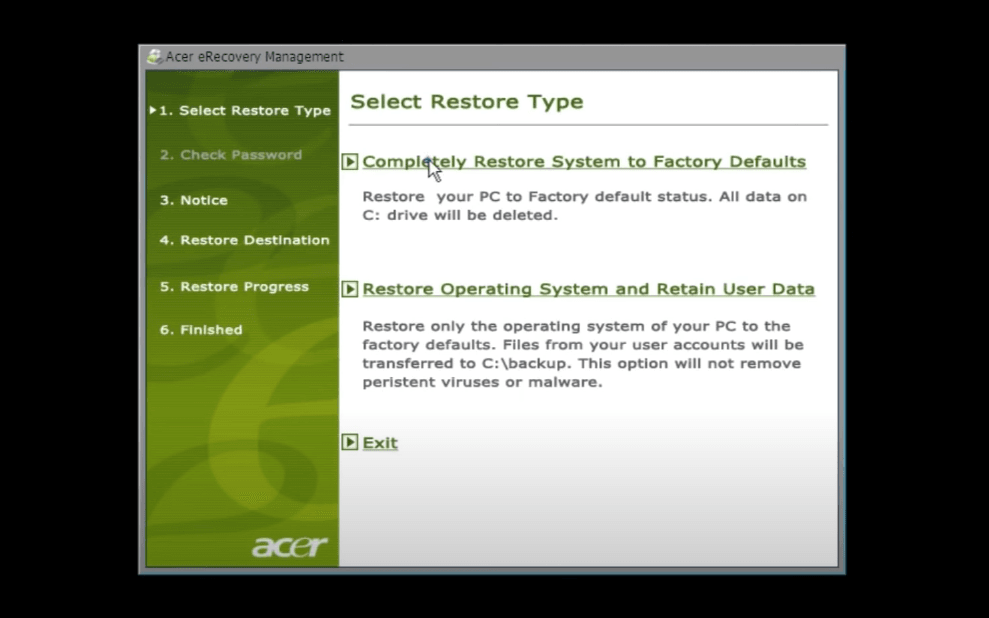How to Do Acer Disk to Disk Recovery (3 Easy Methods)
You will learn how to perform Acer disk to disk recovery with recovery partition, Reset your PC or a professional backup software. Steps are in the following.
About Acer Disk to Disk Recovery
Acer disk to disk recovery means to restore Acer operating system with recovery partition (also called D2D Recovery) or recovery discs. The recovery disks can be Acer recovery CD, Acer recovery DVD or Acer recovery USB, one of which should be made when you first get your machine.
With Acer eRecovery Management, you can easily create recovery disc in a few steps. Also, if you cannot create one, you can choose to download Acer recovery disk from the support center. Besides, it's not a bad idea to order recovery discs in the Acer Store, which requires inputting your serial number or SNID.
Perform Acer Disk to Disk System Recovery with recovery partition
Before starting, you should backup files if you want to set the Acer computer to factory settings but keep your personal data. In addition, you still need to ensure if the D2D Recovery option is enabled in BIOS.
Then, follow the steps below to do disc to disc system recovery.
1. Restart your computer, press Alt key and repeatedly hit F10 until you see the words "Windows is loading files ...".
2. In the Select Restore Type tab, select Completely Restore system to Factory Defaults.
3. Then, it will check your password and tell you some notices before disc to disc recovery. Afterwards, select the restore deatination and click Yes to start this process.
4. Click Yes after this process finish. It will start the setup services and you are asked to cutomize your settings, just do as instructed.
Do Acer Disk to Disk Recovery with Reset Your PC
Except for recovery partition, you can still use Reset Your PC option to perform Acer Disk to Disk Recovery. Please prepare a recovery disk and follow the steps below.
1. Plug in the Acer recovery USB when your computer is off. Then, power on the machine and press “F2” or “Del” the moment the first logo shows up to enter BIOS, set the Acer recovery USB as the first boot device and exist.
2. Your computer will reboot from the Acer recovery USB and select your language when it boots up. Then, choose “Troubleshoot” > “Reset Your PC” and click “Next”.
3. Select your version of Windows. Then, in the Reset your PC window, select “Yes, repartition the drives” if you have no Acer recovery partition on system hard drive. Otherwise, select “No, keep the existing partitions”.
4. Choose “Just remove my files” > “Reset”.
5. The system will restart into the Recovery screen. Then, remove your USB drive, click “Continue” to exit and boot into Windows, do Windows fresh setups like you did when you first get your machine.
More Flexible Way to Restore Acer Computer
All the previous methods reset your Acer computer and all the data on it. You wouldn't want to do this if there was any other way that can keep your programs and data intact. Now, I'll introduce you one such powerful software - AOMEI OneKey Recovery.
With it, you can backup everything on the system partition and keep them in a hidden recovery partition to avoid any possible damage. And you are able to backup them in daily, weekly, monthly to get the latest copy of your computer.
Besides, it allows you to enable fast key ("F11" or "A") or directly add boot menu of this software. Then, you can access Windows recovery environment quickly and restore system image to new hard drive without recovery disc or disk.
Afterward, you can learn the detailed steps in the following to perform system recovery quickly.
1. Power on the Acer machine and press “A” or “F11” when its logo appears. Usually, it will automatically boot into AOMEI OneKey Recovery environment and this software will open automatically.
2. Select “OneKey System Recovery”.
3. Choose “Restore system by using the image files in AOMEI OneKey Recovery Partition”.
4. Confirm you want to restore system with backed up data in the AOMEI OneKey recovery partition. And then, click “Start Restore” to restore Acer computer.
Summary
This article can help you easily perform Acer disk to disk recovery with its recovery partition. Also, you can use Reset your PC to help you. However, both of them are not recommended methods, since they will delete all your data during the process.
If you don't want to lose any data when something bad happens, it's suggested to create a onekey backup with professional software - AOMEI OneKey Recovery in advance. Then, you can restore system to its previous date or new hard drive for recovery. For advanced users, you could consider using AOMEI OneKey Recovery Customization or Technician edition.