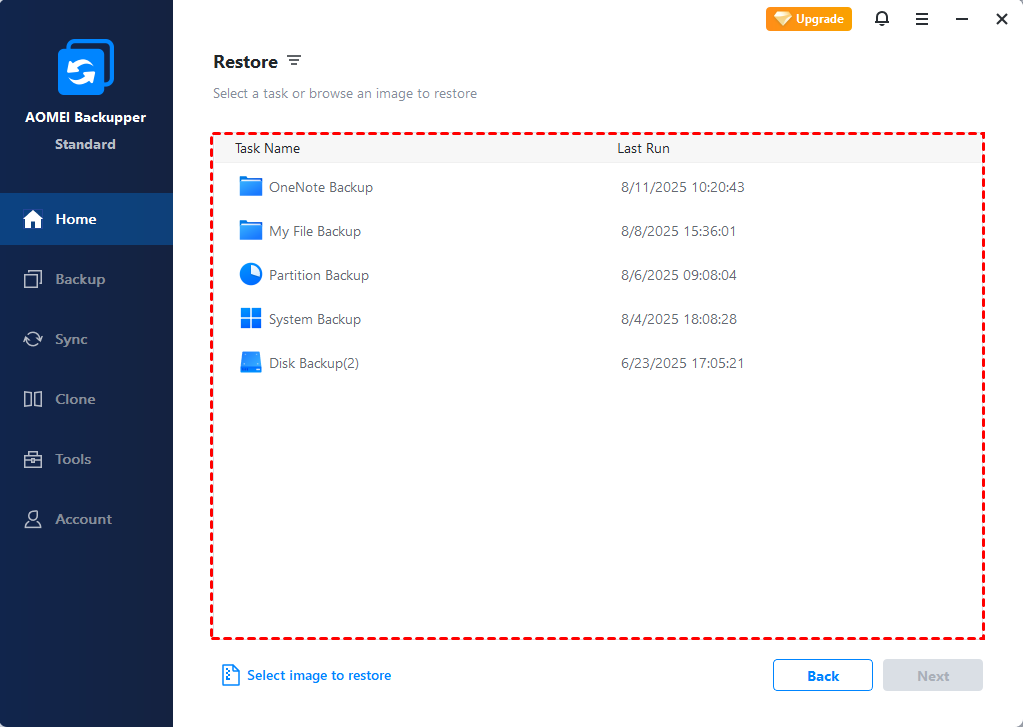Where Are Sticky Notes Stored in Windows 10/11? [Quick Guide]
Where are Sticky Notes stored in Windows 10/11? This article will show you how to find, backup, and restore Sticky notes, even if deleted or lost. Scroll down 👇 to learn more.
✨Key Takeaways:
- Where are Sticky Notes stored in Windows 10/11? Learn More >>
- How to back up and restore Sticky Notes Learn More >>
- How to recover Sticky Notes without a backup Learn More >>
Where are Sticky Notes stored in Windows 10/11?
Hi all, I have already searched this up but I cannot seem to use the provided answers to locate my sticky notes. When I go to the Microsoft folder, I do not have a directory titled "Sticky Notes" in the folder so I cannot find the snt file. I even did a search on my entire C drive for *.snt and found nothing. Can anybody help me locate my sticky notes file so that I can back it up?
Microsoft Sticky Notes is a popular app to write quick notes for references, and more surprisingly, it will save the changes automatically and sync them to different devices if you sign in with the same Microsoft account. However, some users report that they can't find the Sticky Notes in Windows 10 or 11.
Usually, Sticky Notes are saved in a StickyNotes.snt database file in previous operating systems such as Windows 7, Windows 8, and Windows 10 versions before 1511, but in Windows 10 Version 1607 and later, it should be aplum.sqlite file. For Windows 10 versions 1809 and later, it will include plum.sqlite-shm, and plum.aqlite-wal as well.
So, where are Sticky Notes stored on Windows 10/11?
▶ For Windows 10 1607 and later:
C:\Users\YourUsername\AppData\Local\Packages\Microsoft.MicrosoftStickyNotes_8wekyb3d8bbwe\
▶ For Windows 10 1511 before:
C:\Users\Username\AppData\Roaming\Microsoft\Sticky Notes
How to back up and restore Sticky Notes
After knowing the Sticky Notes location, you can back up Sticky Notes to keep your notes safe. You can choose to manually cop the file to any storage device you like, sync your Sticky Notes to OneDrive, or use free backup software - AOMEI Backupper to schedule backup of your notes in Windows 10 or 11.
Option 1: Manually copy and paste Sticky Notes
Step 1. Press Win + R to open the Run dialog. Then, type the Sticky Notes location and click OK to access it.
Step 2. Right-click to copy all the files, including the database files, and paste them into a safe location. It can be a USB drive, external drive, etc.
Step 3. Connect the device containing Sticky Notes files to restore.
Step 4. Open Task Manager and find the Sticky Notes, click End Task to release it.
Step 5. Open the Sticky Notes folder on this PC. Then, copy all the files from your device and paste them.
Option 2: Sync your Sticky Notes to OneDrive
Step 1. Open the Sticky Notes app. Then, click the gear icon to access the Settings window.
Step 2. Scroll down to Sync now and click this button to get started.
Step 3. To restore Sticky Notes, just log in with the same Microsoft account. Your Sticky Notes will be back soon.
Option 3: Backup and restore Sticky Notes using File History
Windows also provides users with a File History feature to backup and restore the user's folder, such as Desktop, Downloads, Documents, etc. In Windows 10, it allows you to add the entire Sticky Notes folder to backup and restore when needed.
Step 1. Type File History in the search bar and select "Backup settings" to access it.
Step 2. Click "Add a drive" and select one from the drop-down menu. It will trigger the "Automatically back up my files" button to backup files every hours by default.
Step 3. To restore Sticky Notes, type "Restore your files with File History" and select it to access the Restore window. Or type Control Panel and select File History at the right side. Then, click “Restore personal files”.
Step 4. Then, locate your Sticky Notes and click the green button to restore them.
Alternatively, you can right-click the notes folder and select “Restore previous versions”. Choose any version of the Sticky Notes file and click “Restore”.
Option 4: Schedule backup Sticky Notes in Windows (Easier)
Instead of manually copying files or syncing once, you can choose to backup Sticky Notes and the changes automatically in Windows 10 or 11. Free backup and restore software - AOMEI Backupper Standard is recommended. With it, you can backup Sticky Notes daily, weekly, or monthly.
Step 1. Open AOMEI Backupper and select “Backup” > “File Backup”.
Step 2. Click “Add Folder” and navigate to the Sticky Notes location to select it. Then, select another location to save them.
Step 3. Click “Schedule Backup” and enable it. By default, it will backup files in daily. You can also change it to weekly or monthly. And then click “Start Backup”.
Step 4. To restore Sticky Notes, connect the backup device and open AOMEI Backupper.
Step 5. Then, go to “Restore “ and click "Select Task". You will be asked to select a backup file, specific files or folders, destination path, etc., just do as suggested and click Start Restore finally.
How to recover Sticky Notes without a backup
In general, you can't recover Sticky Notes if you don't have a backup, especially for deleted notes. But if it's linked to your Microsoft account, you can download your notes in Outlook. Or attempt using a reliable data recovery software to recover deleted notes in Sticky Notes.
Option 1: Download your notes in Microsoft Outlook
If your Sticky Notes is linked to your Microsoft account, The notes can be synchronized to Outlook at times. You can follow the steps below to download Sticky Notes on Outlook.
Step 1. Go to Outlook’s official site and sign up with the same Microsoft account with Sticky Notes.
Step 2. Scroll down the left panel to find “Notes”. Then, select it to view your Sticky Notes web-enabled version.
Step 3. Locate deleted notes and download it locally. If you can’t find the files you want, check the Deleted Items folder.
Option 2: Recover deleted or lost Sticky Notes via software 🔥
Using professional data recovery software is one of the best ways to recover deleted or lost Sticky Notes. It’s recommended to use AOMEI FastRecovery, which is fast, simple, and reliable to recover deleted notes in Windows 10/11 or previous systems.

- 👵 With a simple and intuitive interface, users can get started quickly, without any technical skills.
- 🚀 Quick scan any disk for deleted or lost data within 3-5 seconds.
- 🔍 Search or filter files quickly and accurately.
- 🧰 Preview and recover specific files or folders while scanning.
- 📁 Cover more than 1000 data types, such as deleted Word documents, Excel files, images, videos, audio files, emails, etc.
- 🛡️ Safe & reliable to use as it's read-only and does not write any data to your devices, causing data overwriting. Please contact us if you have any questions.
Download this freeware and follow the easy tutorial to get your Sticky Notes back. Don't save AOMEI FastRecovery to the location where your Sticky Notes were. It may cause data overwriting.
❌ Please stop using this drive, don't add or write new data to it, or restart your computer after data loss, especially if those saved in the C: drive. The system partition is writing data at all times.
Step 1. Launch AOMEI FastRecovery after installing. Hover the mouse over the C: drive, and click Scan.
Step 2. AOMEI FastRecovery will start Quick Scan to find deleted files (within 3- 5s) automatically. It only displays deleted or lost data instead of all data, greatly saving your precious time.
Step 3. You can directly type the Sticky Notes file or folder name (e.g., .aqlite, or .snt) to find it. Or wait for the best results. Then, select it and click Recover.
Alternatively, you can go to the Sticky Notes location to find the deleted files (if you remember).
-
If you are not sure, double-click the file to preview before recovering.
-
If you don't find the desired data, click the Deep Scan button to scan the disk thoroughly. It will take longer.
-
Don't save the recovered files to the original location, as it may cause data overwriting.
Conclusion
Where are sticky notes stored in Windows 10/11? You can easily find, backup, and restore Sticky Notes (if you want). Also, if your Sticky Notes are deleted or lost, you can still download them from Microsoft Outlook or use a reliable data recovery software like AOMEI FastRecovery to recover permanently deleted files. It's the easiest and fastest way and does not cause any data loss.
Instead of performing data recovery every time, you can make a regular backup, either manual, or automatic, using built-in tools like File History or 3rd-party freeware - AOMEI Backupper Standard.