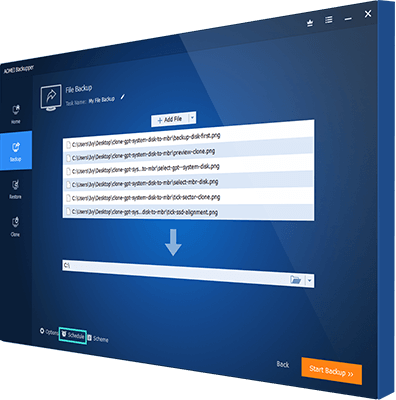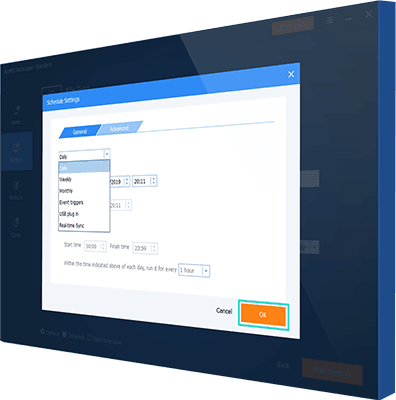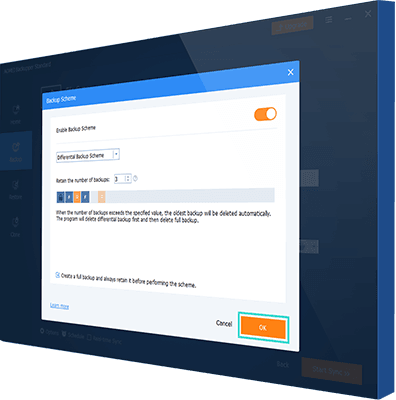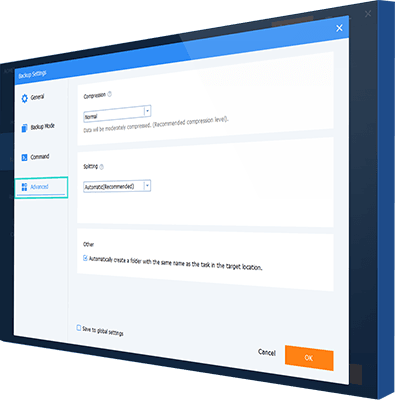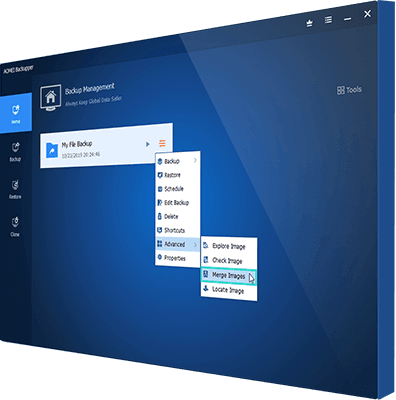How to Run Automatic Backup with AOMEI Backupper?
Ⅰ. Steps to find automated backup solutions:
Newly create a full backup task or sync task choose Schedule.
Ⅱ. Steps to set schedule backup task:
In the Schedule Settings window, you can set specific time point under the General tab; and you can set full backup, incremental backup or differential backup under the Advanced tab.
Ⅲ. Steps to delete obsolete automatic backup images:
Buy AOMEI Advanced Edition click on Scheme
click on Enable Backup Scheme choose Backup Scheme Type choose how many versions you want to retain Click OK.
Ⅳ. Steps to set advanced setting:
Click on the Menu button at the upper-right corner of the main console choose Settings choose Advanced.
Ⅴ. Steps to merge automatic backup images:
Buy AOMEI Advanced Edition choose Home choose a backup task Advanced Merge Images choose the backup points
hit Next select storage destination click on Proceed. (Merge Images can only merge all correctly sequenced incremental backup images.)