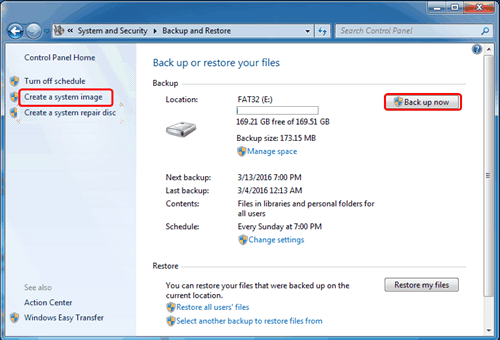How to Backup Windows 7 for Windows 10 Upgrade? [2 Ways]
How to backup Windows 7 for Windows 10 upgrade easily? This article introduce you 2 free ways to backup Windows 7 before upgrade to Windows 10 with simple steps.
Why backup Windows 7 before upgrade to Windows 10?
I know you can’t wait to upgrade your current OS Windows 7/8.1 to Windows 10. Nevertheless, there are several things you have to pay attention to before you taking any actions, such as computer compatibility with the new OS, and your adaptability to the new OS. It may not about to working for some other reasons. What’s your “plan B” then?
Actually, your backup image of the previous Windows OS can let you “undo” actions took before. Backup Windows 7 for Windows 10 upgrade definitely is a deliberate decision. The drive image will remain clean and unchanged independently of anything you do to the computer. If you use Windows 10 for a couple of months and decide you don’t like it, you can turn right back around with the backup image to turn back the clock.
As a matter of fact, regardless of whether you are upgrade Windows 7/8.1 to Windows 10 or not, it’s always a good idea to backup everything on your PC. You can use a cloud service like Google Drive, or backup Windows 7 to NAS, for instance, or an external hard drive. Well, how to backup Windows 7 before upgrading to Windows 10? Two options are provided below.
How to backup Windows 7 before upgrade to Windows 10?
The first possible solution is using Backup and Restore in Windows 7. Open it by clicking Start -> Control Panel -> Backup and Restore. Note that to choose Let me choose option at the second screen of backup wizard. If you just want to backup system simply, the option Create a system image at the left side will meet your need.
It seems everything is organized within above steps, yet you’d better to take another action in case missing any files. You maybe know the place you put the file to, but there is a much larger chance that everything is scattered in various separate place. To dig things up, you can use Windows’ search bar at the top of Windows Explore. For example, *.jpg to find all of your photos, *.doc to find all documents, or *.mp3 for music.
What’s more, chances are that Backup and Restore may fail you while restoring. You cannot restore individual files from the backup created by built-in backup, either. Worse still, if there are FAT32 partitions on the disk, it cannot be backed up. That’s why so many people are looking for alternative to Windows 7 Backup and Restore.
Effective and free Windows 7 backup software
Then it comes to the second possible solution, backup Windows 7 before Windows 10 upgrade with free backup software AOMEI Backupper Standard. In consideration of backing up the entire computer, it is better to do disk image, i.e. do disk backup to backup everything on the disk.
This software allows you to completely backup PC with Disk Backup in a few clicks, and supports selective files restore when you plan to restore only personal files to Windows 10. Besides, you can perform:
- System Backup for only operating system;
- Partition Backup for specified partition(s);
- File Backup for certain files & folders.
Also, you can use Backup Schedule to automate the task and make it run daily, weekly monthly. If you are worried that the backup files will fill up the target device, you can also perform incremental or differential backup to save the storage space.
Not only Windows 7, this freeware supports backup and recovery for Windows 11, 10, 8.1/8, Vista, XP as well. Download it to have a try.
Backup Windows 7 completely with AOMEI Backupper
Connect the external drive with your PC if you want to back Windows 7 outside computer.
Step1. Install and launch AOMEI Backupper Standard. Click Backup tab, and then select Disk Backup.
Step2. Choose the source disk that contains Windows 7.
Step3. Choose the destination place you plan to store backup image to.
Step4. Click Start Backup.
Tips: You can encrypt and compress your backup image by clicking Options as well as set schedule tasks with Backup Schedule.
Summary
It is necessary to backup windows 7 for windows 10 upgrade, if you are running Windows 8, check free disk image software for Windows 8. You are relieved to upgrade OS to Windows 10 and enjoy it after backing everything up. AOMEI Backupper also supports incremental and differential backup, disk clone, and system backup and so on. Keep it to the new Windows 10 is also a wise move because it could be an alternative to File History as well.
Whenever installing a new version of Windows, it's always a good idea to verify that you're using compatible drivers, which will help you avoid stability issues that could arise because of hardware. You can check for drives on your PC manufacturer’s support website since many hardware manufacturers already have Windows 10 drives available.