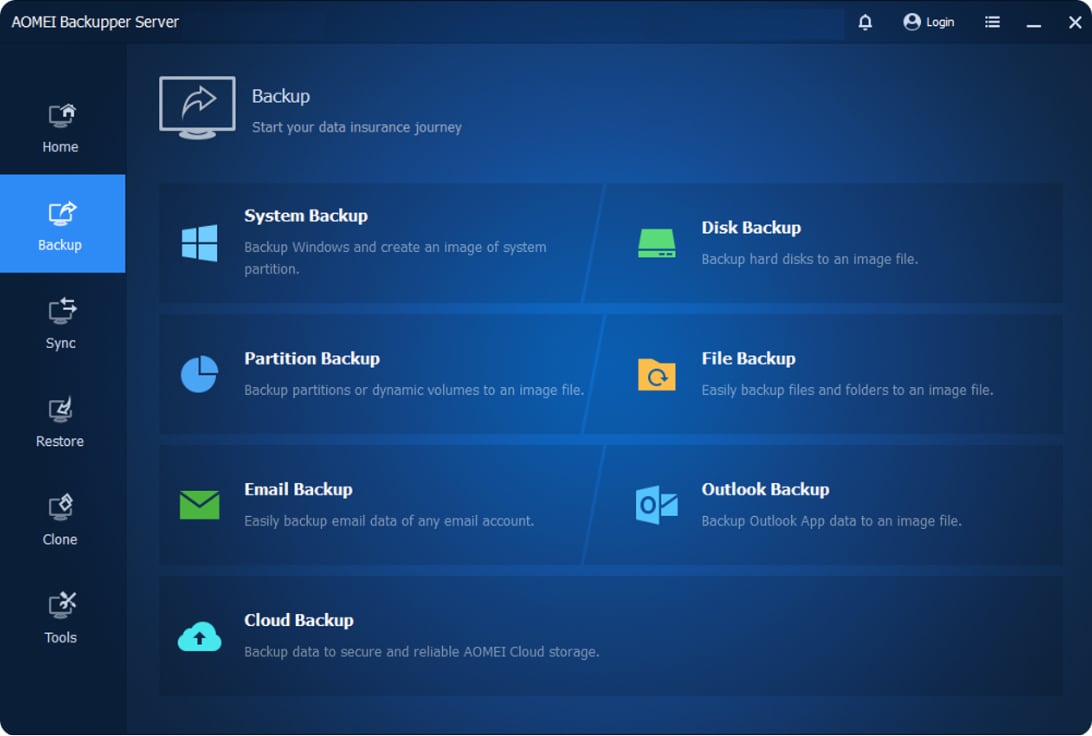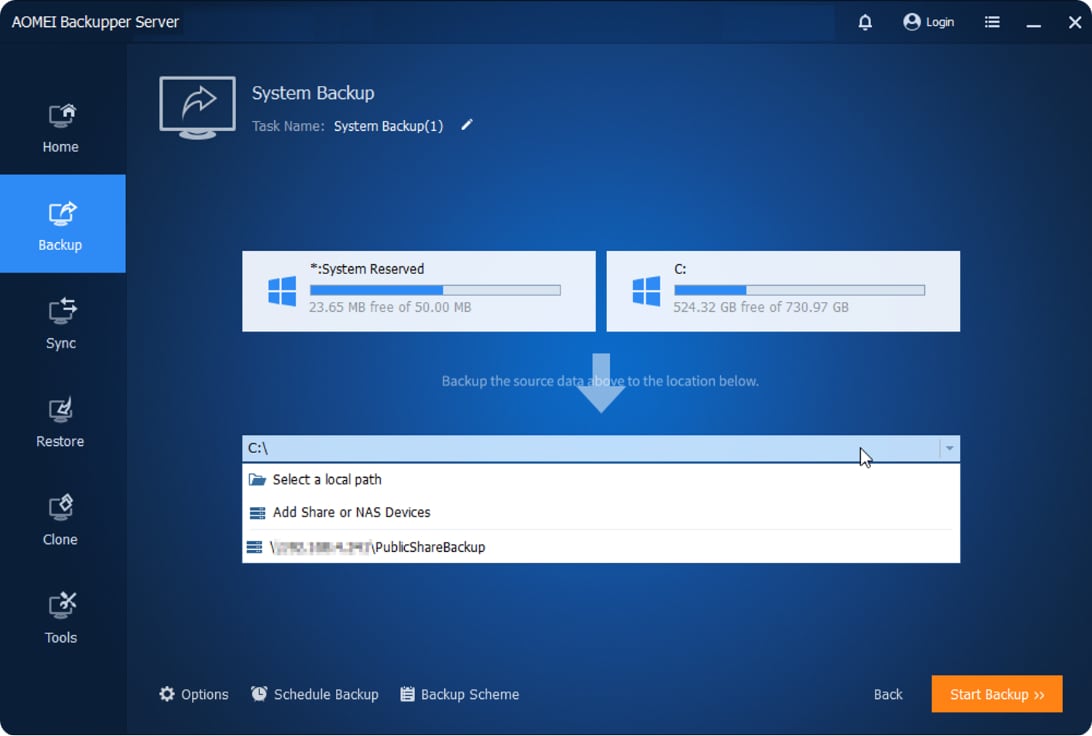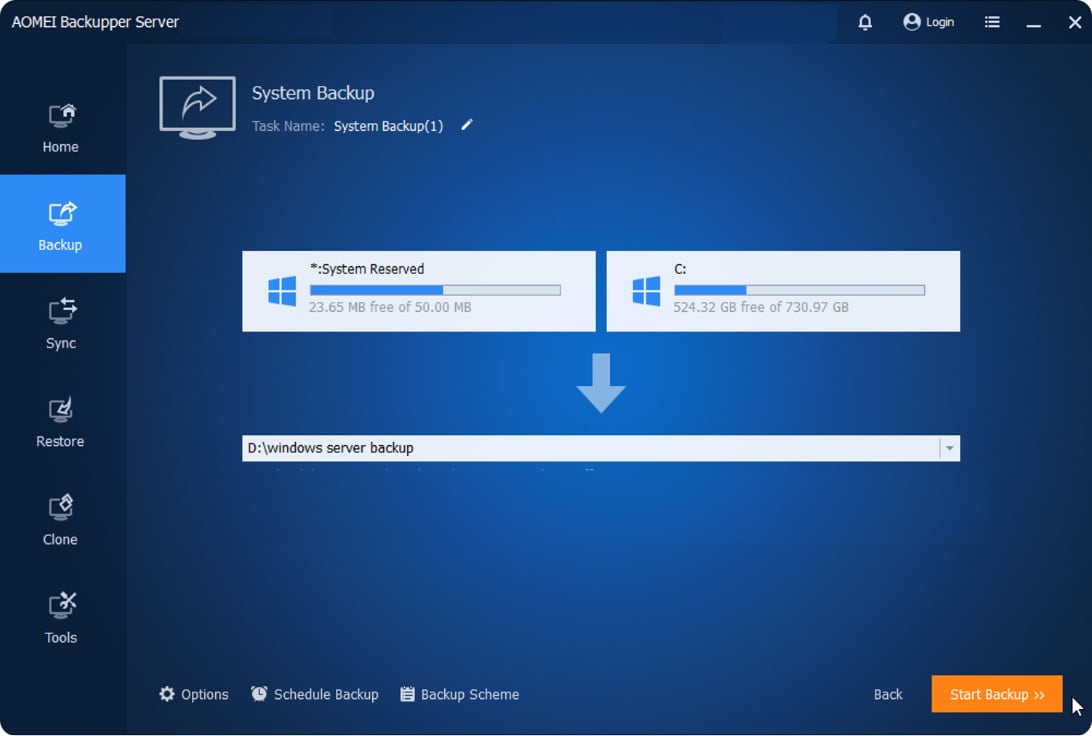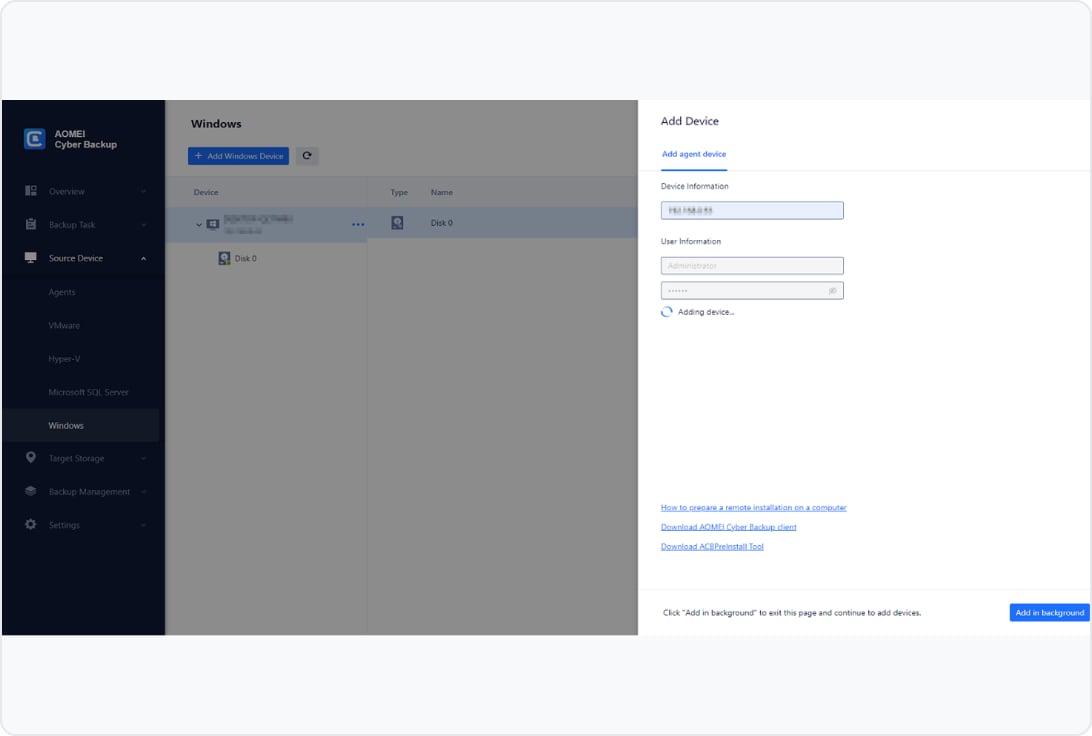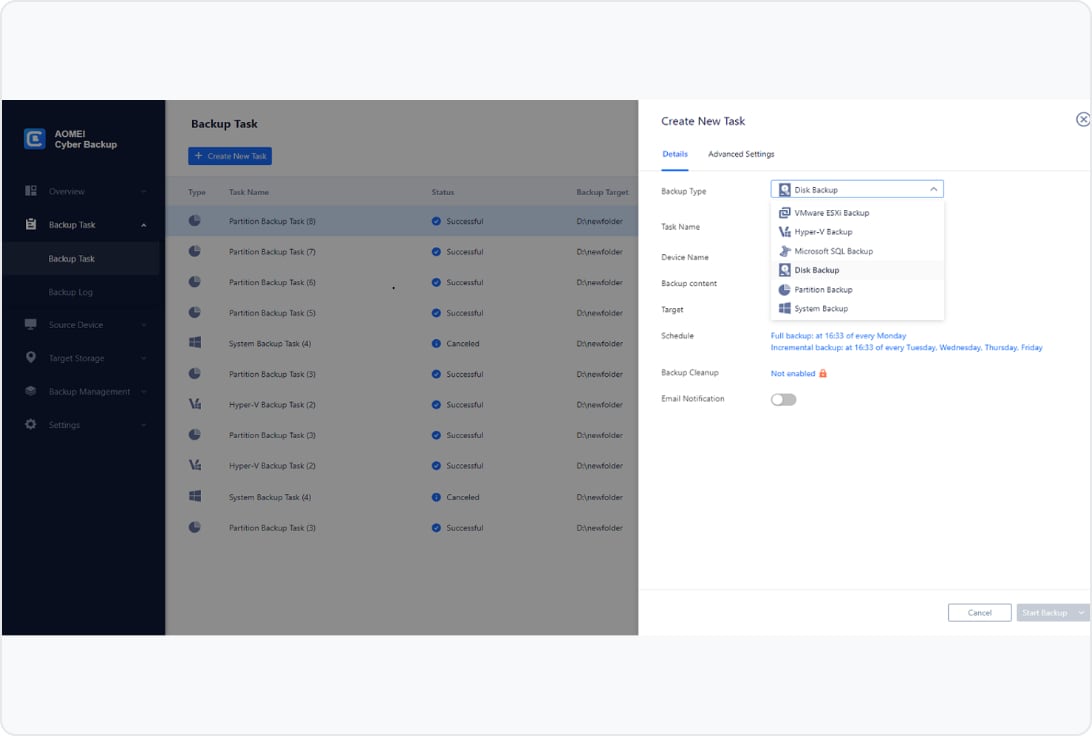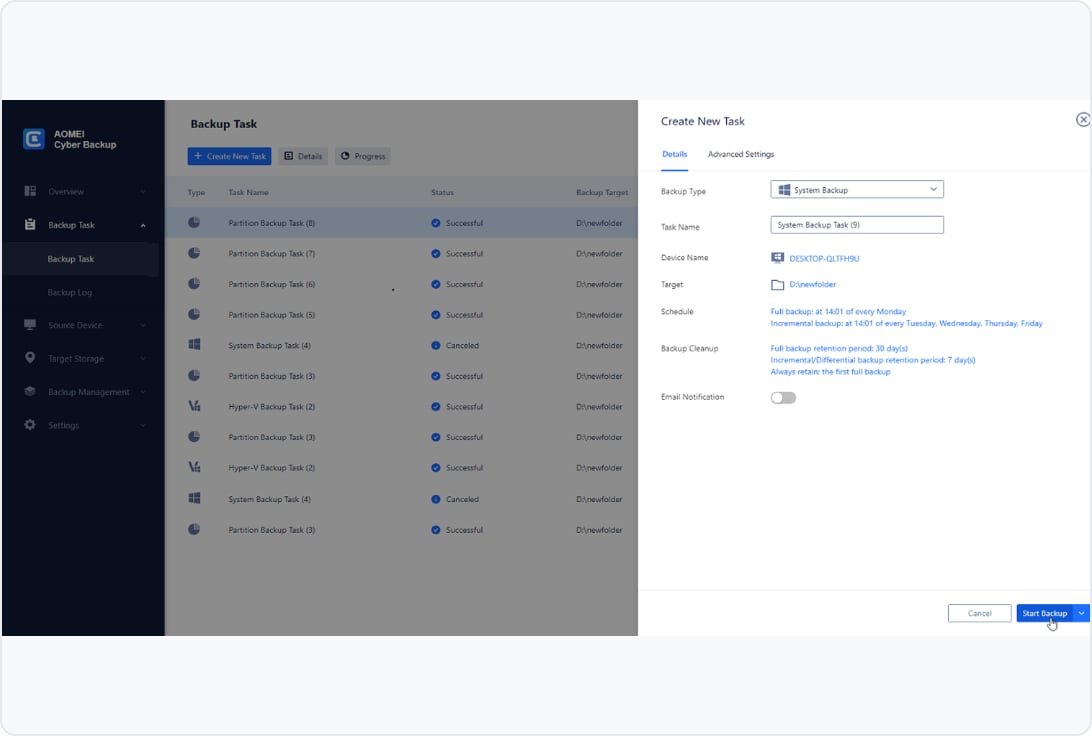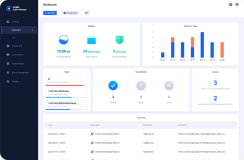Basic Features
|
|
|
Windows Disk/System/Partition Backup Easily backup the whole disk including system and data. And also support to backup one partition or only the system.
|
|
|
|
Windows Clone Migrate Windows system to SSD/HDD, clone one partition, or clone the whole disk to another disk including the OS.
|
|
|
|
Windows Sync Sync important files and folder to any location you want.
|
|
|
|
Windows File Backup Backup all important files and folder on your Windows computer.
|
|
|
|
VMware Backup Backup to fully protect your VMware ESXi/vCenter/vSphere environment to guarantee data security for your business running.
|
|
|
|
Hyper-V Backup Backup to fully protect your Hyper-V virtualization environment to guarantee data security for your business running.
|
|
|
|
MS SQL Backup Backup your Microsoft SQL data, like configurations, architecture, logs, authentications, etc.
|
|
|
|
Email Backup Easily backup most mainstream Email like Gmail, Outlook, ProtonMail, Yahoo! Mail, Zoho, iCloud Mail, GMX Mail, Hotmail , IMAP-Compliant, Hotmail, Windows Mail, HushMail, etc.
|
|
|
|
Backup to Local/NAS/Network Support saving your backup to local and external storage space, NAS drive, and shared network folder.
|
|
|
|
Backup to AOMEI Cloud Back up data to secure AOMEI Cloud Storage to implement the 3-2-1 backup strategy and improve your data security level.
|
|
|
Task Settings
|
|
|
Full/Incremental/Differential Backup You can choose to do a full backup or only backup the changed data when run a backup task.
|
|
|
|
Scheduled Automatic Backup Set up a schedule to automatically run backup task daily, weekly, or monthly.
|
|
|
|
Email Notification Automatically send an Email notification for backup, recovery and other task results - success, errors, abnormalities.
|
|
|
|
Backup Cleanup Automatically delete old or redundant backups to save storage space.
|
|
|
|
Hot Backup Backup data or system while the data is in use or the system is still running.
|
|
|
Fast Recovery
|
|
|
Restore Backup to Any Location Restore backup to all locations – the original or a new location (such as another disk, computer, virtual machine).
|
|
|
|
Granular Recovery Quickly restore certain files and folders in a backup image without restoring the entire backup.
|
|
|
Centralized Management
|
|
|
On-time Task Monitor Timely monitor and view all tasks on an intuitive console, including backup processes, errors, successes, failures, device, etc.
|
|
|
|
Centralized Backup Centrally backup all your important business data with one web console such as VMware, Hyper-V, MS SQL database, Windows PCs & Server .
|
|
|
|
Role-based Management Create accounts with different permissions for your team members.
|
|
|