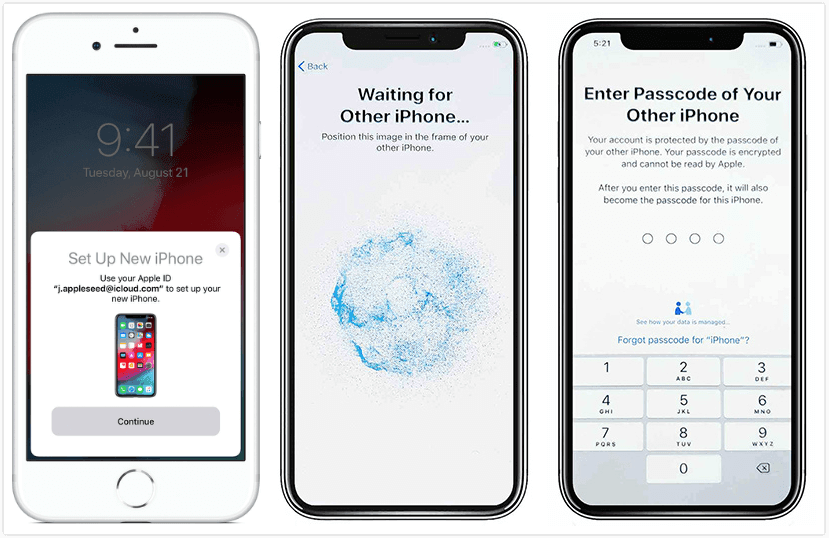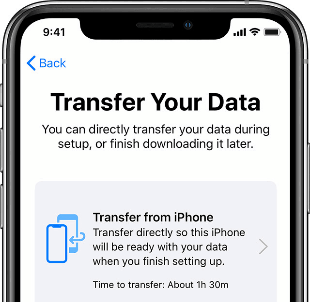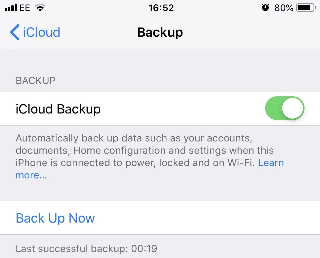How to Transfer Data to New iPhone 13 Pro (Max)/mini
Here are 5 ways that can help you transfer data to new iPhone 13. Whether you want to transfer data during or after setup, you will find the way to do so in this article.
Got yourself a new iPhone 13? Congratulations! You can now enjoy the fastest smartphone chip ever, the most advanced system ever, Super Retina XDR display, etc.
Upgrading from old iPhone to new iPhone is not a difficult thing. Apple makes it possible to transfer data to new iPhone 13 during the setup. If you have already set up your new iPhone, you can let third-party transfer tools help you transfer data without data erase. Read on to find the method that works best for you.
Part 1. How to Transfer Data to New iPhone 13 During Setup
In the past, users can only choose to restore from iCloud or iTunes backup to move data from old iPhone to new iPhone. Start with iOS 11, Quick Start was introduced to help users set up new iPhone from old iPhone. In addition, if the old iPhone is using iOS 12.4 or later, users can rely on the device-to-device migration of Quick Start to transfer all of the data wirelessly.
Way 1. Transfer Data from iPhone to New iPhone 13 via Quick Start
You can use Quick Start to set up new iPhone 13 using the information from the old iPhone and then restore data from iCloud or iTunes backup.
- Turn on your new iPhone 13 and place it near your old iPhone.
- The Quick Start screen will appear on your old iPhone and offers the option of using your Apple ID to set up your new iPhone > Tap Continue to confirm.
- An animation will appear on your new iPhone 13 > Hold your old iPhone over the new iPhone, then center the animation in the viewfinder > Wait for a message that says Finish on New iPhone.
- Enter the passcode of the old iPhone on your new iPhone > Follow the instructions to set up Face ID/Touch ID.
- Enter your Apple ID and passcode when asked.
- You can choose to restore apps, data and settings from iCloud backup or choose to restore from a backup on computer.
Way 2. Transfer Data from iPhone to New iPhone 13 via iPhone Migration
If your old iPhone is using iOS 12.4 and later, you can let device-to-device migration help you transfer all data from old iPhone to new iPhone 13 directly. It’s a good choice if you want to transfer data from iPhone to iPhone without backup.
- Turn on your new iPhone 13 and use Quick Start to set up your new iPhone. (For details, see Way 1.)
- On the Transfer Your Data screen, choose Transfer from iPhone option.
Keep your devices near each other until the migration process is completed. Make sure that Wi-Fi is working well, otherwise, you may meet the iPhone 13 stuck on transferring data issue.
Part 2. How to Transfer Data to New iPhone 13 After Setup
Already set up iPhone but now you find you want to transfer some files from your old iPhone to it? Well, if you want to transfer data from iPhone to iPhone after setup, there are three methods to choose from.
- Go to Settings > General > Reset > Erase All Content and Settings to erase the new iPhone and restart the setup process to access the data transfer option.
- Let professional iPhone to iPhone transfer tool help you transfer specific data without data erase.
- Enable iCloud sync to sync certain types of data between two iPhones.
Way 1. Transfer Data from Old iPhone to New iPhone 13 via AOMEI FoneBackup
AOMEI FoneBackup is one professional iPhone data management tool for data backup and transfer. It offers two transfer modes - selective transfer & full transfer - to help you transfer data the way you want.
This method is particularly applicable to the following situations:
- If your old iPhone does not support Quick Start/iPhone Migration
- If you want to transfer specific data instead of all of them
- If you do not want to erase new iPhone and keep data safe
- If the Wi-Fi is poor and you don’t want to wait for the transfer
AOMEI FoneBackup supports all iPhone models from iPhone 4 to the new iPhone 13/13 Pro (Max)/13 mini. Click the download button to get the tool and see how to use it to transfer data to new iPhone 13, AOMEI FoneBackup also supports the latest iPhone 15.
>> Selectively Transfer Data to New iPhone 13
AOMEI FoneBackup supports selective backup and restore. You can take advantage of this feature to transfer photos, music, videos, contacts and messages.
- Launch AOMEI FoneBackup > Connect your old iPhone to computer via the USB cable.
- Click Phone Backup > Selective Backup option.
- Click the icon to select the data you need > Select a path to save the data > Click Start Backup.
- When the backup is completed, unplug the old iPhone and plug in iPhone 13 > Go to the Backup Management page > Find the backup you created and click Restore.
- Confirm the files that will be transferred to iPhone > Click Start Restore. (It will not erase any existing data on iPhone.)
>> Transfer Data from Old iPhone to New iPhone 13 with One Click
The iPhone to iPhone Transfer tool can help you transfer all content and settings including photos, contacts, call history, text messages, Safari (history, bookmarks), applications (data files, preference), system settings.
- Open AOMEI FoneBackup and plug in your old iPhone and new iPhone 13.
- Click iPhone to iPhone Transfer in the Tools bar.
- Confirm the source device and target device > Enable backup encryption > Click Start Transfer. When the transfer is completed, your new iPhone will be restarted automatically.
Way 2. Transfer Data from Old iPhone to New iPhone 13 with iCloud
iCloud indeed can help you transfer data from old iPhone to new iPhone, however, it has some shortcomings that may not meet your needs. For example, it only offers 5 GB free storage space, it requires good Wi-Fi connection, it will take a long time to complete the transfer, etc.
>> Transfer Data to New iPhone 13 with iCloud Backup
- Make iCloud Backup on Old iPhone: Go to Settings > Tap your name > Tap iCloud > Turn on iCloud Backup > Tap Back Up Now.
- Restore iCloud Backup on iPhone 13: Erase your iPhone and set it up until you access the data transfer screen > Choose Restore from iCloud Backup to choose the right backup and start.
>> Transfer Data to New iPhone 13 with iCloud Sync
You can turn on the sync option of Photos, Mail, Contacts, Calendars, Reminders, Notes, etc. between two iPhones.
- On Old iPhone: Go to Settings > Tap your name > Tap iCloud > Turn on the categories you want to sync.
- On New iPhone 13: Do the same above to turn on the sync option.
When your iPhones are connected to Wi-Fi network, it will sync automatically. You may plug your iPhones into power and leave them transfer files during the night.
Way 3. Transfer Data from Old iPhone to New iPhone 13 with iTunes
Using iTunes to transfer data is a bit outdated. Before iCloud was added to iOS 5, iTunes was the only way to transfer data between iPhones. But nowadays, there are many other more efficient ways that can help you complete the task, like AOMEI FoneBackup we introduced before.
iTunes can help you transfer almost everything from old iPhone to new iPhone 13. However, it will take quite a long time to complete the backup and restore. Here are the steps.
- Download and install the latest version of iTunes on computer.
- Backup old iPhone: Run iTunes and plug in the old iPhone > Click the Device tab > Choose Summary > Select This Computer > Click Back Up Now.
- When the backup is completed, unplug old iPhone and plug in new iPhone 13 > Go to Summary > Click Restore Backup > Choose the backup you made before and wait for the process to finish.
Conclusion
That’s all about how to transfer data to new iPhone 13, iPhone 13 Pro (Max), iPhone 13 mini. You can transfer data during the setup process via device-to-device migration or iCloud. If you want to transfer data to new iPhone 13 after initial setup, you can let AOMEI FoneBackup help you transfer specific data without data erase.