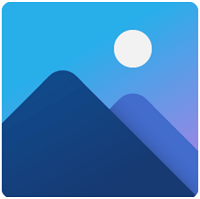Fixed-Microsoft Photos Not Importing Photos From iPhone
If you met with Microsoft Photos not importing from iPhone, this passage would give you several solutions and an alternative application to easily import photos from iPhone on Windows 10/11.
What’s Microsoft Photos?
Microsoft Photos was first included in Windows 8 in 2012. It’s a free application and could be used to view and edit photos and videos on PC. Even in 2017, it is still widely used. With it, importing photos from iPhone could be easy. You just plug your iPhone to your computer, allow the connection on iPhone, and Microsoft Photos automatically reads the photos on your iPhone.
It’s a convenient software, especially for iPhone users, because users always need to do complicated operations on iOS to ensure their privacy. Microsoft just makes the process easy.
Why did Microsoft Photos fail to import photos from iPhone?
Although it is very convenient, it still could be disappointing when Microsoft Photos not importing from iPhone. Why did this happen? This problem could be caused by a bad physical connection, wrong settings, or system glitches.
But you don’t have to worry. Just refer to the following content, this passage would give you a comprehensive solution to the problem.
7 solutions to Microsoft Photos not importing from iPhone
Here we provide you with 7 solutions when you are unable to import photos from iPhone or the Microsoft photos not working well. Or you can also directly skip to next part to use another tool to transfer photos from iPhone to Windows more easily.
Solution 1. Improper USB Port: This first thing you need to do is changing USB port. The latest PC commonly supports USB 3.0, while it is not so compatible with Apple device and USB ports could be physically damaged for some reason. You could change the USB port and try to import photos from iPhone to Microsoft Photos again.
Solution 2. Nonstandard Cable: Cable is very important for connection. You need to check whether the cable has been damaged. Unqualified cable could block the connection. If you don’t use a lightning cable, try another one and then use Microsoft Photos again.
Solution 3. Unallowed Connection: Because of iOS’s strict rule for privacy, you need to keep the iPhone screen on and tap Trust This Computer on iPhone to allow the connection between iPhone and computer.
Solution 4. Outdated Application: You need to check the version of Microsoft Photos. Open Microsoft Store, click the three dots in the upper-right corner and click Downloads and Updates to check whether it needs to be updated.
Solution 5. Missing Apple Mobile USB Driver: If there is no necessary driver on your computer, Microsoft photos couldn’t recognize your iPhone let alone import photos. You could reinstall the driver with the steps: right-click the Start button on desktop > select Device Manager > expand Portable Devices > right-click your iPhone name > choose Update Driver > select "Search automatically for updated driver software", and then you could try Microsoft Photos again.
Solutoin 6. Disable Antivirus Software: Sometimes your firewall or third-party antivirus would accidentally block the connection. You should disable them when you use Microsoft Photos.
Solution 7. Reboot PC and iPhone: Many problems could be caused just by some system glitches which could be solved by rebooting system, so you could do that and try Microsoft Photos again.
Import photos from iPhone via an easier way
If you still can’t use Microsoft Photos, you could import photos from iPhone to computer with AOMEI FoneBackup. It’s a professional iPhone transfer software enabling you to easily backup/send photos from iPhone to computer with fast speed.
Preview Photos: You are allowed to preview photos on your iPhone and select the needed ones to import rather than the entire folder.
Easily Import: The importing task would be completed on a simple pane with a few steps. You would find it very easy to import photos from your iPhone to computer.
Widely Compatible: It supports most iPhone models from iPhone 4 to the latest iPhone 16 and would be perfectly compatible with the latest iOS 18. You would safely and stably connect your iPhone to PC and import photos from iPhone.
How to use AOMEI FoneBackup to import photos
Importing photos would be easy with AOMEI FoneBackup. Follow the steps below to import photos within 3 steps.
Step 1. Download and launch on AOMEI FoneBackup. Connect your iPhone to PC with USB and remember to tap Trust This Computer on iPhone.
Step 2. Click "Phone Transfer" on the main interface. Go to "iPhone to PC" and click "Get Started".
Step 3. Click the "+" icon and select the photos you need. Then click "OK".
Step 4. Choose a storage path from the "Transfer Settings" option > Click "Start Transfer" to begin the task.
Conclusion
When you met the problem Microsoft Photos not importing from iPhone, you could have several solutions listed above. If you tried them but they didn’t work or you just want to try an easy way, AOMEI FoneBackup could be a good choice because it is the best iPhone backup software. You would import photos from your iPhone in seconds. Besides, it also supports external hard drives, you can transfer photos from iPhone to USB drive.