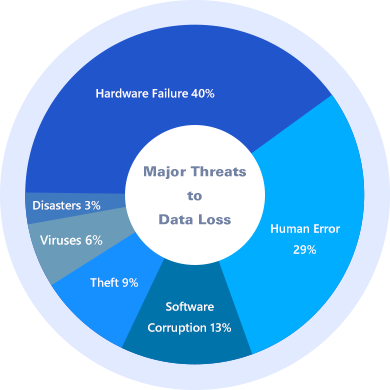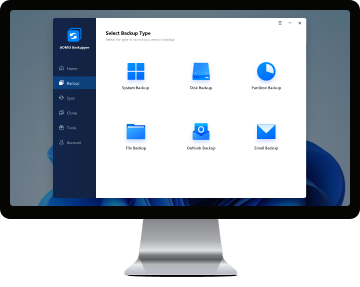Priority technical support
Receive faster response to your questions from more skilled engineers.
|
|
|
|
For Windows PC
Supports Windows 11, 10, 8.1/8, 7, Vista and XP.
|
|
|
|
Complete backup, restore, and clone
System, disk, partition, file and cloud backup & restore; schedule, incremental backups; disk and partition clone.
|
|
|
|
Disk clone
Clone system disk with secure boot to speed up computers or increase disk space.
|
|
|
|
System clone
Migrate OS from HDD to SSD without reinstalling Windows and applications.
|
|
|
|
Microsoft Outlook Backup
Backup all emails, contacts, notes, calendars, and tasks in Outlook to a local, external, or network drive. Support Gmail, Hotmail, and any other email accounts added into Outlook.
|
|
|
|
Differential backup
Only backup the changed or new-added data since the last full backup.
|
|
|
|
Backup scheme
Automatically delete old backup images based on custom values to save backup disk space.
|
|
|
|
Universal restore
Restore a backup image to another computer with dissimilar hardware.
|
|
|
|
Real-time sync
Synchronize newly added or modified files from source to target path as soon as the change has occurred.
|
|
|
|
Two-way sync
Any changed files or new created folders as well as deletions that happened in the source or destination directory will be done the same on the other side.
|
|
|
|
Mirror sync
Always keep the files in the destination exactly the same as the source directory. Any extra files in destination will be removed.
|
|
|
|
Command line utility
Perform backup, restore, and clone operations from the command prompt.
|
|
|
|
Merge images
Merge full backup and its chained incremental backups into a single backup.
|
|
|
|
Split images
Divide a large backup image into multiple smaller files with specific size.
|
|
|
|
Event triggers
Automatically run backup tasks based on system shutdowns/ startups and user logins/logoffs.
|
|
|
|
Filter settings
Exclude certain file extensions from folder backup or sync.
|
|
|
|
Adjust partition size
Manually extend or shrink partitions on the destination disk during clone or restore.
|
|
|
|
Add unused space to all partitions
Add unused space to all partitions while cloning small disk to larger hard drive.
|
|
|
|
More mail servers
Supports AOMEI and custom SMTP servers for email notifications.
|
|
|
|
Dynamic disk backup and restore
Backup/Restore dynamic disk volume, including simple, spanned, striped and mirrored volumes.
|
|
|
|
Business use
Use AOMEI Backupper to backup, restore, sync or clone business data.
|
|
|
|
PXE boot tool
Initiate unlimited client-side computers within LAN through network booting for system maintenance.
|
|
|
|
Profitable toolkit
One license code can be used by a single technician to provide billable technical support as a service to unlimited clients.
|
|
|
|
Image deploy tool
Deploy image to multiple computers within LAN over network.
|
|
|
|
Create portable version
Copy AOMEI Backupper to a removable device so that directly run it on target computers without installing, which is convenient for IT maintenance and support engineers.
|
|
|
|