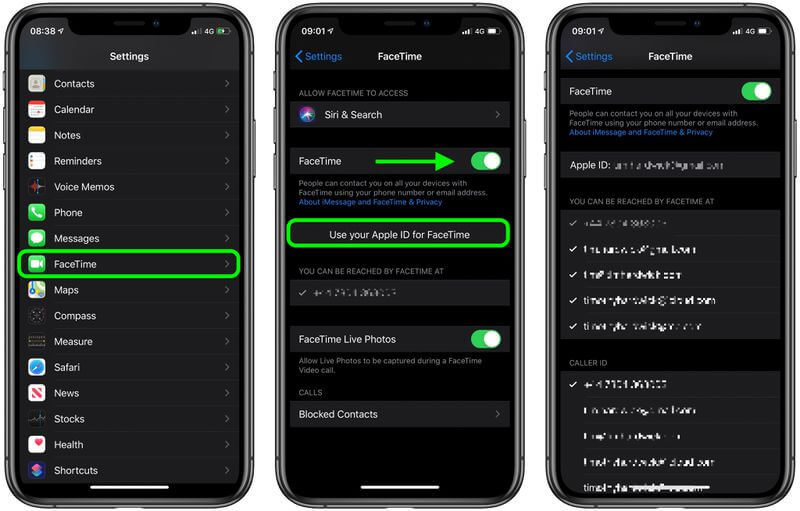Top 8 Fixes to FaceTime not Working on iPhone 15/14/13/12
You may encounter FaceTime not working on iPhone in different situations. In this guide, you can get top 8 solutions to fix different FaceTime issues with ease.
FaceTime not working
Every time I try to FaceTime someone or they try to FaceTime me, it says connecting and then immediately hangs up and says FaceTime failed. My iPhone 15 Plus is running iOS 17/18. Would anyone know why this is happening?
- Question from Apple Community
To connect with families and friends, Apple provides you with FaceTime to make video and audio calls over Wi-Fi or cellular data on iPhone or iPad. However, just like other services on iPhone, it also comes with a series of problems. That’s also the reason why you head to this guide to seek fixes to FaceTime not working on iPhone 15/14/13/12.
Part 1. Overview of FaceTime issues
Quite a few people have reported FaceTime not working on iPhone, such as:
• Calls failing or not receiving FaceTime calls and make calls not possible
• FaceTime options not available in Settings
• Phone calls or Contacts app not showing FaceTime button
• Group FaceTime not working on iPhone
If you’re encountering one of the issues above, keep reading this guide, and try these quick fixes to help yourself out.
Part 2. Top 8 fixes to FaceTime not working on iPhone 15/14/13/12
There’re 8 fixes to FaceTime not working on iPhone 15/14/13/12. You don’t need to try them all, just try them one after another until your trouble gets fixed.
Video Tutorial: How to Fix FaceTime Not Working
Solution 1. Check if FaceTime is available in your region
First thing first, you need to check if FaceTime is available in your region. FaceTime, however, isn’t accessible everywhere - though it gets close. You can go to Apple’s carrier support page to check if FaceTime is supported in your region with your cell carrier.
Tip: When you’re using Cellular, Group FaceTime and FaceTime Audio are not available in China mainland on iPhone and iPad.
Solution 2. Check relative settings
To activate and make use of FaceTime successfully, there are a number of settings you need to check and set up correctly. Follow the instructions below to check them one by one.
How to Activate FaceTime on iPhone
You can follow the steps below to know how to activate FaceTime on iPhone and make sure you have set it up properly.
Step 1. go to Settings > Locate and tap FaceTime > Tap the switch next to FaceTime to green.
Step 2. Choose Use your Apple ID for FaceTime > Finally, tap Sign in.
Notes:
• Under YOU CAN BE REACHED BY FACETIME AT, make sure you have selected the phone number and/or email address that you want people to be able to use to reach you via FaceTime.
• Go to Blocked Contacts option at the bottom of the screen to check you don’t block people you want to FaceTime with from contacting you over FaceTime.
Check Camera & FaceTime restrictions
If you find FaceTime missing from iPhone, you might turn on Screen Time restrictions.
To check restrictions, go to Settings > Screen Time > Content & Privacy Restrictions.
Go to Allowed Apps and make sure both FaceTime and Camera are turned on.
Check Internet connection
Making video or audio calls using FaceTime demands a high quality Internet connection. Therefore, you need to check your Internet connection when you find FaceTime not working on iPhone.
If necessary, you can also reset network setting to avoid network errors that cause a poor Internet connection. Go to Settings > General > Transfer or Reset iPhone > Reset > Reset Network Settings.
Solution 3. Force restart your iPhone
When your iPhone has been used for a long time, it may get stuck when you’re getting access to FaceTime. Force restarting your iPhone can be a nice try.
For iPhone 8 or later: Quickly press and release Volume + button > Quickly press and release Volume - button > Press and hold the Side/Power button until you see the Apple logo.
For iPhone 7/7 Plus: Press and hold both the Power button and Volume - button > Release both buttons when the Apple logo appears.
For iPhone 6 or earlier: Hold the Home button and the Top button > Release both buttons when the Apple logo appears.
Solution 4. Sign out & in Facetime
If the FaceTime is still not working on your iPhone, you can try to sign out and in FaceTime to have a try. Go to Settings > FaceTime > Tap your Apple ID and choose to sign out. After signing out, you can follow the steps mentioned before in Solution 2 to sign in FaceTime again.
Solution 5. Check the Date and Time
Apple suggested you set the Date & Time automatically if you find FaceTime not working on iPhone. Just in case, you can check it by going to Settings > General > Date & Time > Enable Set Automatically.
Solution 6. Confirm the devices work with Group Facetime
If you just find Group FaceTime not working, you may have to confirm that if the devices work with Group FaceTime.
For Group FaceTime, every member in the chat needs one of the following devices, running iOS 12.1.4 or later:
• For iPhone: iPhone 6s or later
• For iPad: iPad Pro, iPad Air 2, iPad Mini 4, iPad (5th generation), or later
• For iPod: iPod touch (7th generation)
• For Mac: Any Mac running macOS Mojave 10.14.3 and later.
Solution 7. Update the software on your iPhone
Chances are that FaceTime not working on iPhone results from unknown software errors. If there is a new version of software available, you can update the software on your iPhone.
Go to Settings > General > Software Update > Update the software if there is a new version.
Solution 8. Reset your iPhone
Hopefully, you can get rid of FaceTime not working on iPhone 15/14/13/12 with one of the solutions above. If not, you may have to reset your iPhone to the factory setting, which can fix any errors but erase all contents on your iPhone at the same time.
Make sure you have the latest full iPhone backup, then go to Settings > General > Transfer or Reset iPhone > Erase All Content and Settings to make it.
It is suggested to back up iPhone to PC via professional backup software - AOMEI FoneBackup, which enables you to backup iOS devices to Windows PC selectively or fully.
• With AOMEI FoneBackup, you can backup and restore files with a few clicks.
• AOMEI FoneBackup supports iPhones from iPhone 4 to the latest iPhone 15 series, as well as different types of iPad and iPod. It can also work well with iOS like iOS 17/18.
• Compared with iCloud and iTunes, the function Selective Backup allows you to preview and select wanted backup files, like photos, music, videos, contacts, and messages.
To make the data on your iPhone safer, click the icon below to download AOMEI FoneBackup. You will discover more desirable functions on your own.
Conclusion
That’s all for FaceTime not working on iPhone. Hope your trouble has been fixed after trying these solutions. If this guide helps you, please share it with more people.