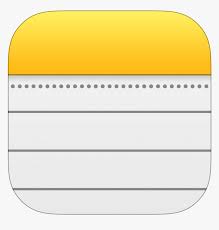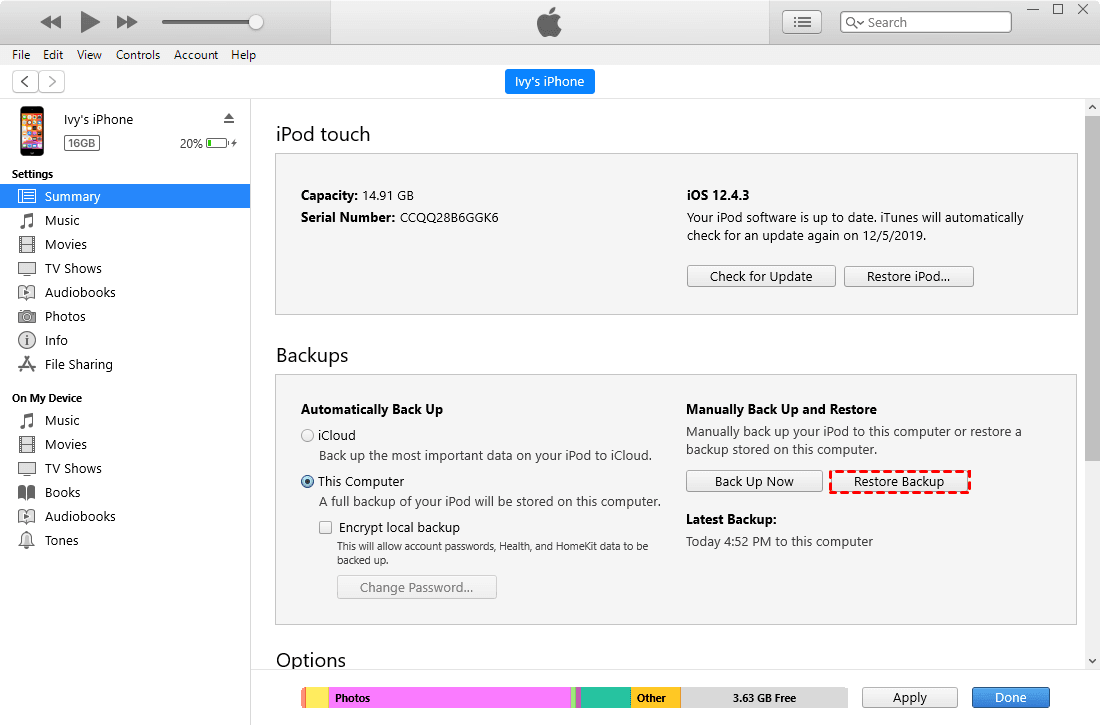5 Fix to iPhone Notes Disappeared After Update iOS 17/18
Do you lose notes on iPhone after updating iOS? Read this passage, you can get 5 ways to solve the issue iPhone notes disappeared after iOS 17/18 update.
My notes disappeared after update to iOS 18
My notes disappeared after the update to iOS 18, they are not in Recent Deleted or iCloud. I only noticed today, that the system must backed up without my notes because for some reason it was "off" in settings, and I'm sure it was on before.
- Question from Apple community
Apple releases a new version of iOS frequently so that you can enjoy new functions and improvements, but you may also take the risk of losing data at the same time. For example, many people complained that their iPhone notes disappeared after iOS 17/18 update.
Of course, you don’t want to lose any of your notes because notes always contain important information like dates, inspirations, schedules, etc. However, if you are in the unlucky situation that notes missing on iPhone after updating, this passage may help you out.
Part 1. Why Did Your Notes Disappear on Your iPhone After Update?
If you make sure that you didn’t delete them intentionally or accidentally, you may wonder why iPhone notes disappeared after iOS 17/18 update. The answer may be either settings changes or system errors.
▶ Settings changes. After your iPhone updates to a new iPhone, the settings that are related to notes may be changed by default. Thus, you may find that you lost notes on iPhone after update.
▶ System error. It may happen from time to time when you update iPhone. It is unavoidable that a system update will result in problems, especially if the update is interrupted or incomplete.
Part 2. 5 Fixes to iPhone Notes Disappeared After Update
There are 5 solutions for you to fix iPhone notes disappear after iOS update. You can try them one after another until your lost notes are recovered with one of these ways. If you are in a hurry, you can directly skip to Way 5 to get lost notes back with professional data recovery tool.
Way 1. Restart your iPhone
After your iPhone update finishes, the iPhone may fail to run smoothly as it used to be. Correspondingly, apps like Notes may be unable to work well which results in notes lost. You can check whether your lost notes will come back after restarting your iPhone.
The steps of restarting your iPhone differ from the models of your iPhone. You can follow the steps below to make it.
iPhone 8 or later: Press and quickly release the Volume + button > Press and quickly release the Volume - button > Press the power button until you see the logo of Apple.
iPhone 7 and iPhone 7 Plus: Press both the power button and volume - button for seconds until you see the logo of Apple.
iPhone 6s or earlier: Press both the power button and the Home button for seconds until you see the logo of Apple.
Way 2. Check Email settings
If you sync notes with a third-party account or email service, like Gmail and Yahoo but delete it later, it can lead to notes missing on iPhone after update. Therefore, you can check Email settings to see if you can recover notes.
Step 1. Go to Settings > Mail (or Mail, Contacts, Calendars) > Tap Account.
Step 2. Toggle on Notes and tap the email account you want to check.
Repeat the steps to check each account you sync notes with.
Way 3. Check iCloud sync
If you enable Notes sync in iCloud, chances may be your notes are synced and can come back once you enable notes sync in iCloud again. To enable iCloud sync, you can go to Settings > [your name] > iCloud > Toggle on Notes.
It takes some time for iCloud to sync notes. You can go to the Notes app to check whether your notes come back.
Way 4. Restore from iTunes backup
If you are wise enough to backup iPhone before iOS update, you can restore notes from backup, like iTunes backup.
To restore notes from iTunes backup, connect your iPhone to a computer and open iTunes > Click the Device tab > Summary > Restore Backup... > Choose the latest backup and click Restore.
Note:
Restore iTunes backup cannot restore notes only, it will overwrite the data in your iPhone. Therefore, if you haven’t backed up iPhone for a long time but want to restore it, please backup your iPhone and restore the latest backup.
Way 5. Recover disappeared notes without backup via powerful recovery tool
AOMEI Data Recovery for iOS can help you restore notes on iPhone in a breeze. It is compatible with almost all models of iPhone from iPhone 4 to iPhone 15. With three simple steps, you can get lost notes back. Free download the tool by clicking the icon below to make it.
Bonus: How to Update iOS Without Losing Notes and Other Data
It’s a pity if you can’t get all notes back. To prevent such things happen again, I’d like to recommend you the professional backup tool - AOMEI FoneBackup, which can fully backup and restore your iPhone without losing important data and settings with a few steps.
Features and advantages of AOMEI FoneBackup:
✓ Multiple functions. Besides the full backup, many other functions waiting for you. For example, if you buy a new iPhone like iPhone 15, and plan to change your Apple ID, AOMEI FoneBackup helps you change Apple ID without losing data.
✓ Widely compatible. It supports kinds of models of iPhone, iPad, and iPod. It’s also perfectly compatible with kinds of versions of iOS.
✓ Fast backup and transfer speed. If you backup photos selectively with AOMEI FoneBackup, it can finish in few seconds.
Now, download AOMEI FoneBackup by clicking the icon below to enjoy it.
Conclusion
These are 5 ways about how to fix iPhone notes disappeared after iOS 17/18 update. Hopefully, you can recover all notes with one of them.
Besides, it is not suggested to update iOS as soon as it releases. If you insist on updating, please make sure you have a full backup of your iPhone. If this passage solves your problem, share it to help more people.