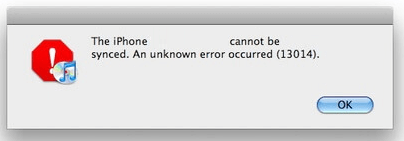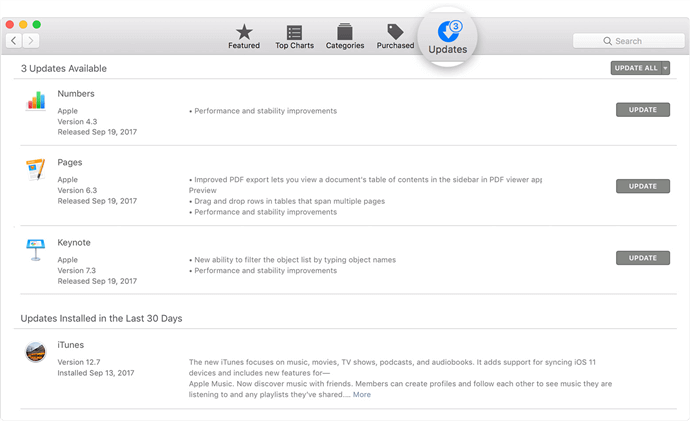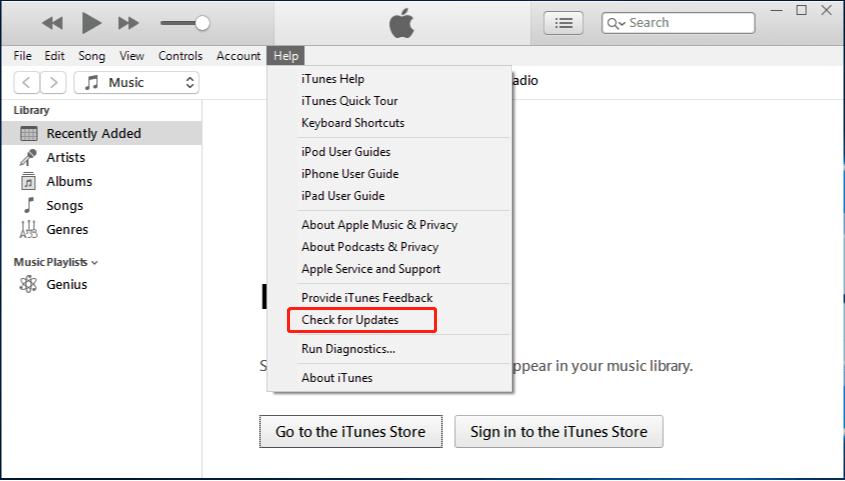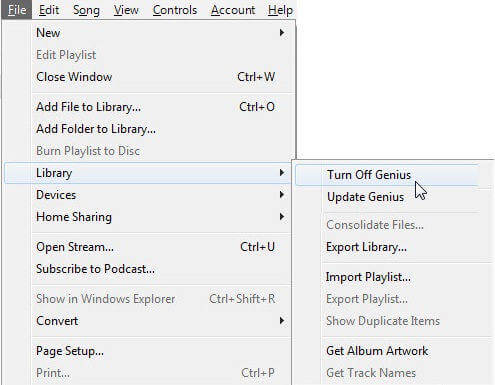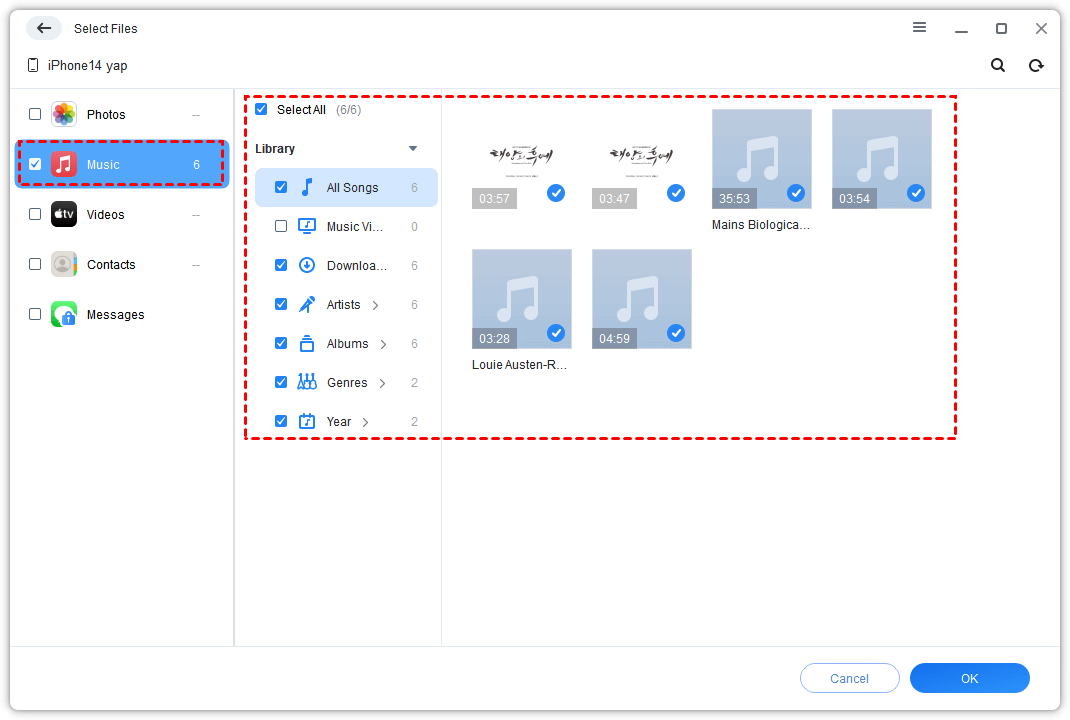[Solved] 3 Ways to Easily Fix “13014 iTunes Error” issue
You may encounter an unknown error 13014 in iTunes, so that iTunes won’t open on whether Mac or Windows computer. This guide will help you easily fix “13014 iTunes error” in 3 ways. An iTunes alternative is recommended to you as well.
Most of the time, we may use iTunes to transfer music from computer to iPhone, iPad and iPod. But you may get annoyed with iTunes when you receive an error message 13014. This guide will elaborate you the causes and solutions to 13014 iTunes error.
When you manage to open iTunes, an alert message may say“ (your device) cannot be synced. An unknown error occurred”. The message also includes some error numbers, like 5000, 69, 13010 and 13014. After you receive this unknown error 13014 message on iTunes, you won’t open it on Mac or Windows PC.
Part 1. Causes of “13014 iTunes error”
Knowing the reasons that are responsible to this issue is as essential as finding its solutions. Now, let’s look at the causes of “13014 iTunes error”.
• Corrupted files. If you download corrupted files or corrupted installation files, you may receive the “13014 iTunes error” message. You’d better delete these corrupted files as soon you find them.
• Third party security interference. It’s true that if you install some software and it runs in the background when you use iTunes, it can restrict your iTunes and stop it from working.
• Genius features. Genius is an inbuilt feature in iTunes. It may cause issues like 13014 iTunes error sometimes.
• Other causes. There are some other reasons can also result in 13014 error, such as an outdated version of iTunes, mistaken or improper deletion of iTunes-related files etc.
Part 2. Easily repair “13014 iTunes error” in 3 ways
You may wonder how do I fix error 13014 on iTunes. Hopefully, 3 solutions below can help you get rid of the issue.
Solution 1. Install the latest version of iTunes
The first thing you need to check is whether you have installed the latest version of iTunes. An outdated version of iTunes may cause issues, especially if that particular version of iTunes already has a bug or error which the latest version can resolve. Steps about installing the latest version differ from the types of your computer system.
To update iTunes on Mac.
Step 1. Open the App Store on your Mac.
Step 2. Click Update at the top of the App Store Window.
Step 3. If there is an iTunes updates available, click Install.
To update iTunes on Windows PC
If you downloaded iTunes from the Microsoft Store, iTunes will be updated automatically when there is a new version released.
If you downloaded iTunes from Apple’s website, you can go to iTunes and click Help on the menu bar on Windows PC > Select Check for Updates to make it if there is a latest version.
Note: You won’t see the option “Check for Updates” in Help if you download iTunes from the Microsoft Store.
Solution 2. Disable antivirus or firewall software (for Windows PC)
Your iTunes might be restricted from accessing certain service if you are using some antivirus or firewall software. Before disabling antivirus software, you have to make sure iTunes has been turned off. Steps and procedures are different from every software, it is recommended to go thoroughly with your antivirus program settings and follow the process accordingly.
Solution 3. Disabled the Genius folder
As we mentioned before, the Genius .itdb folder is a feature introduced in iTunes 8 to generate a playlist for you based on the songs that you are listening to. However, for some unknown reasons, iTunes will occur some errors like error 13014 when this feature is enabled in your computer. Try to turn it off or delete it to avoid this issue.
To turn off Genius.
Step 1. Open iTunes on your computer > Click File on the top navigation menu.
Step 2. Click Library and select Turn off Genius to disable the feature on iTunes.
After disabling Genius, restart iTunes to see if the error 13014 disappears. If it still exists, how about trying an iTunes alternative shown below?
Bonus: An alternative to sync files to avoid iTunes issue once for all
If you’re tired of searching for methods to solve iTunes issues, try to use AOMEI FoneBackup to backup and transfer files from your device to computer in a professional and easy way.
AOMEI FoneBackup can offer you:
★ A clear interface and user-friendly design: It’s easy for a beginner to handle.
★ A selective backup and transfer process: You can preview and select certain files during the process.
★ A fast transfer speed: For example, it can transfer 1000 songs in 9 mins 13 s.
★ No data loss: There is no harm to your existing files during the process.
★ A wide compatibility: It works well with iPhone 12, 13,14, iPod Touch 5, 6, 7, 8, iPad, iPad Pro, iPad mini. Besides, it is also compatible with the latest iOS, like iOS16.
Free download AOMEI FoneBackup.
Now, let’s backup music from iPhone to computer with a few clicks.
Step 1. Connect your iPhone to a computer with a USB cable > Tap Trust on your iPhone.
Step 2. Go to Phone Backup > Click Selective Backup > Select Music > Choose songs you need.
Step 3. Choose a storage path and click Start Backup > When it is over, disconnect the iPhone.
Note:
✔ Once you choose AOMEI FoneBackup to backup and transfer iTunes music, both purchased and non-purchased music can be shared with, so that you can transfer non-purchased music to new iPhone.
✔ The files still remain in your computer, you can view them by clicking the Eye icon. You can also manage them easily.
Conclusion
Hope these 3 solutions can help you fix “13014 iTunes error”. You can also try these solutions when you encounter other iTunes issues. However, it’s highly recommended to you to choose the iTunes alternative we mentioned above to avoid iTunes issue.