5-Step Guide to Recover Data from SATA Hard Drive
You can easily recover data from SATA hard drive in 5 steps with reliable data recovery software. Scroll down to learn more.
Can I recover data from old SATA hard drive?
“I’m using an old computer with SATA hard drive installed. I recently found some files were lost. Can I recover data from an old SATA hard drive?” - Question from Quora
SATA(Serial Advanced Technology Attachment)is the interface of a hard drive that can be used to read and write data to and from storage devices, either HDD or SSD. These devices are frequently found in desktop computers, laptops, servers, and even gaming consoles such as PlayStation and Xbox.
The first SATA drives were released in 2000, using a previous generation of technology, and most computers using it are likely to be older. However, it's still possible to recover data from a SATA hard drive, and not as difficult as you think. Here's a thorough overview of the SATA drive specifications:
| Specification | Bandwidth | Transfer Speed |
| SATA 3.0 | 6Gb/s | 600MB/s |
| SATA 2.0 | 3Gb/s | 300MB/s |
| SATA 1.0 | 1.5Gb/s | 150MB/s |
| PATA | 1Gb/s | 133MB/s |
Common causes of SATA hard drive data loss
We roughly divided the most common causes of data loss and recovery rates on different SATA hard drives.
#1: Healthy drive
🥇Success rate: High
This is the situation in which you can recover data from a SATA hard drive the most easily. The common cause can be accidental deletion, virus attacks, formatting errors, etc.
#2: Failed or corrupted drive
✅Success rate: Medium
SATA hard drives are prone to failure and corruption, causing data loss. Luckily, You’re able to recover data from SATA hard drive which is corrupted to some degree with the help of a professional data recovery tool. Please be sure the drive shows up in Disk Management. A few common reasons:
- Abrupt power outage while using a computer installed on a SATA drive.
- Faulty Windows updates might lead to file system corruption, consequently causing corrupted SATA drives.
- Bad sectors, mainly due to improper read and write operations, such as forced shutdown, software running errors, etc.
#3: Physically damaged or broken drive
⚠️Success rate: Low
If the SATA hard drive is physically damaged or broken, then it is very unlikely that you can recover data from damaged SATA hard drive. Still, you can submit it to professional agencies for processing. It may cost much, but if your data is important and losing it can lead to a large loss, it’s certainly worth the money. The common causes:
- Computer hardware with extreme temperature, overheating, or too cold.
- Humidity or liquid can oxidize and corrode the drive's power plug, resulting in poor contact, insufficient voltage, and unrecognized drives.
- Under external forces i.e. shake or bump, the disk can be easily scratched by platters and internal head assemblies.
- Wear and tear. Hard disks have a lifespan and will degrade over time; typically, a mechanical hard disk lasts no more than ten years.
How to recover data from SATA hard drive
As previously mentioned, you can use a specialized data recovery tool to restore data that is deleted or formatted accidentally from SATA hard drives. Which one should you pick? AOMEI FastRecovery is the software that is highly suggested for recovering data from SATA hard drives.
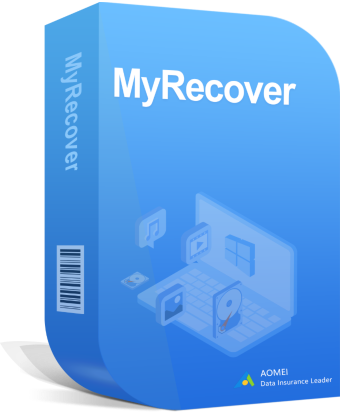
- Combine Quick Scan & Deep Scan technologies to detect all deleted or lost files, with a high success rate and fast speed
- Recover Word documents, Excel files, PPT, pictures, videos, compressed files, etc, and more than 1000+ file types.
- Search or filter data quickly through file name, extension, data type, etc.
- Preview and recover files while scanning.
- Recover specific files or folders instead of all.
- Work perfectly with NTFS, FAT32, exFAT, and ReFS file systems.
- Assist with data recovery in a variety of situations, i.e. disk formatting, virus attacks, accidental deletions, system crashes, and so on.
Before starting, download and install AOMEI FastRecovery on your computer.
Also, you need to connect SATA hard drive using a USB 3.0 to SATA adapter and be sure it's recognized, at least showing up in Disk Management.
Step 1. Launch AOMEI FastRecoveryon on your computer. Hover the mouse over the SATA hard drive, and click Scan.
Step 2. The tool will automatically search your hard drive to find all deleted or lost data. You can type the file name or extension in the search box to quickly find them.
Step 3. Once found, you can double-click them to preview and choose the data you want to recover. Then, click the Recover x files button and select a new location to save them. (You can recover any files during the scanning process)
Closing words
This post primarily covers how to recover data from SATA hard drive. You can quickly and easily recover your files that are deleted or formatted accidentally from SATA hard drive by using the tool AOMEI FastRecovery. If you're currently having this issue, give it a shot right away.
But that doesn't mean you can ignore protecting your data safety. I strongly introduce you to AOMEIBackupper Standard, a free backup tool , which can automatically back up your data daily/weekly/monthly.

 100% Secure
100% Secure