Full Guide: 3 Ways to Perform Hotmail Backup
Having a proper backup for your Hotmail email is needed. You can backup Hotmail by manually copy-paste, via Export mailbox and reliable email backup software.
User case: How do I backup my entire online Hotmail email account?
Hello,
I have a very very large online Hotmail email account comprised of 200 email folders and approximately 1,000 emails within these folders. How do I backup my entire online hotmail email account?? Please advise. Thank you.
The need to backup Hotmail email
In the modern digital world, the occurrences of hacking, virus attacks, ransomware incidents, and other security issues have become more frequent. As a result, maintaining a backup of all online data, including emails in webmail accounts, has become essential. This also applies to popular webmail services like Hotmail, now known as Outlook.com.
Hotmail, now Outlook.com, has consistently been a prominent player in the realm of webmail services. Despite facing various challenges over the years, it has managed to maintain a user base in the millions.
However, like any other online service, Hotmail users are vulnerable to hacking and security breaches. Instances of users losing their entire Hotmail data in an instant have been reported. This underscores the importance of safeguarding Hotmail data by creating a local backup. The primary motivation behind backing up Hotmail email folders to a hard drive is to counter cybercrime threats. Additionally, there are scenarios where migrating data from Outlook.com to desktop email clients like Thunderbird, Outlook, eM Client, etc., necessitates the need for such backup measures.
Quick ways to backup Hotmail emails to hard drive
#1. Backup Hotmail email via Export Mailbox
Outlook email has introduced a useful feature called Export Mailbox, which enables Windows users to export their Hotmail emails to the PST file format. you can backup Hotmail account via this feature. Here's how you can use this feature:
1. Sign in to your Hotmail email account on the Outlook web page.
2. Click on the Gear or Settings icon located on the right side and select View all Outlook settings.
3. In the left panel, click on the General option. Then, go to Privacy and data > Export mailbox under the Export mailbox section.
4. Once you select the Export mailbox option, the export process will start. As per the user interface, this export might take around four days to complete.
5. After the export is finished, you can download the exported PST file from your Outlook.com Inbox folder.
By following these steps, you can utilize the "Export mailbox" feature in Outlook to export your Hotmail emails to the PST file format.
#2. Manually copy-paste
If you wish to manually back up specific important Hotmail emails for future reference, you can save them as plain text using the following steps:
1. Log in your Hotmail account on Microsoft Outlook and then locate the emails you want to save.
2. Click on the three-dot menu located next to the Reply icon, then choose View > View message source.
3. In the dialog box that appears, select the entire text by pressing Ctrl/Command + A on your keyboard.
4. Copy the selected content by pressing Ctrl/Command + C or by right-clicking the text and selecting Copy.
5. Open a text editor of your choice, such as Word, Docs, Notepad, etc.
6. Paste the copied text using Ctrl/Command + V or by right-clicking and selecting Paste.
7. Click on the File menu and choose the Save As option.
8. Select a location to save the email backup. You can choose This PC and then pick a specific drive to store the backup.
This process allows you to manually create backups of important Hotmail emails in plain text format for future use.
#3. Transfer your Hotmail emails via professional email backup software🔥
Presently, Hotmail does not offer a built-in feature to easily back up your emails directly to your computer. But don't worry, we've found a great solution for you! AOMEI Backupper Professional, is a wonderful email backup software that can save your hands with tedious backing-up tasks. With this dependable tool, you can effortlessly save your Hotmail emails to your computer, local and external hard drives, and so on, ensuring you have a secure local copy.
★ This software is not only brilliant Hotmail email backup software, but also offers generous service to other most common emails like Gmail, Outlook Mail, Yahoo! Mail, etc.
★ Bid farewell to manual backup hassles with the convenient schedule backup feature. You can effortlessly set up backups to occur daily, weekly, monthly, event triggers, or even when a USB plug-in mode.
★ The software's smart backup modes, including incremental and differential backup, ensure that only the changes are captured, saving both your time and storage space.
Ready to give it a try? Download this reliable email backup software for your PC. The Pro version is compatible with Windows 11/10/8.1/8/7/XP/Vista. If you're a Server user, consider using the AOMEI Backupper Server for compatibility concerns. Back up your emails with confidence and enjoy the peace of mind that comes with data protection.
▶Note: You need to add your Hotmail email account to Outlook first and then follow the below tutorial to backup Hotmail to the hard drive:
Step 1. Launch AOMEI Backupper and then choose Backup > Outlook Backup.
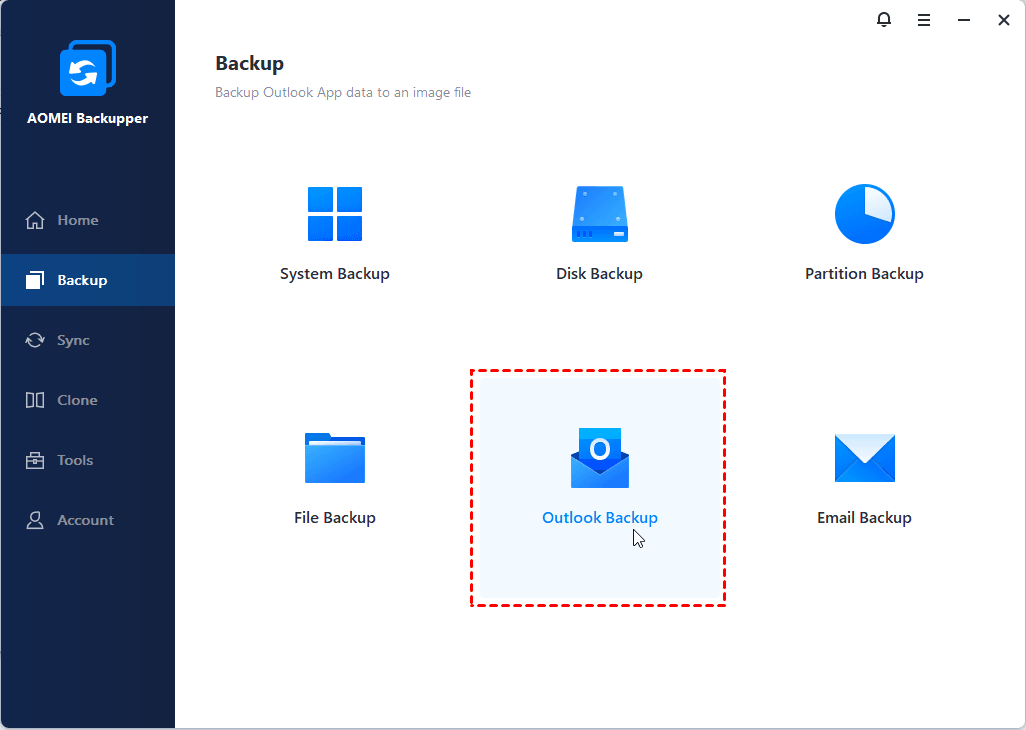
Step 2. Then click on Add Outlook Data to proceed and then specify the data box you wish to save. Then click OK to confirm your selection.
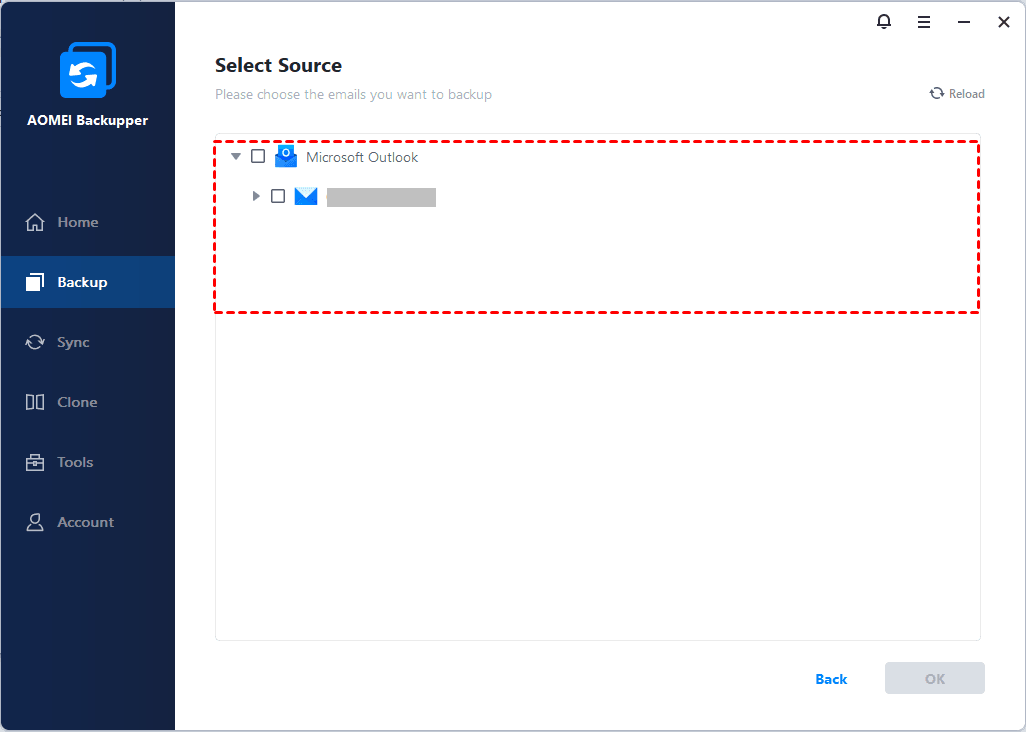
Step 3. On the next page, simply click on the second box and browse the saving path to store your Hotmail emails. You can choose Select a local path, Add Share or NAS Devices and Select a cloud drive as you need. For example, if you want to save Hotmail to external hard drive, choose Select a local path.
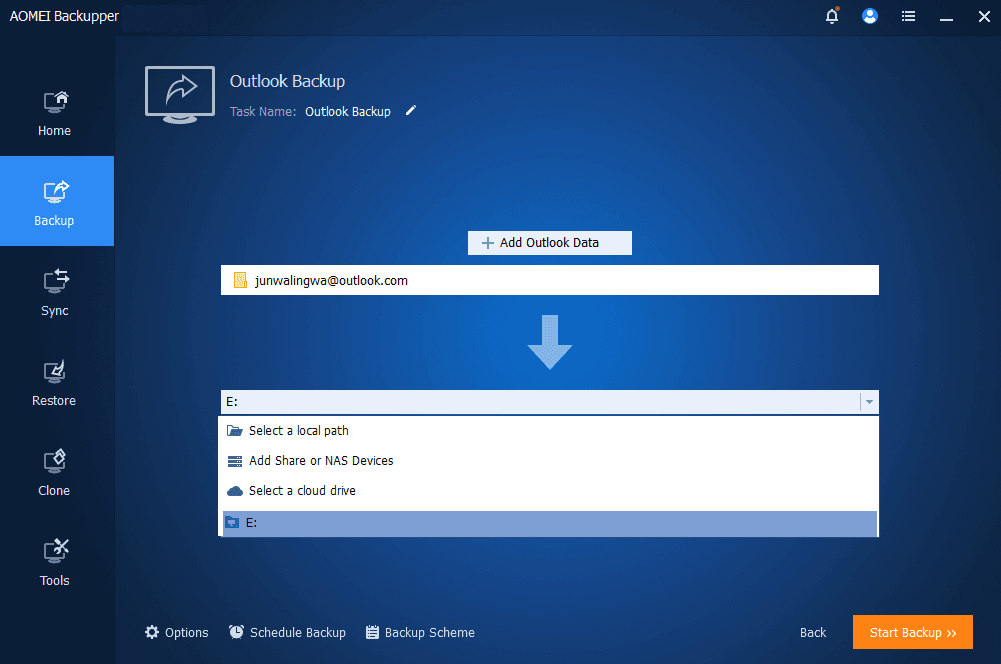
Step 4. Confirm your settings and click on Start Backup button.
Conclusion
Hotmail backup is a wise option to safeguard your email data once you made incorrect modifications or encountered hacking and virus attacks. You have 3 ways to backup Hotmail emails, both manually and automatically. AOMEI Backupper is professional email backup software that can not only protect your Hotmail emails but also enables you to customize your backup needs.

