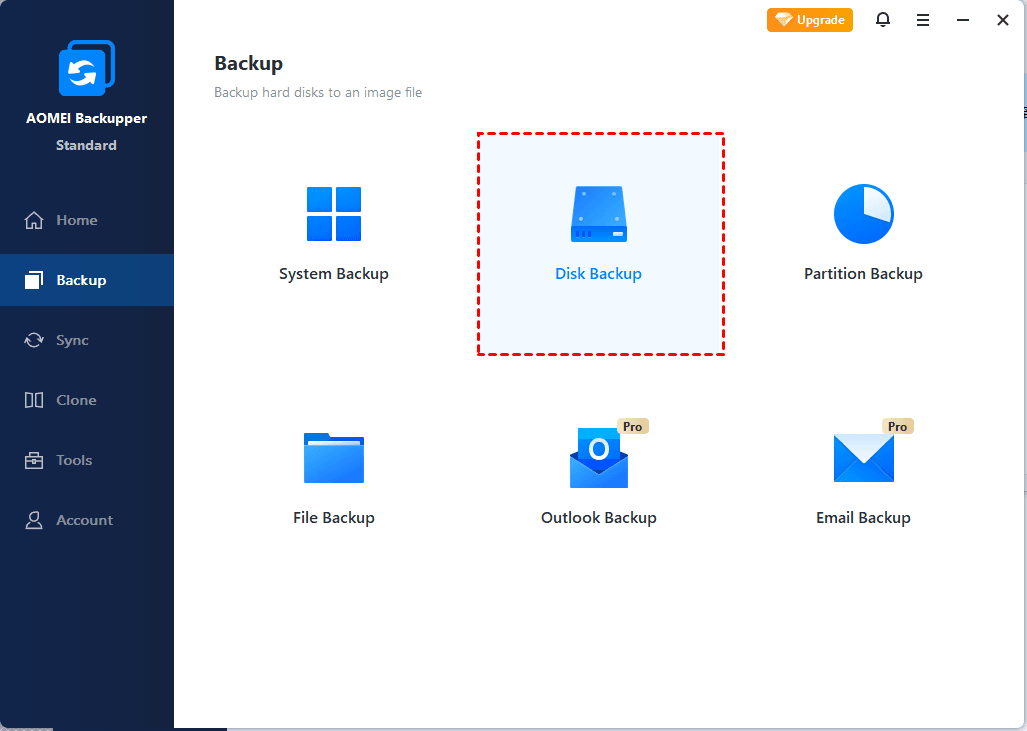Fix: SD Card Deleting Files by Itself (5 Ways)
SD card deleting files by itself? Don't worry, we'll cover 5 practical methods in this post, including a "How-to" guide to fix this issue step by ste effortlessly. Scroll down to get it now.
SD card deleted files by itself? Anyone experiencing random files being deleted off the SD card. It seems to affect photos and pictures more than APK's or zip files. Anyone else experiencing this?
Due to its portability, SD card is widely used to store data (e.g. photos, videos) or increase capacity in portable devices such as smartphones, tablets, HD cameras, etc. Some users even use it to transfer data from one device to another. However, many users complain that SD card deleting files by itself, usually without notice.
You can only find this error until you pay attention to missing files in your SD card. This is extremely challenging for data recovery. Don’t panic, this post will walk you through possible causes and corresponding solutions without losing data.
Why does my SD card keep deleting my files?
Various reasons can lead to the "SD card keep deleting my files" error. We collect some of them below
- Improper eject the SD card, causing data loss.
- Hidden files.
- Power surge when transferring files.
- Virus infection deletes or hides files.
- Physically or logically damaged SD cards (e.g. bad sectors) cause data loss, requiring corrupted SD card recovery.
You must not want to lose any data when discovering the "SD card deletes files by itself" error. At this time, any operation may result in data overwriting. Thus, before fixing this issue, it's necessary to perform SD card recovery to be sure your data is safe.
⭐Part 1: Recover deleted files from SD card first
To recover deleted data from SD card, a professional Windows data recovery tool like AOMEI FastRecovery is needed. It integrates two advanced scanning technologies to scan all recoverable data, such as images, audios, videos, etc., from SD cards, digital cameras, USB drives, external disks, or HDDs/SSDs, etc.
Apart from that, you could get helped by its other awesome features.
💕💕💕 Why choose AOMEI FastRecovery?
- ✔ With an intuitive interface and easy-to-follow guide, even novices can operate it easily.
- ✔ Fast scanning and high success rate.
- ✔ Cover all data types, such as images (e.g. JPG, PNG, TIF, SVG, X3F), audios (e.g. MP3, CDA, WAV, AIFF, WMA), videos (e.g. MP4, MOV, AVI, ASF, WMV, RM, FLV), etc., over 1000+ formats.
- ✔ Search or filter files quickly through the filename, extension, data type, etc
- ✔ Recover specific files or folders instead of all.
- ✔ Preview and recover files while scanning.
- ✔ Support NTFS, FAT32, exFAT, and ReFS file systems.
- ✔ Support Windows 7, 8, 10, 11, and server computers (including the latest Windows Server 2025).
Now just follow the instructions to recover deleted files from SD card. Please download AOMEI FastRecovery to get started.
Step 1. Connect the SD card to your computer and be sure it's recognized. Run AOMEI FastRecovery after installing it. Then, hover the mouse over the card and click Scan.
Step 2. It will scan your card thoroughly to find all recoverable data. You can quickly locate data by typing its name or extension in the search box, or specify the data type in the Filter feature first. Once found, AOMEI FastRecovery will display them in the following window.
Step 3. Once found, double-click the files to preview and select them by ticking the checkbox or leaving them blank. Then, click Recover x files and select a new location to save the recovered files.
It is not limited to recovering data from SD cards, but also hard drives, SATA SSDs, M.2 SSDs, USB drives, memory cards, etc., in the following scenarios:
- Recover files from formatted hard drive
- Recover files deleted by birus
- Recover files from lost partition
- Recover deleted files from Recycle Bin
- Recover permanently deleted files
- ......
⭐Part 2: Fix SD card deleting files by itself
After recovering missing files from SD cards, you can try the following methods to fix SD card deleting files by itself without any worry.
Fix 1. Try something simple and effective
Here are some simple methods to help fix the "SD card deleting files by itself" error.
Step 1. Unplug the SD card (if you haven’t ejected it) properly by checking “Safe to Remove Hardware”.
Step 2. Clean the SD card and its interface with a tidy and dry towel or tissue.
Step 3. Re-plug the SD card carefully.
This may be helpful if this error occurs on Android. If not, you can still try antivirus software to scan and kill viruses on the SD card or your machine.
Fix 2. Unhide SD card files disappeared
Viruses might hide your files. Try to unhide disappeared files from SD card and check if there are any missing files.
Step 1. Connect your SD card to your computer > start This PC.
Step 2. Open the SD card > click View > Options > View> Show hidden files, folders, and drives.
Step 3. Check if there are lost files back or shown.
Fix 3. Use CHKDSK command
The CHKDSK command in CMD can help you check and fix logical/physical file system errors. It can mark the bad sectors as unused as well.
Step 1. Connect your SD card to your device > start Command Prompt and select Run as administrator.
Step 2. Input chkdsk x: /r and press Enter. It will try to look for bad sectors and fix possible errors on your drive. Please replace x with the exact drive letter of the SD card.
Fix 4. Delete faulty apps or nomedia files
Sometimes, the "SD card deleting files by itself" error is caused by malicious and corrupted apps. If there are any, You need to uninstall the faulty apps to fix this error. If not, you still can check if there are nomedia files, usually on an Android device or an SD card connected to it.
Step 1. Open the ES File Explorer. Then, click the blue icon in the left upper corner.
Step 2. Go to the Tools option, and click Show hidden files. If there is a nomedia file, select it and press Delete.
Fix 5. Format SD card to bring it back to normal
If the error still exists, you need to format it to restore its health state. But this operation will delete all data on SD card. Please Back up SD card data before formatting using a reliable backup software.
Instead of copying files manually, you might as well utilize a professional backup tool to save your labor and time. AOMEI Backupper Standard is one such software, with many useful backup features. Select the one you want to backup in the following window.
Then, you can format the SD card without worrying about data loss.
Step 1. Click the Start icon > select Disk Management.
Step 2. Right-click the SD card > choose Format.
Step 3. Specify the Volume label/File system > check Perform a quick format > click OK.
After formatting, you can perform a Disk Restore with the help of AOMEI Backupper Standard to restore the disk image containing your data.
FAQs
To help you figure out what is going on in your SD card, some related Q&A are listed below.
How do I know if my SD card is corrupted?
There are multiple symptoms to notice when an SD card is corrupted.
- SD card failed to be recognized by the computer.
- Files disappear from the SD card.
- Files cannot be read.
- Warning: “A read/write error occurs on SD card”.
- Warning: “SD card is not accessible. The file or directory is corrupted and unreadable.”