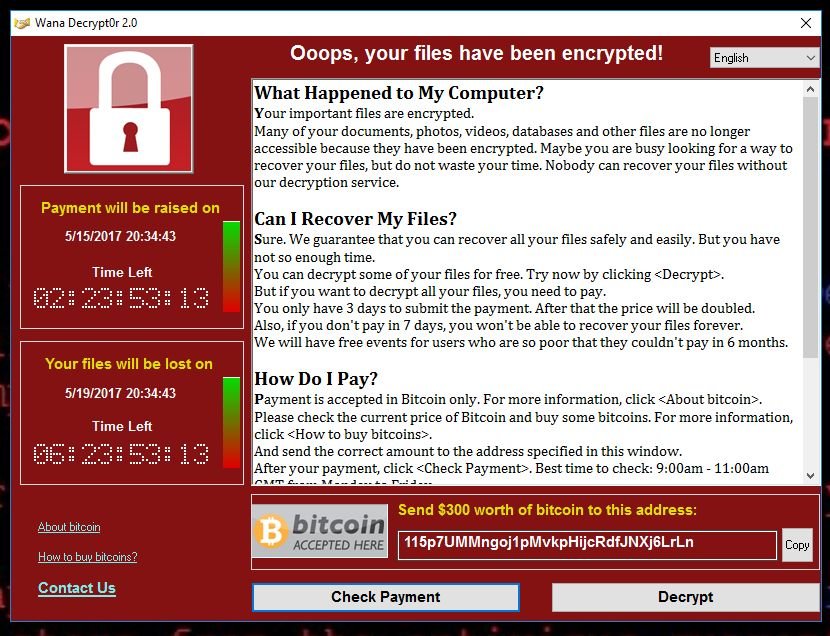How to Recover Files Deleted By McAfee Antivirus?
Do you know how to recover files deleted by McAfee? Check out this detailed and comprehensive article and get back your removed or quarantined data.
How do I recover deleted files from antivirus?
Today, it is common and necessary to use antivirus software to scan and protect computers and data. Among the antivirus apps users chose, McAfee is one of the most popular and efficient ones.
McAfee is designed to detect and eliminate potential threats to your computer's security. In doing so, it may occasionally flag legitimate files as suspicious and move them to a secure location called "quarantine".
When a file is quarantined, it is essentially isolated from the rest of the system, preventing it from causing harm.
However, there are instances when it erroneously removes important files if they appear suspicious. And this is not limited to McAfee; some Norton users also need to recover Norton deleted files.
Thankfully, these files are not permanently gone, and we can recover them. This article will demonstrate how to restore antivirus deleted files and also add them to the whitelist to prevent future deletions.
Is it possible to restore antivirus deleted files?
It's crucial to understand how antivirus software functions to address this question. Unlike humans, tools like McAfee, Avast, Norton, etc., lack the ability to discern a file's significance to us.
They conduct regular scans on your storage and classify files based on preset parameters as either harmful or safe. Once a file is marked as suspicious, it gets quarantined and isolated from your other data.
Subsequently, McAfee notifies you to delete these files, and unfortunately, some important ones might slip through unnoticed. If the deletion occurred some time ago, and the drive where it was stored has been overwritten multiple times, recovery becomes quite challenging.
However, if you act promptly after deletion, your chances of successful recovery are significantly higher. Now, let’s check how does McAfee recover deleted files.
How to recover files deleted by McAfee
When McAfee identifies a file as suspicious, it quarantines it before eventually deleting it. Quarantining means the file is isolated in a secure location where it can't cause harm, and a warning is displayed to the user.
Additionally, always download files from trustworthy sources and avoid downloading unknown files.
However, if you believe the deleted file is safe, you can use data recovery software to retrieve it.
Method 1. Recover files deleted by McAfee without backups
If your files have been permanently deleted or shredded by McAfee, you can still recover them using data recovery software like AOMEI FastRecovery. With its user-friendly interface and powerful capabilities, AOMEI FastRecovery is the perfect companion to retrieve your deleted files effortlessly.
- Simple to use - Even users without technical expertise can effortlessly recover data in just three steps.
- Comprehensive - It can recover comprehensive data types, including photos, videos, documents, zip files, emails, and more.
- Efficient - Suitable for various data loss scenarios such as deletion, formatting, trash bin emptying, virus attacks, system crashes, and more.
- Compatibility - Supports Windows 11/10/8/7/Server, and Windows Server users can also recover deleted data from Windows Server 2016, 2019, 2022, etc.
Download AOMEI FastRecovery for easy data recovery from internal and external HDD, SSD, USB, and SD card.
Step 1. Run AOMEI FastRecovery > hover the mouse over thedrive where your lost files were previously stored > click Scan.
Step 2. Utilize the search box and filters like Type, Size, Path, etc., to quickly target wanted files.
Step 3. Choose Deleted files > navigate to the original file location > select the files needed > click Recover x files. If no wanted files were found, go to Other missing files > select specific types to retrieve.
Don't let data loss bring you down! AOMEI FastRecovery's free version allows you to retrieve 30 MB of files each try at no cost, giving you a glimpse of its incredible potential. For unlimited data recovery from multiple devices, consider upgrading to AOMEI FastRecovery Pro and Tech editions.
Method 2. Restore from McAfee Quarantine
If McAfee has quarantined your files instead of outright deletion, you can recover them from within the McAfee app itself.
Step 1. Open McAfee Antivirus software > click on the three-dot icon on the left side of your screen > go to My Protection, located under the Home icon.
Step 2. In the My Protection menu > navigate to Quarantined Items > Select the files from the quarantine manager that you want to recover > click on Restore.
Why does McAfee quarantine a file I need?
McAfee is intended to identify and eliminate viruses, worms, and various malware. Nevertheless, it may occasionally flag and remove files that are actually harmless, known as "false positives". Several factors can cause McAfee to mistakenly perceive a regular file as a threat.
✍ The file contains potential threats - Even if not currently infected, the file could harbor code that might infect the computer if opened, prompting McAfee's action.
✍ Attempting to access sensitive information - Files attempting to access sensitive data on your computer might be seen as potential threats, acting as gateways for other malicious files.
✍ Unknown source - Some files may be flagged as threats due to being from an unknown source or containing unusual code, leading McAfee to highlight them for further investigation.
✍ The file might be corrupted - Corrupted files can cause computer crashes or freezes, leading McAfee to remove them.
How to prevent McAfee from quarantining files?
Although you can recover files from the quarantine zone, there's a considerable chance that McAfee may detect them as viruses in subsequent scans.
Some users may wonder if they can completely stop/disable McAfee; actually, it is not recommended to do so, because your data will be exposed to danger. E.f, some users have received the blackmail message: Ooops, your files have been encrypted.
Instead, to prevent automatic deletion, consider exempting them from quarantine.
Step 1. Launch McAfee > click menu > go to My Protection > select Real-Time Scanning.
Step 2. In the Real-Time Scanning settings, find the Exclude Files section. This option allows you to add files to an exclusion list, bypassing the antivirus scan. Click on Add File to proceed.
Step 3. Select the file you want to exempt and click Open. The file is now successfully added to the quarantine exemption list.
To sum up
McAfee Antivirus provides robust protection against malware and viruses. However, like most antivirus software, it's not infallible and may inadvertently delete harmless yet essential files.
The good news is that you can recover files deleted by McAfee using data recovery software like AOMEI FastRecovery. By following the provided methods in this post, you can retrieve and safeguard your valuable files efficiently.
Also, you might as well choose professional data backup software for Windows to serve as second insurance.