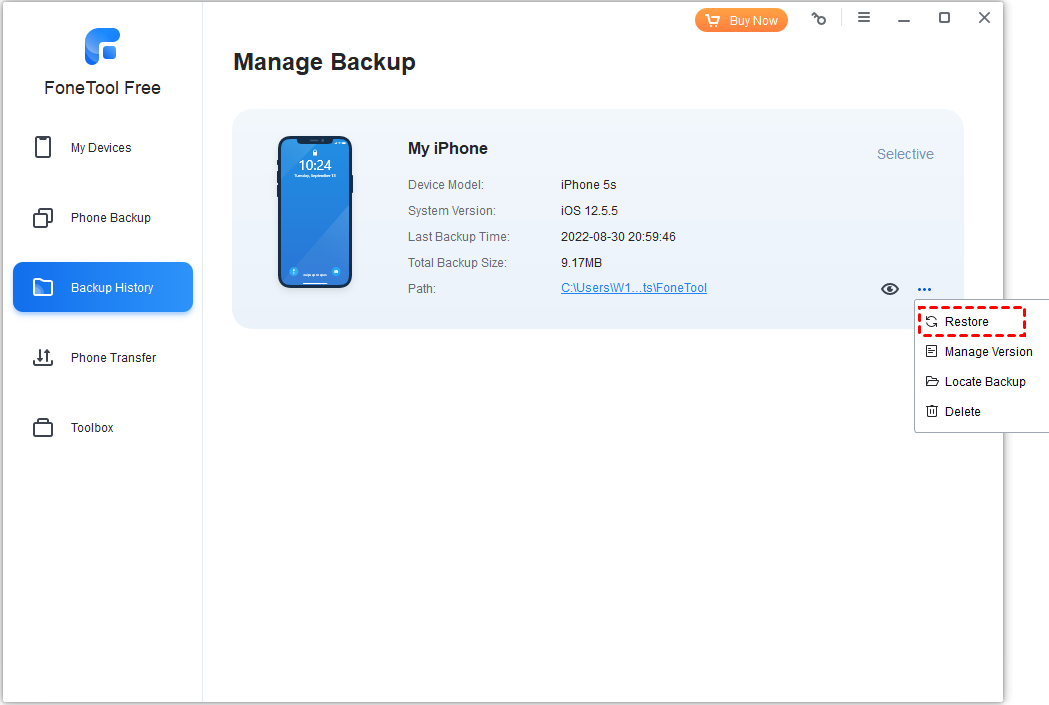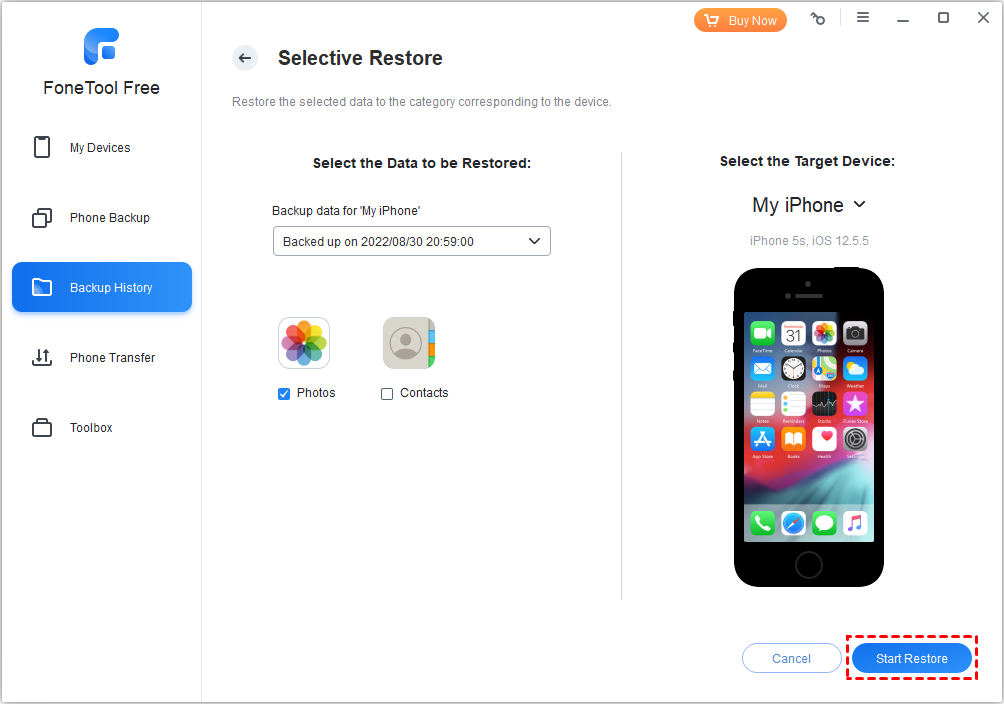How to Restore Data from Backups?
When the data in the device is accidentally lost or deleted, the backup data can be restored to the device through Restore function. You can also restore the data of one device to another device.
To restore data to Apple devices
Step 1. Connect the device through a USB cable, start FoneTool.
Step 2. Click "Backup History" from the left menu bar, and then click the "Restore" button to enter the restore interface.
Step 3. Select the items you want to restore and the target device, click "Start Restore" to continue.
Notes:
-
Restore the backed up data to the device will not overwrite or clear the original contents on the device. If you restore the same contents to the device more than once, it will result in duplicate contents on the device.
-
When the photos in the device are in synchronization state, please do not perform any restore operations of photos, which may cause restore failure.
-
When you restore the contents in Messages successfully, your Apple device will be restarted automatically, you’ll need to do some settings to enter into the system again.
FoneTool Can Do More for You
- Manage Phone Data In One Place
with FoneTool - iPhone Transfer
- iPhone Backup
- iPhone Data Recovery
- Erase iPhone Data
- HEIC Converter
- Photo Deduplication
- WhatsApp Backup and Transfer
- FoneTool is Compatible with All iOS
and iDevices - iOS 17/16/15/14/13/12/11 and former
- iPadOS 16/15/14/13/12/11 and former
- iPhone 15 (Plus)/15 Pro (Max)
- iPhone 14/14 Pro (Max), 13/13 mini/Pro (Max)
- iPhone 12/12 mini/Pro (Max), iPhone 11/11 Pro (Max)
- iPhone X/XR/XS/XS Max, iPhone 8/8 Plus,
- iPhone 7/7 Plus, iPhone 6/6s/6s Plus
- iPhone SE (1st, 2nd, 3rd generations)
- iPod touch 1/2/3/4/5/6/7
- All models of iPad Air, iPad mini, iPad Pro and iPad