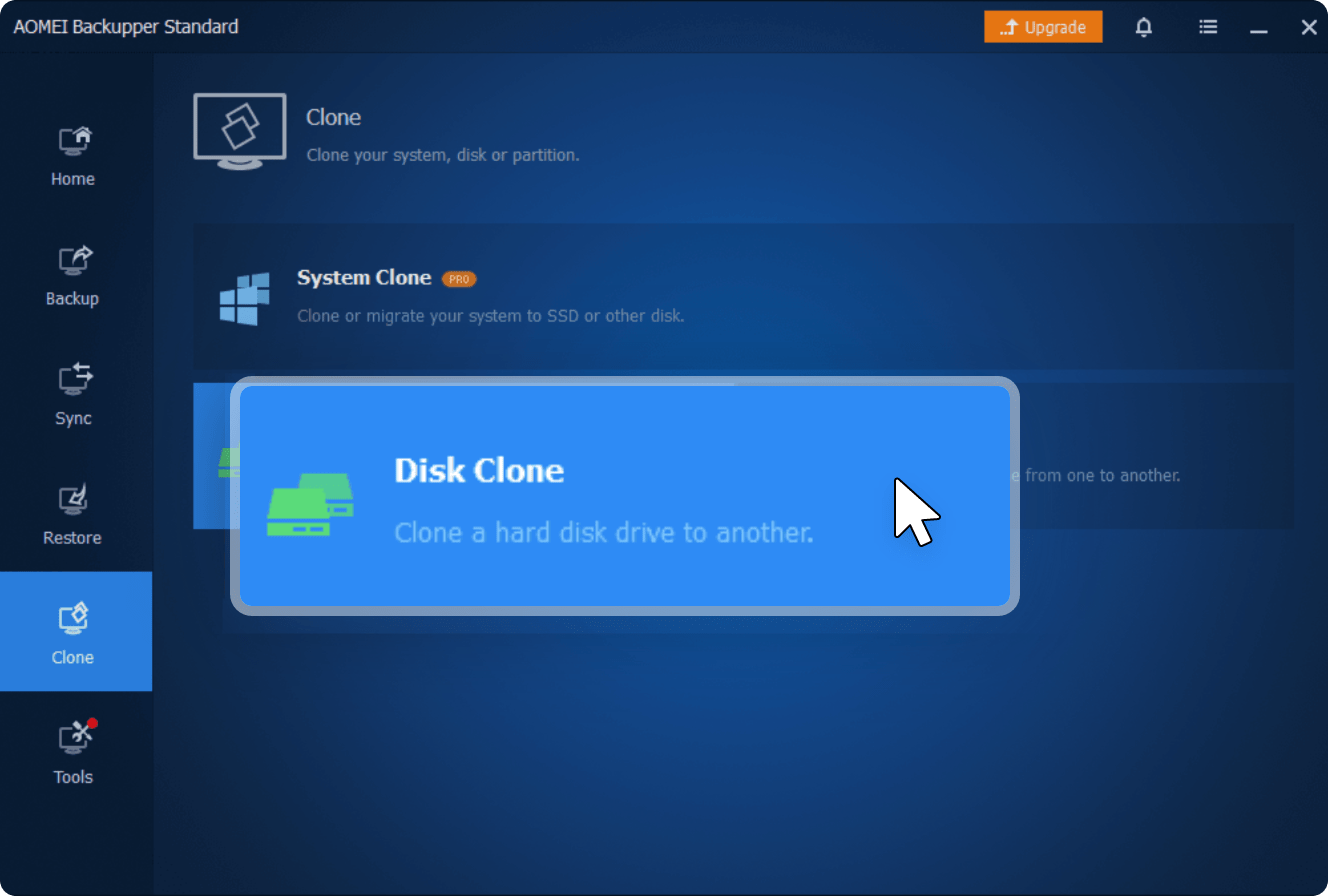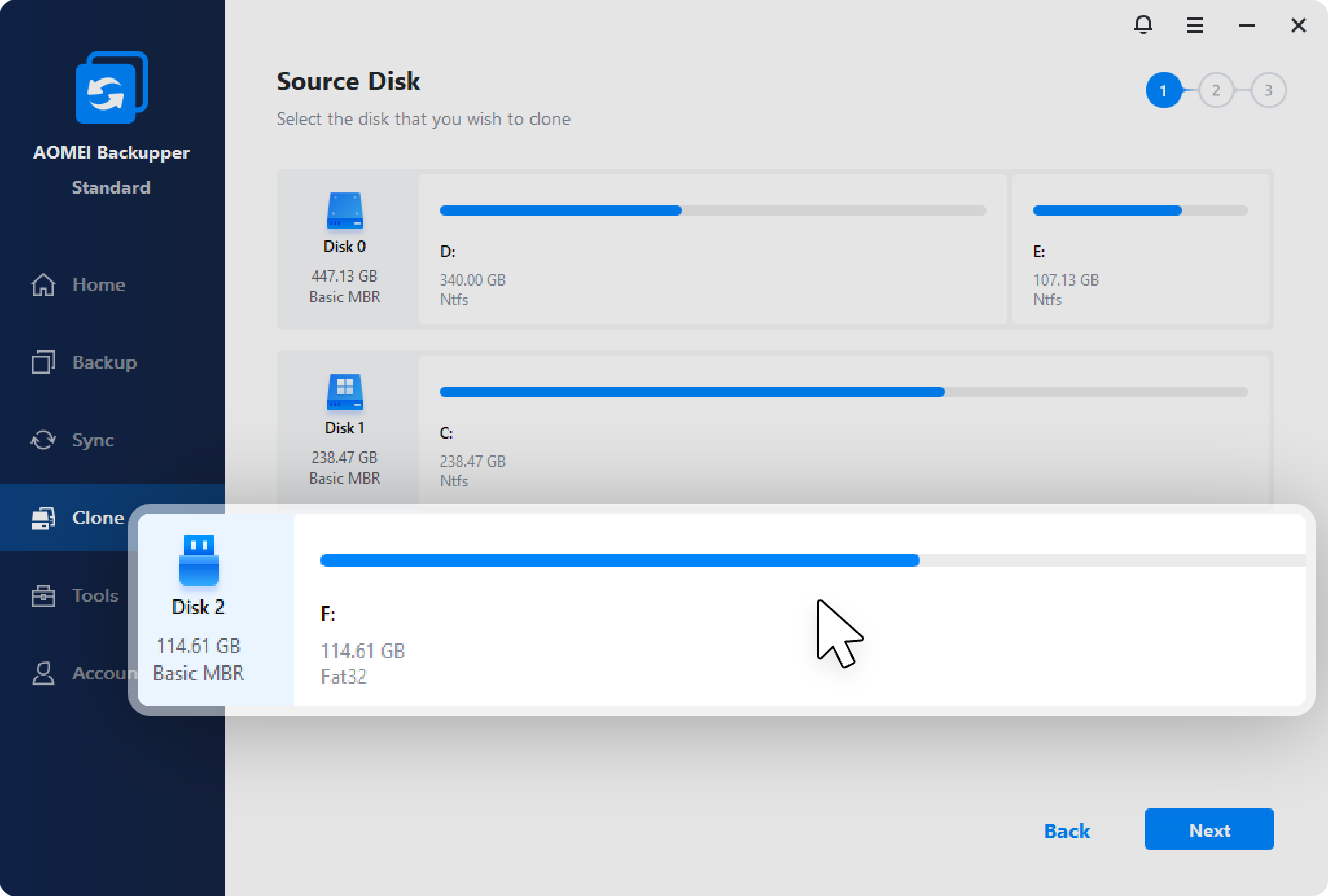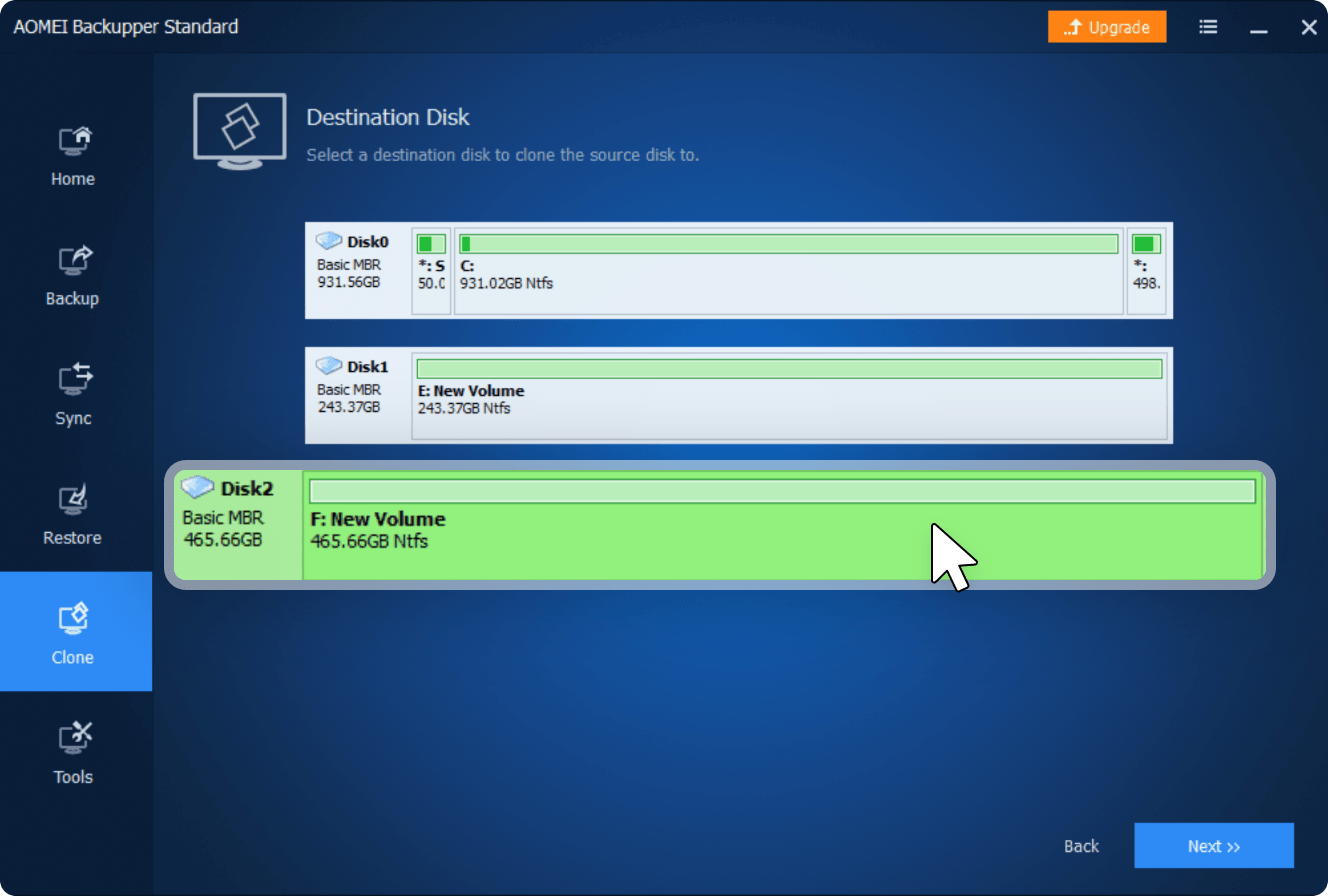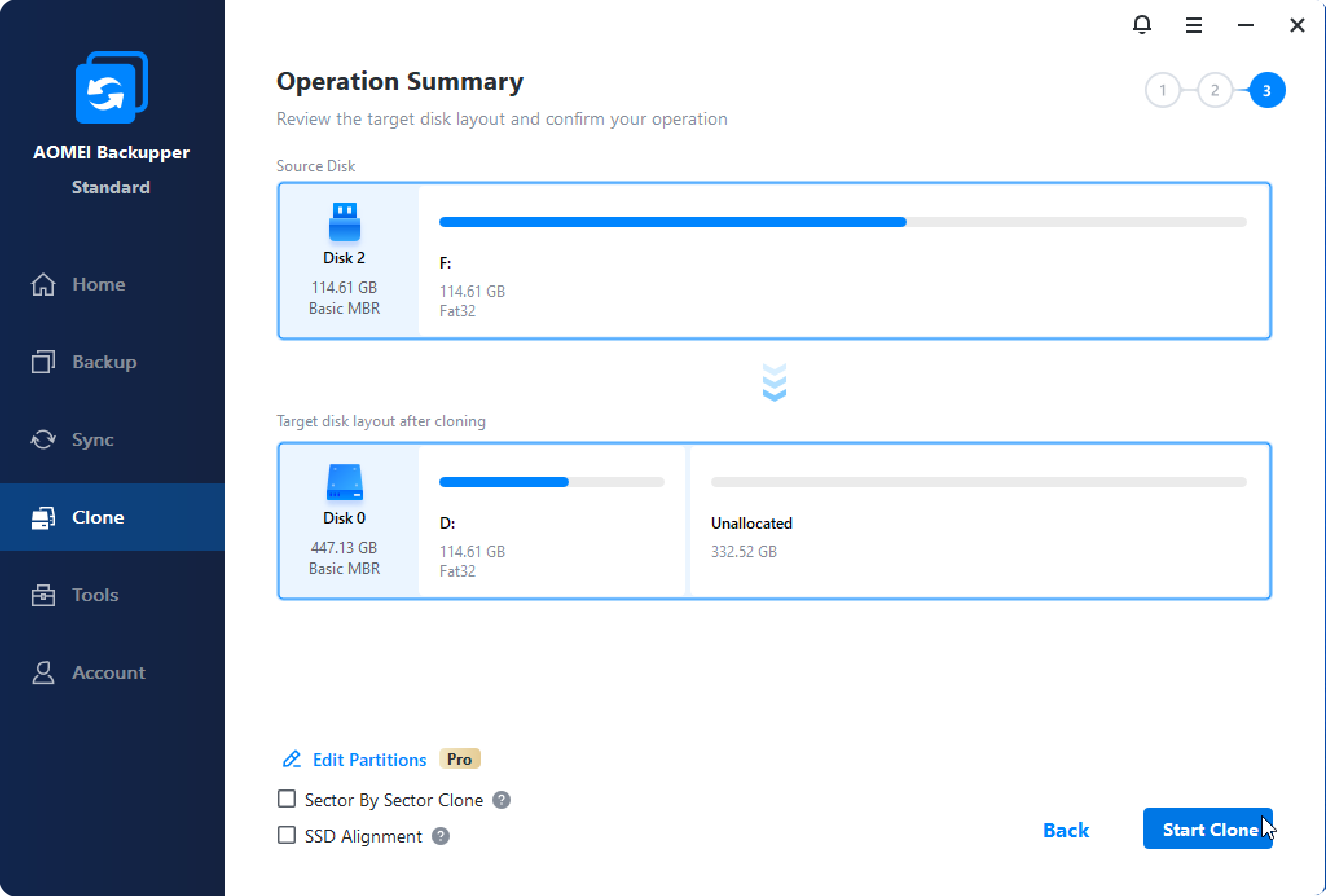Best Disk Cloning Software FREE for Windows PC
- Clone SSD to larger SSD or clone HDD to smaller SSD
- Clone an entire disk or a specific partition
- Run cloning without interrupting your work
- 100% safe and clean & no bundled adware

AOMEI Backupper Standard, the best free disk cloning software for Windows 11/10/8.1/8/7/Vista/XP, is embedded with the latest cloning technology and is able to clone a hard drive to another drive in a fast, secure, and easy way. It offers:

The disk clone software supports HDDs, SATA SSDs, NVMe M.2 SSDs, USB drives, SD cards, and popular brands like WD, Samsung, Toshiba, etc.
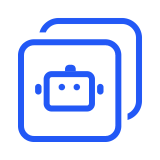
Utilizing the fastest cloning method, it selectively duplicates used sectors from the source, making it ideal for cloning large HDDs or SSDs to smaller SSDs.
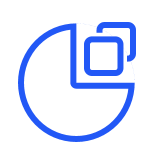
It copies every sector from the source to the destination, while preserving the original disk layout. It proves valuable in certain data recovery scenarios.

This free drive cloner will enhance the performance of your SSD by utilizing 4K partition alignment and extend its lifespan when performing an SSD clone.
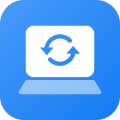
(Standard)
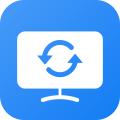
(Professional)
Connect the target disk to your PC. Get hard drive cloning software downloaded and launch, then click Clone -> Disk Clone in order.
Select the Source Disk that need to be cloned.
Select the Destination Disk to clone to.
Tick SSD Alignment if necessary. Click Start Clone to execute the task. All data will keep intact after cloning.