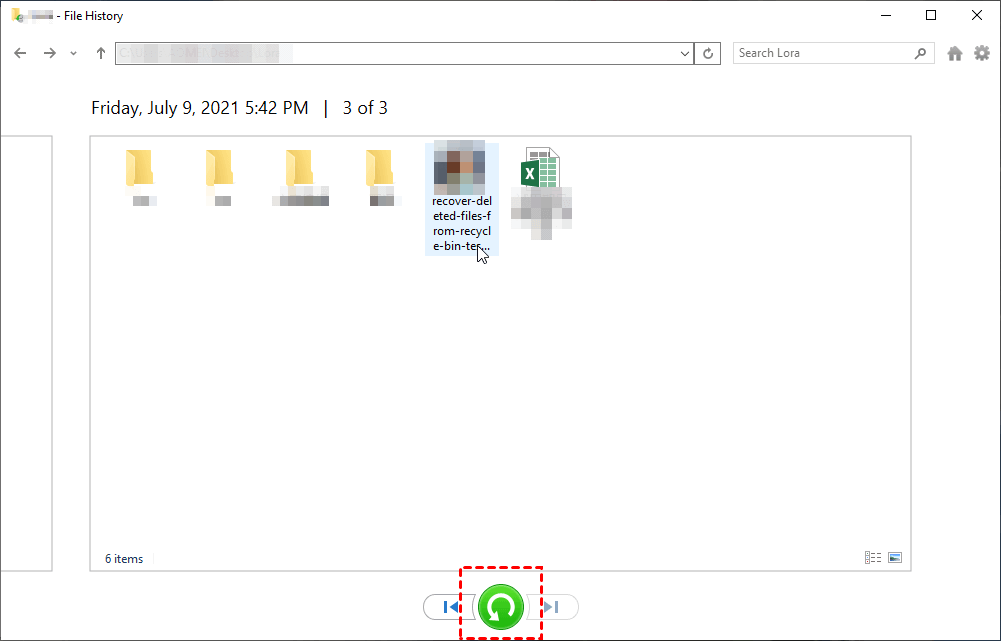Complete Guide to Recover Deleted MP3 Files on Windows or Android
If you want to recover deleted MP3 files from computer, SD card or Android phone, you are in the right place. Here, you will find some effective ways to recover deleted or lost files on Windows, Android or SD card.
MP3 files are ubiquitous and popular with among due to their sound quality and relatively small file size. MP3 format is widely used to save music, recordings or other audio files. Usually stored in your phone, tablet, PC, memory card, SD card, pen drive, etc.
However, MP3 files are susceptible to lost or deleted due to various reasons and recovering deleted MP3 files becomes an urgent need. Next, this post will explain some of the causes of MP3 file loss and how to recover deleted MP3 files on your computer or Android device.
Some common reasons for music file loss
Here, we have listed some possible reasons why you might lose or delete MP3 files.
● Accidentally or wrongly formatting the drive to another file format.
● Mistakenly or intentionally deletion of files from a digital device.
● Interruptions while transferring the music files.
● Improper ejection of the memory card, SD card or other USB drive from the device.
● Physical damage to the storage device makes files inaccessible.
● Virus or malware attack.
Note: Once MP3 files are lost from your computer's internal drive, external hard drive, SD card, USB flash drive or other mobile devices, stop using the device immediately to eliminate the chance of data overwriting and take steps to recover as soon as possible.
How to recover deleted MP3 files from computer in 3 ways
Losing your favorite music collection or important MP3 recordings can be frustrating. Read on for three effective ways to recover deleted MP3 files on Windows or other external hard drive for free.
● If you've deleted MP3 files from your computer's hard drive, you can try to retrieve the files from the Recycle Bin- Method 1.
● If you have backed up your files before, you can restore lost files from the backup- Method 2.
● If not, using data recovery software is the right choice for you- Method 3.
Method 1. Recover songs from Recycle Bin
Windows' built-in temporary storage area for deleted files before they are permanently wiped, also known as the Recycle Bin. No matter which file or folder you delete, the deleted item ends up in your computer's Recycle Bin.
So, you can go to the Recycle Bin to get back the deleted MP3 files on your computer.
1. Go to the Desktop and double-click the Recycle Bin icon (or navigate to Settings > Personalization > Theme > Desktop Icon Settings > open the Recycle Bin icon).
2. Find and select the music files you want to recover > right-click on and press Restore.
Note: If you're using Windows 10, the Recycle Bin automatically empties and permanently deletes files after 30 days.
Method 2. Restore the music files from backup
One of the best options for recovering all lost or deleted files on your hard drive is to use the backup option. If you regularly back up your computer, you can use the built-in File History backup feature to retrieve them.
Steps:
1. Open Control Panel > click System and Security > tap File History.
2. Make sure your File History is on > select Restore personal files on the left panel.
3. Select all the pictures you need to recover, or you can search for them in the search box > click the green button > choose a new location to save them.
Method 3. The fastest way to get back permanently deleted or lost MP3 files
What if you accidentally hit Shift+Delete and the file is permanently deleted instead of going to the Recycle Bin, or the File History is never enabled? In this situation, the most efficient and fastest way is to use data recovery software. A professional software will help you recover MP3 files quickly and automatically, even if you are new to the industry.
Speaking of data recovery, AOMEI Windows Data Recovery is a reliable and powerful file recovery tool that can make your music recovery easier and simpler. With its advanced scanning algorithm and intuitive interface, this process can be done in just a few clicks with a high recovery rate.
Let’s see some of its main features:
● It allows you to recover data from any external storage device, such as HDD, SSD, SD memory card, USB flash drive, etc. For example, you can easily recover music or audio files from SD card.
● It can help you recover songs from all-inclusive data loss situation, such as formatted hard drive, accidental deletion, system crash, virus attack.
● It supports to retrieve more than 200 types of files in Windows 11/10/8/7 SP1/Server.
● It keeps the original format/path/name of the recovered files.
MP3 song recovery app download
If the music files you deleted were on an SD card, connect the SD card to your computer and follow the steps below to restore your files.
1. Open AOMEI Windows Data Recovery > hover the mouse over the drive from which the MP3 files were deleted or lost > click Scan.
2. It will automatically find the deleted music files, you can search for files or folders in the search box to choose specific files.
3. If you find the files you need > click Recover x files > select a destination to save the recovered files.
How to recover deleted MP3 files free on Android in 3 ways
Android devices have become very popular in recent years. While each Android device has a brand-specific interface, the location of your music and audio files is more or less the same. When you find that your MP3 file is lost or deleted on Android, there are several solutions available that allow you to recover deleted music files from your Android device.
Solution 1. Restore songs using an existing backup
If you have a habit of backing up your data to a personal computer or laptop, the most straightforward way to recover deleted music files is to access your backup. You can use this method to restore the desired files to your Android phone.
Just follow the steps: Connect your phone to computer with a USB cable> filter available data > select the audio files you wish to recover > copy and paste the music files to the Android folder.
Tip: Some Android phones have cloud services to help you with data backup. If you have this feature enabled, you can use it to recover deleted music files on your Android device.
Solution 2. Download MP3 files via Google Drive
You may be curious about how to recover deleted songs on Android without computer? In fact, Google Drive offers users around 15 GB of free storage. If your media is synced with your Google account and your music files are uploaded to that account, you can use this feature to quickly download the MP3 files.
Step 1. Go to the Google Drive app on your smartphone.
Step 2. Log in to Google Drive with your Google account > search for the music files you want to recover > click Download to get the deleted music.
Alternatively, you can click Trash > sort deleted files by deletion date to find the oldest or newest deleted files > click the three dots icon below the file you want to recover, or right-click the file you want to recover > then click Restore.
Solution 3. Recover music from SD Card on Android
Many Android phones allow users to expand the phone's memory with an SD card in case the internal storage is running low. If you've backed up your data to an external memory card, there are a few quick steps to recover deleted music from SD card Android without PC.
Steps: Insert the SD card on your Android device > navigate to the folder where you’ve saved your music files > directly copy the music data to a folder from your Android device.
How to prevent further data loss of MP3 files
Data loss is a very annoying situation, so here we describe some effective tips that will help you prevent it in the future.
💿 Always make a backup of all important files or folders. For example, you can back up your phone to PC, back up SD card to PC or other storage devices.
👊 Be sure to confirm before deleting files.
❗ Avoid removing the storage device for a short period of time during read/write.
👾 Scan your system thoroughly with a good antivirus software to prevent virus attacks.
❌ Don't download music from unknown devices and untrusted websites.
The Bottom Line
This tutorial provides a straightforward guide to recover deleted MP3 files from computer, Android or SD card. For Windows users, MP3 files can be restored from the Recycle Bin or from a backup. But to quickly and safely restore your favorite music, AOMEI Data Recovery software for Windows may be the best choice. For Android users, the deleted songs can be recovered via a Backup or Google Drive, with or without a computer.
Loss of music files can happen anytime due to various reasons, but protecting your device and regularly backing up important data can greatly reduce data loss. Therefore, hopefully you can follow the above tips to prevent your files from further data loss.